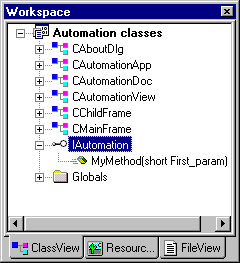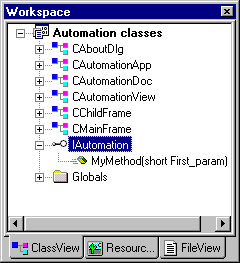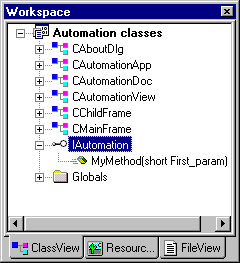Adding a Method to an MFC Dispinterface
Overview | How Do I ... Topics
You can define new methods for automation-enabled MFC classes that were created by using the MFC AppWizard or ClassWizard.
To add a method to an MFC dispinterface
-
Open the Add Method dialog box in one of the following ways:
-
In ClassView, rest your cursor on the interface, and click the right mouse button to invoke the shortcut menu, then choose Add Method.
-
In ClassWizard, for an automation-enabled class, choose the Automation tab and then click the Add Method button.
-
In the External Name drop-down list box, enter the name you want to use to identify this method to automation clients.
This name is reflected in the Internal Name text box.
-
If you would like to specify a distinct internal name for this method, type it into the Internal Name box.
This is the name of the member function that will send the method.
-
Select a return type from the drop-down list.
-
In the Parameter list area, for each parameter you wish to define:
-
Enter a name for the parameter in the Name text box.
-
Select a valid type from the Type drop-down list.
-
When you are satisfied with the method as you’ve defined it, click OK to exit the Add Method dialog box.
Visual C++ adds the new method declaration to the .odl file, a stub method implementation to the .cpp file, and a reference to the method in the .h file for the class.
The new method is displayed as an icon in ClassView under the interface where it is defined. By double-clicking the method icon, you can examine the .odl file to see its declaration.