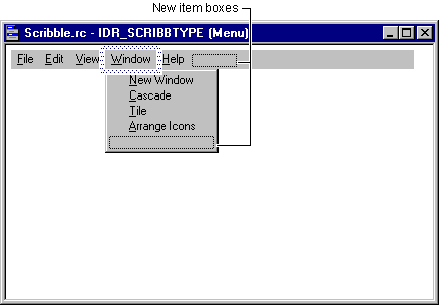
When you start typing, focus automatically shifts to the Menu Item property page, and the text you type appears both in the Caption box and in the Menu editor window.
You can define a mnemonic key that allows the user to select the menu with the keyboard. Type an ampersand (&) in front of a letter to specify it as the mnemonic. Make sure all the mnemonics on a menu bar are unique.
Once you have given the menu a name on the menu bar, the new-item box shifts to the right, and another new-item box opens below for adding menu items.
Note To create a single-item menu on the menu bar, clear the Pop-up check box on the Menu Item property page.