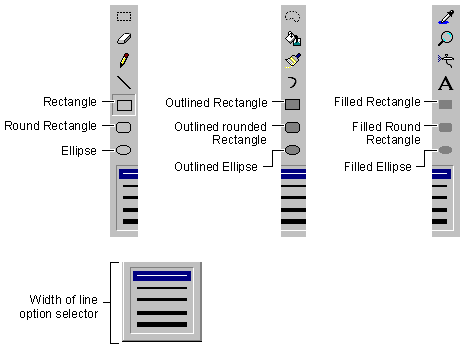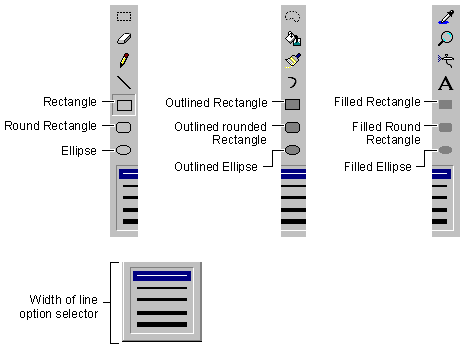Drawing Lines or Closed Figures
Home Page (Graphics Editor) | Overview | How Do I ... Topics
The Graphics editor tools for drawing lines and closed figures all work in the same way: you place the insertion point at one point and drag to another. For lines, these points are the endpoints. For closed figures, these points are opposite corners of a rectangle bounding the figure.
Lines are drawn in a width determined by the current brush selection, and framed figures are drawn in a width determined by the current width selection. Lines and all figures, both framed and filled, are drawn in the current foreground color if you press the left mouse button, or in the current background color if you press the right mouse button.
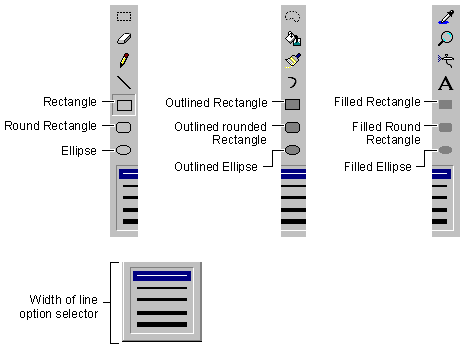
To draw a line
-
From the Graphics toolbar, select the line tool.
-
If necessary, select colors and a brush:
-
In the Colors palette, click the left mouse button to select a foreground color or the right mouse button to select a background color.
-
On the options selector, click a shape representing the brush you want to use.
-
Place the pointer at the line’s starting point.
-
Drag to the line’s endpoint.
To draw a closed figure
-
From the Graphics toolbar, select a closed-figure drawing tool.
The closed-figure drawing tools create figures as indicated on their respective buttons.
-
If necessary, select colors and a line width:
-
On the Colors palette, click the left button to select a foreground color or the right button to select a background color.
-
On the options selector, click the line width you want.
-
Move the pointer to one corner of the rectangular area in which you want to draw the figure.
-
Drag the pointer to the diagonally opposite corner.