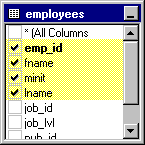
-or-
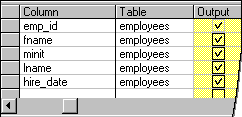
Note To add a data row at a specific location in the Grid pane, select the grid row where you want to add the new column and press INS. A new column is added above that row.
To use a column in a query, you must add it to the query window. You might add a column to display it in query output, to use it for sorting, to search the contents of the column, or to summarize its contents.
If you are creating a Select query and add a column in the Diagram or Grid panes, the column you add becomes part of the query output. You can remove the column from the output and still use it for sorting, searching, and so on. For example, to find all employees in the accounting department, you might search the department column but not display it in the output.
Tip Wherever you use a column in a query, you can also use an expression that can consist of any combination of columns, literals, operators, and functions. For details, see Using Expressions in Queries.
You can add columns individually or as a group. Your choices are:
When you add all columns, the Query Designer does not add all individual columns to the query. If you need to work with a specific column, you must add it separately.
Note When you choose "*", all currently defined columns for the tables you are using are included. If a table definition changes, the list of columns returned by "*" changes as well. It is recommended that, if practical, you specify the columns you want to work with instead of using "*".
To add an individual column
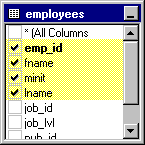
-or-
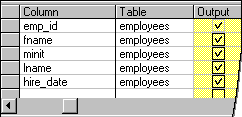
Note To add a data row at a specific location in the Grid pane, select the grid row where you want to add the new column and press INS. A new column is added above that row.
To add all columns for one input source
 next to (All Columns).
next to (All Columns).–or–
Note Oracle does not permit you to combine the "*" operator with individual column names. For details, see Query Designer Considerations for Oracle Databases.
To add all columns for all input sources
–or–
Specify * in the output list of the SQL statement in the SQL pane.
Note Oracle does not permit you to combine the "*" operator with individual column names. For details, see Query Designer Considerations for Oracle Databases.