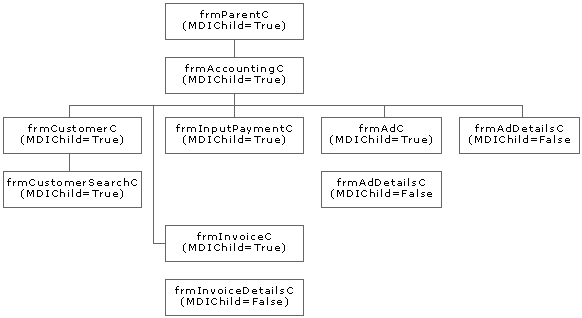
The user interface for the Windows version of Island Hopper News Level C is implemented as a multiple-document interface (MDI) application. An MDI application contains one parent form and several child forms, which are displayed in the container provided by the parent form.
The following picture shows how the forms in the Windows user interface are related.
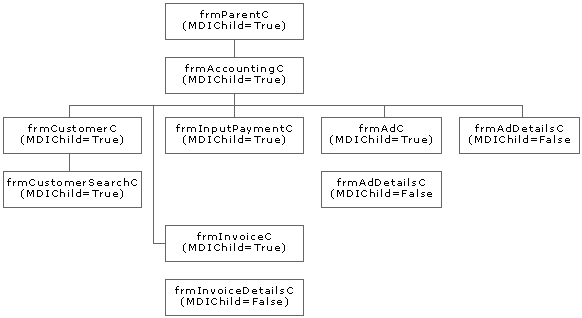
The following table lists the forms in the Windows user interface by name and purpose.
| Form name | Purpose |
frmAccountingC.frm |
Child of frmParentC. Presents the main screen of the Island Hopper News application. Has five child forms, frmCustomerC, frmInvoiceC, frmInputPaymentC, frmAdC, and frmDisplayAdC. |
frmAdC.frm |
Child of frmAccountingC. Displayed when you click Ad Maintenance on the Island Hopper News form. From here, you can retrieve ads from the database by customer ID or customer e-mail address, search for a customer by last name, or enter the Place Ads function. frmAdC retrieves classified ads from the database by customer ID or customer e-mail address. All ads that match the specified ID or e-mail address are then displayed in an MSFlexGrid control on the bottom of the form. You can double-click a particular ad to edit its fields, or click the Place Ads button to place a new classified ad. Each of these actions displays the Advertisement Details dialog box, frmAdDetailC. |
frmAdDetailC.frm |
The Advertisement Details dialog box. Displayed when you double-click one of the ads listed on the bottom of the Ad Maintenance screen or when you click Place Ads. From here, you can update an ad or place a new ad. The form frmAdDetailC is a modal dialog box. You can update ads or place new ads using this dialog box. You can also move to the previous or next ad in the database. |
frmCustomerC.frm |
Child of frmAccountingC. Displayed when you click Customer Maintenance on the Island Hopper News form. From here, you can add a new customer to the database, update a customer's record, or delete a customer from the database. |
frmCustomerSearchC.frm |
Child of frmCustomerC. Displayed when you click Search by Last Name on the Customer Maintenance form. This is a dialog box where you can enter a customer's last name and request a search of the database for that last name. |
frmDisplayAdsC.frm |
Child of frmAccountingC. Displayed when you click Browse Ads on the Island Hopper News form. From here, you can select a category in which to browse ads as well as browse the ads themselves. frmDisplayAdC displays the ad categories and a list of the ads for each category. This form does not call any other forms, but it does use a WebBrowser control (available with Internet Explorer 4.0) to display the classified ads in the form of an .asp file, AdsList.asp. See User Interface Details — Web Application (Level C) in this chapter for more information about AdsList.asp. |
frmInputPaymentC.frm |
Child of frmAccountingC. Displayed when you click Payments on the Island Hopper News form. This is a form where you can retrieve customer information from the database and enter payment information for a specific customer. |
frmInvoiceC.frm |
Child of frmAccountingC. Displayed when you click Invoice Inquiry on the Island Hopper News form. This is a form where you can retrieve invoice or customer information from the database. You can get a list of the invoices for a particular customer, and then double-click on a particular invoice to display the Invoice Details form. |
frmInvoiceDetailsC.frm |
Invoice Details dialog box. Displayed when you double-click an invoice listed on the Invoice form. This form shows information about a particular invoice. |
frmParentC.frm |
MDI parent form. Provides the Island Hopper News title bar. Has one child form, frmAccountingC. |
| If you choose... | frmAccountingC will... |
| Ad Maintenance | Load and show frmAdC. |
| Browse Ads | Load and show frmDisplayAdC, and then fill the list of categories on the form. |
| Customer Maintenance | Load and show frmCustomerC. |
| Exit | Unload and hide all forms, and then exit. |
| Invoice Inquiry | Load and show frmInvoiceC. |
| Payments | Load and show frmInputPaymentC. |