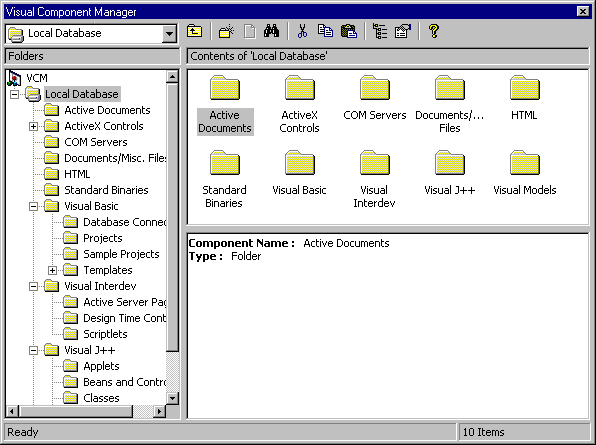
Visual Component Manager provides a simple user interface to navigate through its contents, as well as a toolbar to quickly select the most common Visual Component Manager tasks. By default, it presents the three panes in the following list.
These are shown in the following illustration.
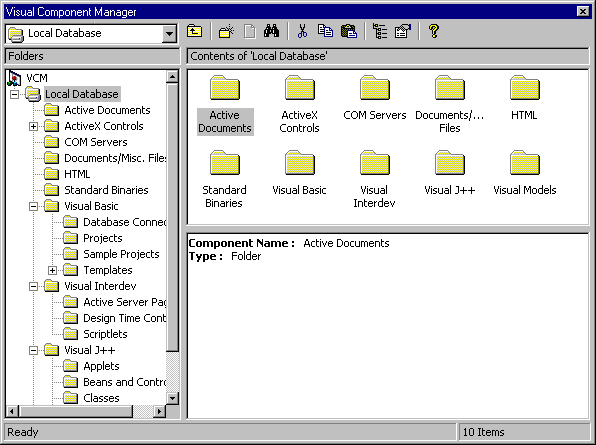
You can hide the explorer and properties panes by clicking the toolbar buttons. The contents pane is always visible.
The explorer pane shows a hierarchical view of the repository databases currently loaded into Visual Component Manager, along with the folders and subfolders within each. Clicking on the small plus (+) sign to the left of any repository or folders expands the view to show the folders it contains.
The contents pane displays the folders and items contained within the database or folder that is currently selected in the explorer pane. At the lowest level, the items displayed are components that have been published to Visual Component Manager.
The properties pane displays a list of all the properties and values assigned to the folder or item currently selected in the contents pane. At the component level, these properties include the component name, description, search keywords and other identifying information about the component. The properties pane also doubles as a browse pane to display object hierarchies for COM objects when you click Browse Details on the shortcut menu.
For More Information For more information about Repository databases, folders, and items, see Repositories, Folders, and Items. For more information about the properties Visual Component Manager assigns to the components it manages, see Component Attributes.