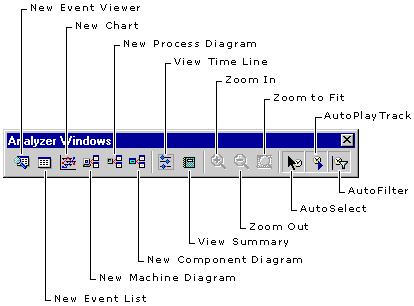
Use the Analyzer Windows toolbar to manage the different Visual Studio Analyzer views. The Analyzer Windows toolbar is shown in the following illustration.
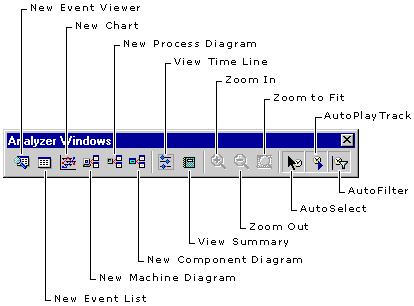
| Button | Function |
| AutoSelect | Controls whether the view is linked to other open views, so that when you select an event in any open view, that event is also selected in every other open view. |
| AutoFilter | Controls whether the view is linked to the current autofilter, so that when you change the filter, the changes are immediately reflected in the view and in all other views that are linked to the current autofilter. |
| AutoPlayTrack | Controls whether the view changes during playback to highlight each event as it occurs. |
| New Chart | Opens a new Chart view on the selected event log. |
| New Component Diagram | Opens a new Component Diagram view on the selected event log. |
| New Event List | Opens a new Event List view on the selected event log. |
| New Event Viewer | Opens a new Event view on the selected event log. |
| New Machine Diagram | Opens a new Machine Diagram view on the selected event log. |
| New Process Diagram | Opens a new Process Diagram view on the selected event log. |
| View Summary | Opens the Summary view on the selected event log. |
| View Timeline | Opens the Timeline view on the selected event log. |
| Zoom In | Zooms in on the selected view. |
| Zoom Out | Zooms out on the selected view. |
| Zoom to Fit | Sizes the selected view to fit within the window. |