
For more information about supporting selection in pen-enabled controls, see "Pen-Specific Editing Techniques" later in this chapter.
When the pen is being used as the pointing device, you can use the same selection techniques defined for the mouse. For example, in text input controls, you support user selection of text by dragging through it. Standard pen interfaces also support text selection using a special pen selection handle. In discrete object scenarios, like drawing programs, you support selection of individual objects by tapping or by performing region selection by dragging.
Note 
For more information about supporting selection in pen-enabled controls, see "Pen-Specific Editing Techniques" later in this chapter.
In some specialized contexts, you can also use a press-hold-drag technique or the lasso-tap gesture to support selection of individual objects or ranges of objects. However, avoid implementing these techniques when it might interfere with primary operations such as direct manipulation. In general, consider using a pen selection handle or pen controls that include the selection handles before you consider these methods.
For the press-hold-drag technique, you switch to a selection mode when the user holds the pen tip at the same location for a predefined time-out. Then the user can drag to make a selection.
Lasso-tap involves making a circular gesture around the object, then tapping within the gesture. For example, in Figure 5.4, making the lasso-tap gesture selects the word "controversial."
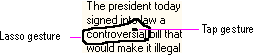
Figure 5.4 A lasso-tap gesture
In text contexts, base the selection on the extent of the lasso gesture and the character-word-paragraph granularity of the text elements covered. For example, if the user draws the lasso around a single character, select only that character. If the user draws the lasso around multiple characters within a word, select the entire word. If the gesture encompasses characters in multiple words, select the range of words logically included by the gesture. This reduces the need for the user to be precise.