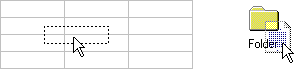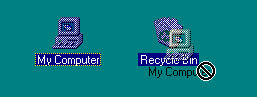Transfer Feedback
Because transferring objects is one of the most common user tasks, providing appropriate feedback is an important design factor. Inconsistent or insufficient feedback can result in user confusion.
Note 
For more information about designing transfer feedback, see Chapter 13, "Visual Design."
Command Method Transfers
For a command method transfer, remove the selected object visually when the user chooses the Cut command. If there are special circumstances that make removing the object's appearance impractical, you can instead display the selected object with a special appearance to inform the user that the Cut command was completed, but that the object's transfer is pending. For example, the system displays icons in a checkerboard dither to indicate this state. You will also need to restore the visual state of the object if the user chooses Cut or Copy for another object before choosing a Paste command, effectively canceling the pending Cut command. The user will expect Cut to remove a selected object, so carefully consider the impact of inconsistency if you choose this alternate feedback.
The Copy command requires no special feedback. A Paste operation also requires no further feedback than that already provided by the insertion of the transferred object. However, if you did not remove the display of the object and used an alternate representation when the user chose the Cut command, you must remove it now.
Direct Manipulation Transfers
During a direct manipulation transfer operation, provide visual feedback for the object, the pointer, and the destination. Specifically:
- Display the object with selected appearance while the view it appears in has the focus. To indicate that the object is in a transfer state, you can optionally display the object with some additional appearance characteristics. For example, for a move operation, you can use the checkerboard dithered appearance used by the system to indicate when an icon is Cut. Change this visual state based on the default completion operation supported by the destination the pointer is currently over. Retain the representation of the object at the original location until the user completes the transfer operation. This not only provides a visual cue to the nature of the transfer operation, it provides a convenient visual reference point.
- Display a representation of the object that moves with the pointer. Use a presentation that provides the user with information about how the information will appear in the destination and that does not obscure the context of the insertion location. For example, when transferring an object into a text context, it is important that the insertion point not be obscured during the drag operation. A translucent or outline representation, as shown in Figure 5.18, works well because it allows the underlying insertion location to be seen while also providing information about the size, position, and nature of the object being dragged.
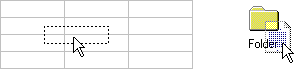
Figure 5.18 Outline and translucent representations for transfer operations
- The object's existing source location provides the transferred object's initial appearance, but any destination can change the appearance. Design the presentation of the object to provide feedback as to how the object will be integrated by that destination. For example, if an object will be embedded as an icon, display the object as an icon. If the object will be incorporated as part of the native content of the destination, then the presentation of the object that the destination displays should reflect that. For example, if a table being dragged into a document will be incorporated as a table, the representation could be an outline or translucent form of the table. On the other hand, if the table will be converted to text, display the table as a representation of text, such as a translucent presentation of the first few words in the table.
- Display the pointer appropriate to the context of the destination, usually used for inserting objects. For example, when dragging an object into a text editing context such that the object will be inserted between characters, display the usual text editing pointer (sometimes called the
I-beam pointer). - Display the interpretation of the transfer operation at the lower right corner of the pointer, as shown in Figure 5.19. No additional glyph is required for a move operation. Use a plus sign (+) when the transfer is a copy operation. Use the shortcut arrow graphic for linking.

Figure 5.19 Pointers - move, copy, and link operations
- Use visual feedback to indicate the receptivity of potential destinations. You can use selection highlighting and optionally animate or display a representation of the transfer object in the destination. Optionally, you can also indicate when a destination cannot accept an object by using the "no drop" pointer when the pointer is over it, as shown in Figure 5.20.
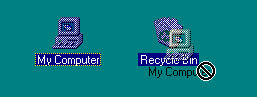
Figure 5.20 A "no drop" pointer