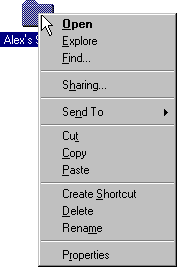
Even if you include a menu bar in your software's interface, you should also support pop-up menus. Pop-up menus provide an efficient way for the user to access the operations of objects, as shown in Figure 7.2. Because pop-up menus are displayed at the pointer's current location, they eliminate the need for the user to move the pointer to the menu bar or a toolbar. In addition, because you populate pop-up menus with commands specific to the object or its immediate context, they reduce the number of commands the user must browse through. Pop-up menus also minimize screen clutter because they are displayed only upon demand and do not require dedicated screen space.
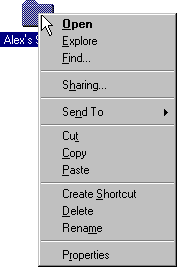
Figure 7.2 A pop-up menu
While a pop-up menu looks similar to a drop-down menu, a pop-up menu should only contain commands that apply to the selected object or objects and its context, rather than commands grouped by function. For example, a pop-up menu for a text selection can include commands for moving and copying the text and access to the font properties of the text and the paragraph properties of which the selection is a part. However, keep the size of the pop-up menu as small as possible by limiting the items on the menu to common, frequent actions. It is better to include a single Properties command and allow the user to navigate among properties in the resulting property sheet than to list individual properties in the pop-up menu.
The container or the composition of which a selection is a part typically supplies the pop-up menu for the selection. Similarly, the commands included on a pop-up menu may not always be supplied by the object itself, but rather be a combination of those commands provided by the object and by its current container. For example, the pop-up menu for a file in a folder includes transfer commands. In this case, the folder (container) supplies the commands, not the files. Pop-up menus for OLE objects follow these same conventions.
Avoid using a pop-up menu as the exclusive means to a particular operation. At the same time, the items in a pop-up menu need not be limited only to commands that are provided in drop-down menus.
When ordering the commands in a pop-up menu, use the following guidelines:
Note 
For more information about transfer commands and the Properties command, see Chapter 5, "General Interaction Techniques." For more information about the What's This? command, see Chapter 12, "User Assistance."