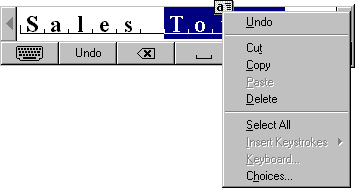
With a mouse, the user displays a pop-up menu by clicking an object with button 2. The down transition of the mouse button selects the object. Upon the up transition, display the menu to the right and below the hot spot of the pointer adjusted to avoid the menu being clipped by the edge of the screen.
If the pointer is over an existing selection when the user invokes a pop-up menu, display the menu that applies to that selection. If the menu is outside a selection but within the same selection scope, then establish a new selection (usually resetting the current selection in that scope) at the button down point and display the menu for the new selection. Dismiss the pop-up menu when the user clicks outside the menu with button 1 or if the user presses the ESC key.
You can support pop-up menus for objects that are implicitly selected or cannot be directly selected, such as scroll bars or items in a status bar. When providing pop-up menus for objects such as controls, include commands for the object that the control represents, rather than for the control itself. For example, a scroll bar represents a navigational view of a document, so commands might include Beginning of Document, End of Document, Next Page, and Previous Page. But when a control represents itself as an object, as in a forms layout or window design environment, you can include commands that apply to the control—for example, commands to move or copy the control.
The pen interface uses an action handle in pen-enabled controls to access the pop-up menu for the selection. Tapping the action handle displays the pop-up menu, as shown in Figure 7.3.
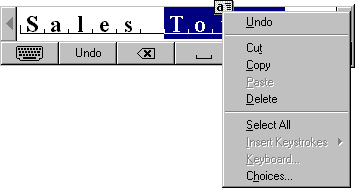
Figure 7.3 Using an action handle to provide pen access to pop-up menus
In addition, you can use techniques like barrel-tapping or the pop-up menu gesture to display a pop-up menu. This interaction is equivalent to a mouse button 2 click.
Use SHIFT+F10 and the Application key (for keyboards that support the Windows keys specification) to provide keyboard access for pop-up menus. In addition, menu access keys, arrow keys, ENTER, and ESC keys all operate in the same fashion in the menu as they do in drop-down menus. To enhance space and visual efficiency, avoid including shortcut keys in pop-up menus.
Note 
The system provides a message, WM_CONTEXT-MENU, when the user presses a system defined pop-up menu key. For more information about this message, see documentation included in the Microsoft Win32 Software Development Kit (SDK).