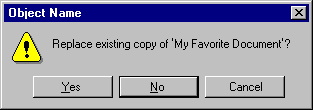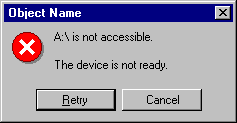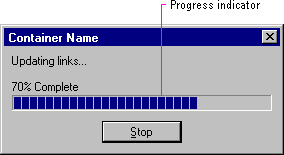Message Box Types
Message boxes typically include a graphical symbol that indicates what kind of message is being presented. Most messages can be classified in one of the categories shown in Table 8.1.
Table 8.1 Message Types and Associated Symbols
|
Symbol |
Message type |
Description |
|
|

|
Warning |
Alerts the user to a condition or situation that requires the user's decision and input before proceeding, such as an impending action with potentially destructive, irreversible consequences. The message can be in the form of a question — for example, "Save changes to MyReport?". |
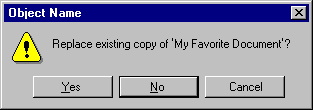
|
|

|
Critical |
Informs the user of a serious problem that requires intervention or correction before work can continue. |
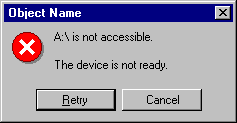
|
The system also includes a question mark message symbol. This message symbol (as shown in Figure 8.17) was used in earlier versions of Windows for cautionary messages that were phrased as a question.

Figure 8. 17 Inappropriate message symbol
However, the message icon is no longer recommended as it does not clearly represent a type of message and the phrasing of a message as a question could apply to any message type. In addition, users can confuse the message symbol question mark with Help information. Therefore, do not use this question mark message symbol in your message boxes. The system continues to support its inclusion only for backward compatibility.
You can include your own graphics or animation in message boxes. However, limit your use of these types of message boxes and avoid defining new graphics to replace the symbols for the existing standard types.
Because a message box disrupts the user's current task, it is best to display a message box only when the window of the application displaying the message box is active. If it is not active, then the application uses its entry in the taskbar to alert the user. Once the user activates the application, the message box can be displayed. Display only one message box for a specific condition. Displaying a sequential set of message boxes tends to confuse users.
Note 
For more information about how to use the taskbar to notify the user when the application may
not be active, see Chapter 10, "Integrating with the System."
You can also use message boxes to provide information or status without requiring direct user interaction to dismiss them. For example, message boxes that provide a visual representation of the progress of a particular process automatically disappear when the process is complete, as shown in Figure 8.18. Similarly, product start-up windows that identify the product name and copyright information when the application starts can be automatically removed once the application has loaded. In these situations, you do not need to include a message symbol. Use this technique only for noncritical, informational messages, as some users may not be able to read the message within the short time it is displayed.
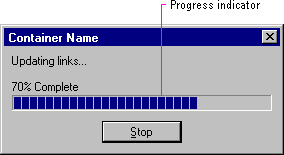
Figure 8.18 A progress message box