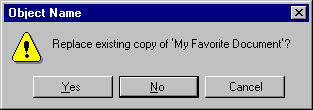Command Buttons in Message Boxes
Typically, message boxes contain only command buttons as the appropriate responses or choices offered to the user. Designate the most frequent or least destructive option as the default command button. Command buttons allow the message box interaction to be simple and efficient. If you need to add other types of controls, always consider the potential increase in complexity.
If a message requires no choices to be made but only acknowledgment, use an OK button — and, optionally, a Help button. If the message requires the user to make a choice, include a command button for each option. The clearest way to present the choices is to state the message in the form of a question and provide a button for each response. When possible, phrase the question to permit Yes or No answers, represented by Yes and No command buttons. If these choices are too ambiguous, label the command buttons with the names of specific actions — for example, "Save" and "Delete."
You can include command buttons in a message box that correct the action that caused the message box to be displayed. For example, if the message box indicates that the user must switch to another application window to take corrective action, you can include a button that switches the user to that application window. Be sure, however, to make the result of any such button's action very clear.
Some situations may require offering the user not only a choice between performing or not performing an action, but an opportunity to cancel the process altogether. In such situations, use a Cancel button, as shown in Figure 8.19. Be sure, however, to make the result of any such button's action very clear.
Note 
When using Cancel as a command button in a message box, remember that to users, Cancel implies restoring the state of the process or task that started the message. If you use Cancel to interrupt a process and the state cannot be restored, use Stop instead.
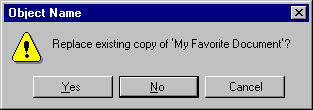
Figure 8.19 Message box choices