
For more information about using pop-up windows for Help information, see Chapter 12, "User Assistance."
Use pop-up windows to display additional information when an abbreviated form of the information is the main presentation. For example, you could use a pop-up window to display the full path for a field or control, when an entire path cannot be presented and must be abbreviated. Pop-up windows are also used to provide context-sensitive Help information, as shown in Figure 8.20.
Note 
For more information about using pop-up windows for Help information, see Chapter 12, "User Assistance."
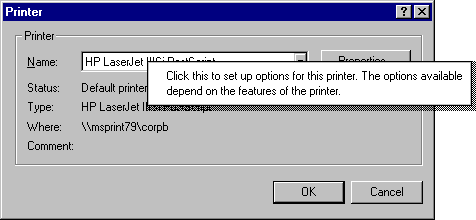
Figure 8.20 A context-sensitive Help pop-up window
Tooltips are another example of a pop-up window used to display contextual information, by providing the names for controls in toolbars. The writing tool is also another example of the use of a pop-up window.
How pop-up windows are displayed depends on their use, but the typical means is by the user either pointing or clicking with mouse button 1 (for pens, tapping), or an explicit command. If you use pointing as the technique to display a pop-up window, display the window after a time-out. The system automatically handles time-outs if you use the standard tooltip controls. If you are providing your own implementation, you can use the current double-click speed setting as a metric for displaying and removing the pop-up window.
If you use clicking to display a pop-up window, change the pointer as feedback to the user indicating that the pop-up window exists and requires a click. From the keyboard, you can use the Select key (SPACEBAR) to open and close the window.