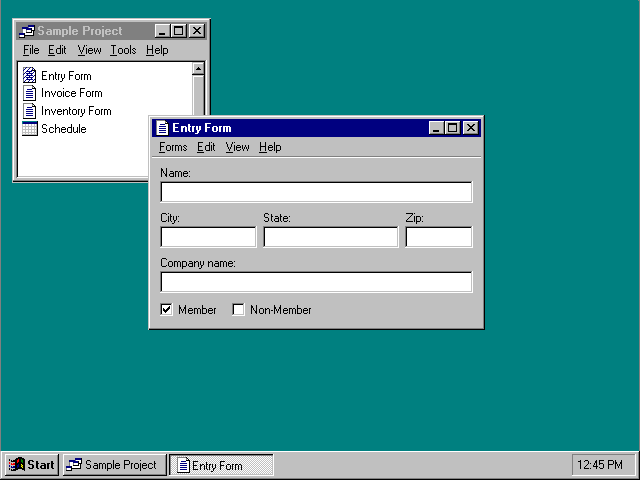
A project is another window management technique that provides for association of a set of objects and their windows, but without visually containing the windows. A project is similar to a folder in that the icons contained within it can be opened into windows that are peers with the parent window. As a result, each child window can also have its own entry on the taskbar. Unlike a folder, a project provides window management for the windows of its content. For example, when the user opens a document in a folder and then closes the folder, it has no effect on the window of the opened document. However, when the user closes a project window, all the child windows of objects contained in the project also close. In addition, when the user opens a project window, this action should restore the windows of objects contained within it to their previous state.
Similarly, to facilitate window management, when the user minimizes a project window, you may want to minimize any windows of the objects the project contains. Taskbar entries for these windows remain. Allow the user to restore a specific child window without restoring the project window or other windows within the project. In addition, support the user independently minimizing any child window without affecting the project window.
Figure 9.6 shows an example of a project.
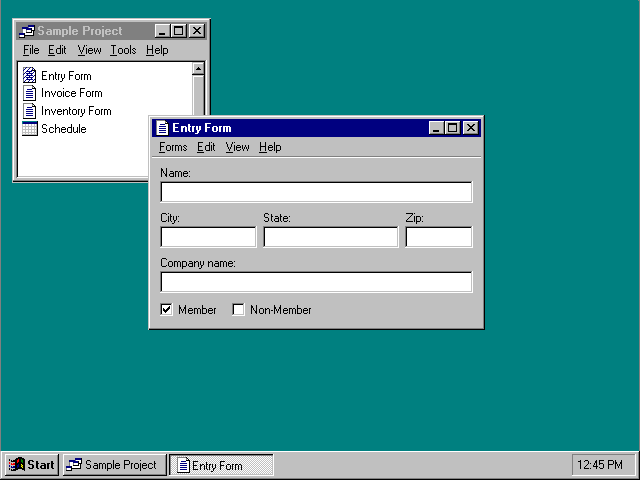
Figure 9.6 Example of a project design
The windows of objects stored in the project do not share the menu bar or other areas within the project window. Instead, include the interface elements for each object in its own window. However, you can provide toolbar palette windows that can be shared among the windows of the objects in the project.
Just as in workspaces and workbooks, a project should include commands for creating new objects within the project, for transferring objects in and out of the project, and for saving any changes for the objects stored in the project. In addition, a project should include commands and properties for the project object itself.