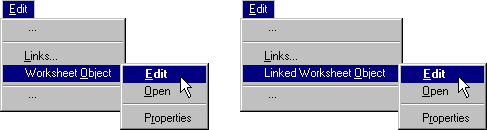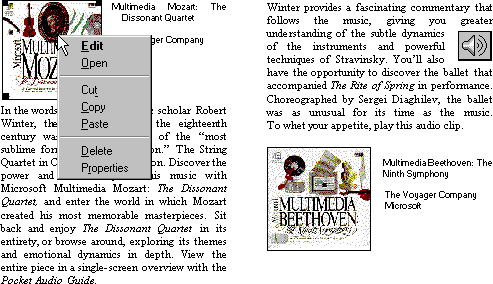Accessing Commands for Selected Objects
A container application always displays the commands that can be applied to its objects. When the user selects an OLE embedded or linked object as part of the selection of native data in a container, enable commands that apply to the selection as a whole. When the user individually selects the object, enable only commands that apply specifically to the object. The container application retrieves these commands from what has been registered by the object's type in the registry and displays these commands in the menus that are supplied for the object. If your application includes a menu bar, include the selected object's commands on a submenu of the Edit menu, or as a separate menu on the menu bar. Use the name of the object as the text for the menu item. If you use the short type name as the name of the object, add the word "Object." For an OLE linked object, use the short type name, preceded by the word "Linked." Figure 11.14 shows these variations.
Note 
You can also support operations based on the selection appearance. For example, you can support operations, such as resizing, using the handles you supply. When the user resizes a selected OLE object, however, scale the presentation of the object, because there is no method by which another operation, such as cropping, can be applied to the OLE object.
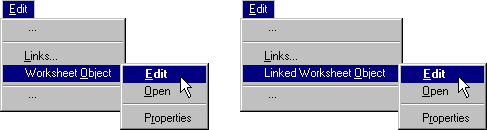
Figure 11.14 Drop-down menus for selected OLE object
Define the first letter of the word "Object", or its localized equivalent, as the access character for keyboard users. When no object is selected, display the command with just the text, "Object", and disable it.
A container application should also provide a pop-up menu for a selected OLE object (shown in Figure 11.15), displayed using the standard interaction techniques for pop-up menus (clicking with mouse button 2). Include on this menu the commands that apply to the object as a whole as a unit of content, such as transfer commands and the object's registered commands. In the pop-up menu, display the object's registered commands as individual menu items rather than in a cascading menu. It is not necessary to include the object's name or the word "Object" as part of the menu item text.
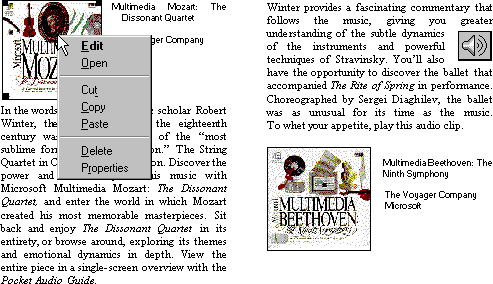
Figure 11.15 Pop-up menu for an OLE embedded picture
In the drop-down menu and the pop-up menu, include a Properties command. You can also include commands that depend on the state of the object. For example, a media object that uses Play and Rewind as operations disables Rewind when the object is at the beginning of the media object.
If an object's type is not registered, you still supply any commands that can be appropriately applied to the object as content, such as transfer commands, alignment commands, and an Edit and Properties command. When the user chooses the Edit command, display the system-supplied message box, as shown in Figure 11.41. This message box provides access to a dialog box that enables the user to choose from a list of applications that can operate on the type or convert the object's type.