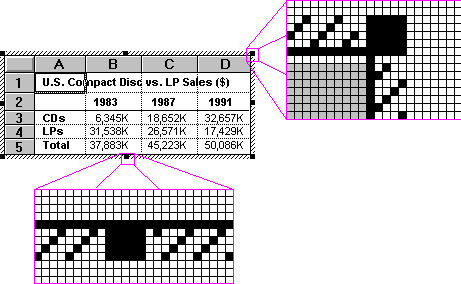
If a container allows an OLE embedded object's user interface to change its user interface, then the active object's application displays a hatched border around itself to show the extent of the OLE visual editing context (shown in Figure 11.19). For example, if an active object places its menus in the topmost container's menu bar, display the active hatched border. The object's request to display its menus in the container's menu bar must be granted by the container application. If the object's menus do not appear in the menu bar (because the object did not require menus or the container refused its request for menu display), or the object is otherwise accommodated by the container's user interface, you need not display the hatched border. The hatched pattern is made up of 45-degree diagonal lines.
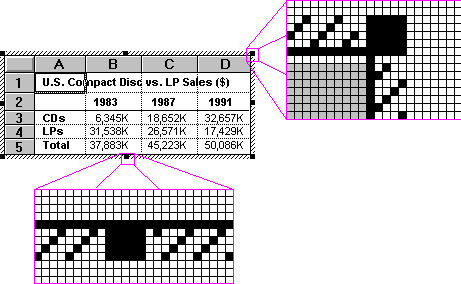
Figure 11.19 Hatched border around active OLE embedded objects
The active object takes on the appearance that is best suited for its own editing; for example, the object may display frame adornments, table gridlines, handles, and other editing aids. Because the hatched border is part of the object's territory, the active object defines the pointer that appears when the user moves the mouse over the border.
Clicking in the hatched pattern (and not on the handles) is interpreted by the object as clicking just inside the edge of the border of the active object. The hatched area is effectively a hot zone that prevents inadvertent deactivations and makes it easier to select the content of the embedded object.