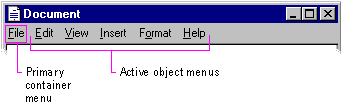
As the user activates different objects, different commands need to be accessed in the window's user interface. The following classification of menus — primary container menu, workspace menu, and active object menus — separates the interface based on menu groupings. This classification enhances the usability of the interface by defining the interface changes as the user activates or deactivates different objects.
The topmost or primary container viewed in a primary window controls the work area of that window. If the primary container includes a menu bar, it supplies at least one menu that includes commands that apply to the primary container as an entire unit. For example, for document file objects, use a File menu for this purpose, as shown in Figure 11.20. This menu includes document and file level commands such as Open, Save, and Print. Always display the primary container menu in the menu bar at all times, regardless of which object is active.
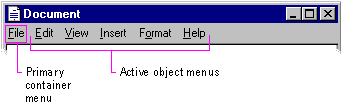
Figure 11.20 OLE visual editing menu layout
An MDI-style application also includes a workspace menu (typically labeled "Window") on its menu bar that provides commands for managing the document windows displayed within it, as shown in Figure 11.21. Like the primary container menu, the workspace menu should always be displayed, independent of object activation.
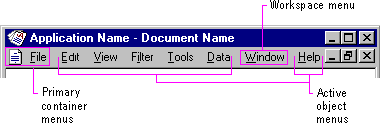
Figure 11.21 OLE visual editing menu layout for MDI
Active objects can define menus that appear on the primary container's menu bar that operate on their content. Place commands for moving, deleting, searching and replacing, creating new items, applying tools, styles, and Help on these menus. As the name suggests, active object commands are executed by the currently active object and apply only within the extent of that object. If no embedded objects are active, but the window is active, the primary container should be considered the active object.
An active object's menus typically occupy the majority of the menu bar. Organize these menus following the same order and grouping that you display when the user opens the object into its own window. Avoid naming your active object menus File or Window, because primary containers often use those titles. Objects that use direct manipulation as their sole interface need not provide active object menus or alter the menu bar when activated.
The active object can display a View menu. However, when the object is active, include only commands that apply to the object. If the object's container requires its document or window-level "viewing" commands to be available while an object is active, place them on a menu that represents the primary container window's pop-up menu and on the Window menu — if present.
When designing the interface of selected objects within an active object, follow the same guidelines as that of a primary container and one of its selected OLE embedded objects; that is, the active object displays the commands of the selected object (as registered in the registry) either as submenus of its menus or as separate menus.
An active object also has the responsibility for defining and displaying pop-up menus for its content, with commands appropriate to apply to any selection within it. Figure 11.22 shows an example of a pop-up menu for a selection within an active bitmap image.
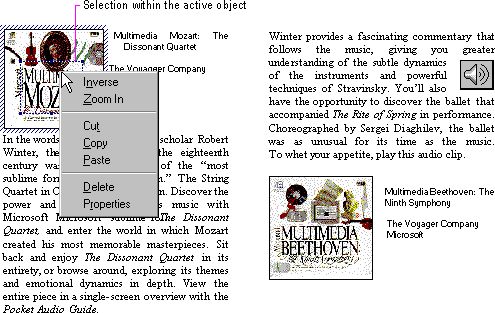
Figure 11.22 Example of pop-up menu for a selection in an active object