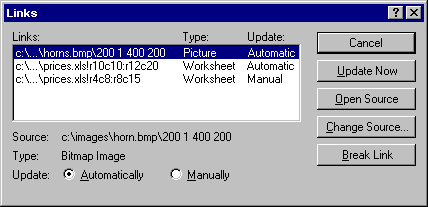
In addition to property sheets, OLE containers can optionally include a Links command that provides access to a dialog box for displaying and managing multiple links. Figure 11.33 shows the Links dialog box. The list box in the dialog box displays the links in the container. Each line in the list contains the link source's name, the link source's object type (short type name), and whether the link updates automatically or manually. If a link source cannot be found, "Unavailable" appears in the update status column.
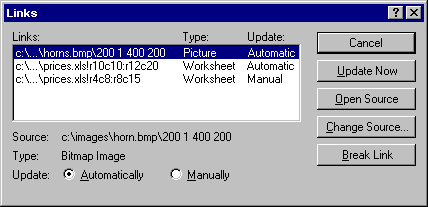
Figure 11.33 The Links dialog box
If the user chooses the Links command when the current selection includes a linked object (or objects), display that link (or links) as selected in the Links dialog box and scroll the list to display the first selected link at the top of the list box.
Allow 15 characters for the short type name field, and enough space for Automatic and Manual to appear completely. As the user selects each link in the list, its type, name, and updating basis appear in their entirety at the bottom of the dialog box. The dialog box also includes link management command buttons included in the Link page of OLE linked object property sheets: Break Link, Update Now, Open Source, and Change Source.
Define the Open Source button to be the default command button when the input focus is within the list of links. Support double-clicking an item in the list as a shortcut for opening that link source.
Clicking the Change Source button displays a version of the Open dialog box that allows the user to change the source of a link by selecting a file or typing a filename. If the user enters a source name that does not exist and chooses the default button, a message box is displayed with the following message, as shown in Figure 11.34.
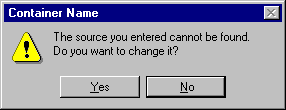
Figure 11.34 A message box for an invalid source
If the user chooses Yes, display the Change Source dialog box to correct the string. If the user chooses No, store the unparsed display name of the link source until the user links successfully to a newly created object that satisfies the dangling reference. The container application can also choose to allow the user to connect only to valid links.
If the user changes a link source or its directory, and other linked objects in the same container are connected to the same original link source, the container may offer the user the option to make the changes for the other references. To support this option, use the message box, as shown in Figure 11.35.
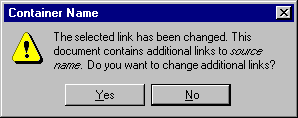
Figure 11.35 Changing additional links with the same source