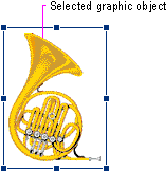
Handles provide access to operations for an object, but they can also indicate selection for some kinds of objects. The typical handle is a solid, filled square box that appears on the edge of the object, as shown in Figure 13.31.
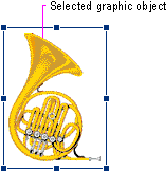
Figure 13.31 Selected graphic object with handles
The handle is "hollow" when the handle indicates selection, but is not a control point by which the object may be manipulated. Figure 13.32 shows a solid and a hollow handle.
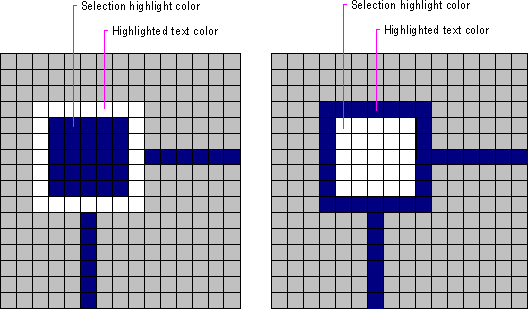
Figure 13.32 Solid and hollow handles
Base the default size of a handle on the current system settings for window border and edge metrics so that your handles are appropriately sized when the user explicitly changes window border widths or to accommodate higher resolutions. Similarly, base the colors you use to draw handles on system color metrics so that when the user changes the default system colors, handles change appropriately.
Note 
The system settings for window border and edge metrics can be accessed using the GetSystemMetrics function. For more information about this function, see the documentation included in the Win32 SDK.
When using handles to indicate selection, display the handle in the system highlight color. To help distinguish the handle from the variable background, draw a border and the edge of the handle using the system's setting for highlighted text. For hollow handles use the opposite: selection highlight color for the border and highlighted text color for the fill color. If you display handles for an object even when it is not selected, display handles in a different color, such as the window text color, so that the user will not confuse it as part of the active selection.