
You can check the SM_SCREEN-READER setting using the GetSystemMetrics function. For more information about this function and other information about supporting screen review utilities, see the documentation included in the Win32 SDK.
You can use the following techniques to ensure software compatibility with screen review utilities. The system allows your application to determine whether the system has been configured to provide support for a screen review utility, allowing your software to enable or disable certain capabilities.
Note 
You can check the SM_SCREEN-READER setting using the GetSystemMetrics function. For more information about this function and other information about supporting screen review utilities, see the documentation included in the Win32 SDK.
Use standard Windows controls wherever possible. Most of these have already been implemented to support screen review and voice input utilities. However, custom controls you create may not be usable by screen review utilities.
Always include a label for every control, even if you do not want the control's label to be visible. This applies regardless of whether you use standard controls or your own specialized controls, such as owner drawn controls or custom controls. If the control does not provide a label, you can create a label using a static text control.
Follow the normal layout conventions by placing the static text label before the control (above or to the left of the control). Also, set the keyboard TAB navigation order appropriately so that tabbing to a label navigates to the associated control it identifies instead of a label. To make certain that the label is recognized correctly, include a colon at the end of the label's text string, unless you are labeling a button, tab, or group box control. In cases where a label is not needed or would be visually distracting, provide the label but do not make it visible. Although the label is not visible, it is accessible to a screen review utility.
Text labels are also effective for choices within a control. For example, you can enhance menus or lists that display colors or line widths by including some form of text representation, as shown in Figure 14.1.
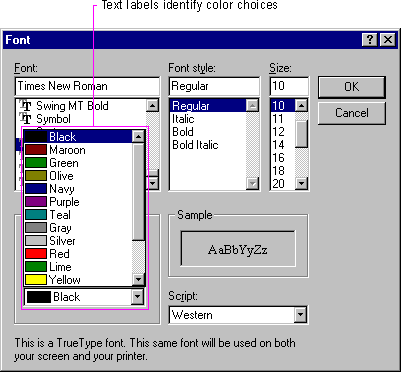
Figure 14.1 Using text to help identify choices
If providing a combined presentation is too difficult, offer users the choice between text and graphical representation, or choose one of them based on the system's screen review utility setting.
Screen review utilities usually interpret text — including properties such as font, size, and face — that is displayed with standard system interfaces. However, text displayed as graphics (for example, bitmapped text) is not accessible to a screen review utility. To make it accessible, your application can create an invisible text label and associate the graphical representation of text with it by drawing the text over the graphic with a null operator (NOP). Screen review utilities can read standard text representations in a metafile, so you can also use metafiles, instead of bitmap images, for graphics information that includes text.
Users with normal sight may be able to easily distinguish different elements of a graphic or pictorial information, such as a map or chart, even if they are drawn as a single image; however, a screen review utility must distinguish between different components. There are a number of ways to do this. Any of these methods can be omitted when the system's screen review setting is not set.
When using bitmap images, consider separately drawing each component that requires identification. If performance is an issue, combine the component images in an off-screen bitmap using separate drawing operations and then display the bitmap on the screen with a single operation. You can also draw multiple bitmap images with a single metafile.
Alternatively, you can redraw each component separately, or draw a separate image to identify each region using a null operator. This will not have an effect on the visible image, but allows a screen review utility to identify the region. You can also use this method to associate a text label with a graphic element.
When drawing graphics, use standard Windows drawing functions wherever possible. If you change an image directly — for example, clearing a bitmap by writing directly into its memory — a screen review utility will not be able to recognize the content change and will inappropriately describe it to users.
Accompany icons that represent objects with a text label (title) of the object's name. Use the system font and color for icon labels, and follow the system conventions for placement of the text relative to the icon. This allows a screen review utility to identify the object without special support.
Similarly, make certain that all your windows have titles. Even if the title is not visible, it is still available to access utilities. The more unique your window titles, the easier users can differentiate between them, especially when using a screen review utility. Using unique window class names is another way to provide for distinct window identification, but providing appropriate window titles is preferred.