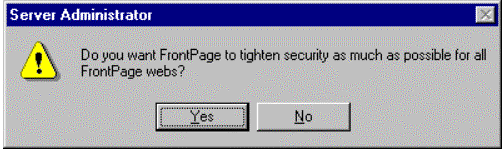
Elizabeth Murray
Microsoft Corporation
August 1998
Developers, designers, and writers can all work on the same Web project by using Microsoft® Visual InterDev™ 1.0 and FrontPage® in conjunction. FrontPage is geared towards creating Web sites without the user having to know HTML or a scripting language. Visual InterDev, on the other hand, is designed for individuals who want to modify the HTML, script, and data behind the Web site directly.
In this paper, we'll cover the following:
Visual InterDev versus FrontPage
working on Web Projects and Webs
compatibility issues between Visual InterDev and FrontPage
Although both products allow you to create professional-looking Web sites, each product approaches Web development slightly differently. This overview of Visual InterDev and FrontPage does not represent all of the features and uses for either product, but illustrates the areas of Web development that each product can facilitate.
Visual InterDev provides developers with a set of development tools to build robust Web applications. These tools include:
The Visual InterDev editor exposes the underlying HTML and code in a Web page and uses color to differentiate between HTML tags, elements, comments, and server script within the file. The Visual Database Tools allow you to graphically:
You can also create new SQL Server™ 6.5, Service Pack 2, databases using the Visual InterDev 1.0 New Database Wizard.
FrontPage provides designers and writers with a set of tools to design and edit the content and presentation of a Web page. These tools include:
The FrontPage editor uses a WYSIWYG approach for editing the content exposed to users when they view the pages. The editor allows you to do the following without knowing any HTML:
When you create a Web application in Visual InterDev 1.0, you can open the same Web application files in FrontPage 97 or FrontPage 98. You can also open FrontPage Webs in Visual InterDev and work on the files using Visual InterDev tools. The FrontPage Server Extensions make this cross-product compatibility possible. Both FrontPage and Visual InterDev use the FrontPage Server Extensions to interact between your workstation and the Web server.
Note FrontPage refers to the set of files comprising a Web site as a Web. Visual InterDev, however, calls these files a Web project. In actuality, these two terms refer to the same concept.
You can choose to open Visual InterDev 1.0 projects in either FrontPage 97 or FrontPage 98.
You can also open a FrontPage Web in Visual InterDev.
Note You must specify that the FrontPage Web can run scripts or programs before opening the Web in Visual InterDev. To set this option, select the URL for the Web in the FrontPage Explorer and choose Properties from the Edit menu. Check Allow scripts or programs to be run.
The New dialog box appears.
The Web Project Wizard appears.
Occasionally you can run into problems when using both Visual InterDev 1.0 and FrontPage 97 or FrontPage 98 on the same Web project. The issues below comprise some of the more annoying or destructive problems you can encounter. Of course, this isn't a complete list. For information on additional issues, go to the Microsoft Support Online site at http://msdn.microsoft.com/support/.
Active Server Pages can be altered or can sometimes become corrupted when you modify an .asp file in the FrontPage editor. For example, FrontPage will add the following tags to a file if the FrontPage Server Extensions do not detect the complete tags in the file:
These extra tags may interfere with Redirect commands located in an .asp file by placing one of the tags list above at the very top of the file. In general, however, these extra tags will not have any effect on the .asp file. Microsoft recommends that you do not use WebBots in pages that use Redirect commands.
Caution If you use a Response.expires or a Response.buffer and include a FrontPage 97 WebBot in your .asp file, you will receive an error if you edit the .asp file in the FrontPage editor and then attempt to browse the file. For more information, see Microsoft Knowledge Base Article "PRB: Doctype Parsing Behavior in Visual InterDev," Q175324, at Microsoft Support Online (http://support.microsoft.com/support/kb/articles/q175/3/24.asp).
FrontPage may also alter the white space in your .asp files, such as blank lines and indents. These white space changes can affect the visual appearance of your page and alter readability. For more information, see "PRB: Visual InterDev, FrontPage May Alter Documents when Saving," Q173142, at Microsoft Support Online (http://support.microsoft.com/support/kb/articles/q173/1/42.asp).
Microsoft FrontPage Editor (Visual InterDev Edition) and the FrontPage 97 Editor display images as broken in your pages even if the link to the image is not broken. In order to view images correctly in both editors, you must authorize anonymous users on the Web server.
For more information, see the Microsoft Knowledge Base Article "BUG: FrontPage (VID Edition) Displays Broken Links to Images," Q174637, at Microsoft Support Online (http://support.microsoft.com/support/kb/articles/q174/6/37.asp).
Regardless of the permission level given to a user in Visual SourceSafe, users with Administrator privileges in a FrontPage Web or Visual InterDev Web project can disable or enable source control.
Microsoft recommends that you only give administrator-level access to a Web or Web project to those users who are allowed to enable or disable source control in Visual SourceSafe.
For more information, see the Microsoft Knowledge Base Article "PRB: Read-Only Visual SourceSafe User Can Modify Web Projects," Q166680, at Microsoft Support Online (http://support.microsoft.com/support/kb/articles/q166/6/80.asp).
Using the Check and Fix option in the FrontPage Server Administrator dialog box can change the security settings in your folders and files for your Web server. The FrontPage Server Administrator dialog box (fpsrvwin.exe) allows you to check your Web server for missing files, directories, and executables and fix these problems. You access this feature by choosing the Check and Fix button in the dialog box.
When the FrontPage Server Administrator has finished, you may see a message box asking you if you want to tighten security for all FrontPage Webs. If you choose Yes, users may have their read/write privileges changed for folders and files. As a result, users may be unable to apply themes, add new files, or delete files from Web projects.
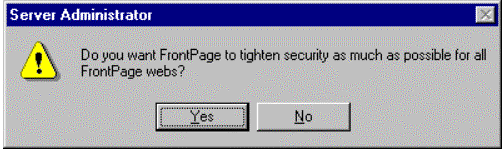
To reverse this change, you must manually reset the permissions for each folder or file back to its previous setting.
The FrontPage Server Extensions allow you to work on the same Web project using both FrontPage 97 or 98 and Visual InterDev 1.0. Because they are different products designed for different audiences, there are some potential problems. You should take into consideration the issues listed above before attempting to use both products to modify the same Web application.