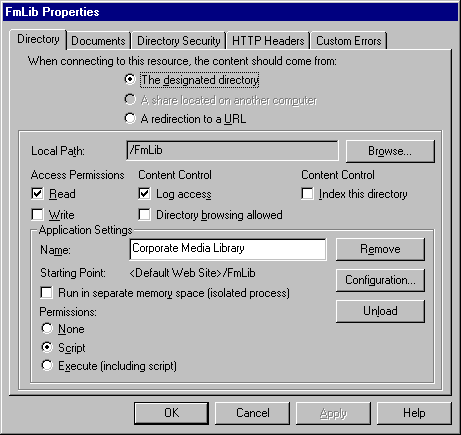Setting Up an Application Root
At this point, you will want to set up the FmLib folder as an application root folder. The other way to set up an application root is to use the Internet Information Server (IIS) manager.
 To create an application root folder
To create an application root folder
- Start the Internet Service Manager. Do this by clicking Start, pointing to Programs, and clicking Windows NT 4.0 Option Pack. Then, click Microsoft Internet Information Server, and then Internet Service Manager (ISM).
- In the ISM, expand the Internet Information Server node.
- Expand the <Server Name> folder and the Default Web Site folder.
- Right-click the FmLib folder and click Properties.
- Click the Directory tab in the FmLib Properties dialog box. In the Application Settings part of this dialog box, click Create and type Corporate Media Library.
- Make the selections shown in the following dialog box.
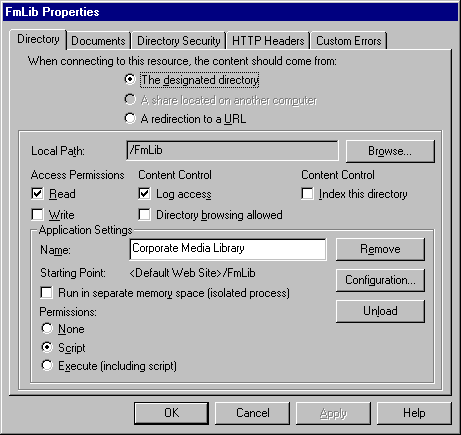
- Click the Documents tab and make sure that the Default.asp file appears in the list box under Enable Default Document. If it does not appear, click Add and type Default.asp in the Add Default Document dialog box.
- Click OK to save these settings.
- Exit the console of the Internet Service Manager.
Use this property sheet to change properties for a physical directory in your Web site. A physical directory in a Web site is simply a directory that has not been assigned a specific URL. Physical directories are contained within your home directory or within a virtual directory.
While you use Windows NT Explorer to add a new directory or change the name of a directory, you use this property sheet to set properties that determine how the Web server responds to requests for files in this directory.
 To create an application root folder
To create an application root folder
 To create an application root folder
To create an application root folder