 To submit a critique from the CML
To submit a critique from the CML
These are the steps for adding a LitCrit critique from the Web interface of the CML application.
 To submit a critique from the CML
To submit a critique from the CML
CML Search Results page
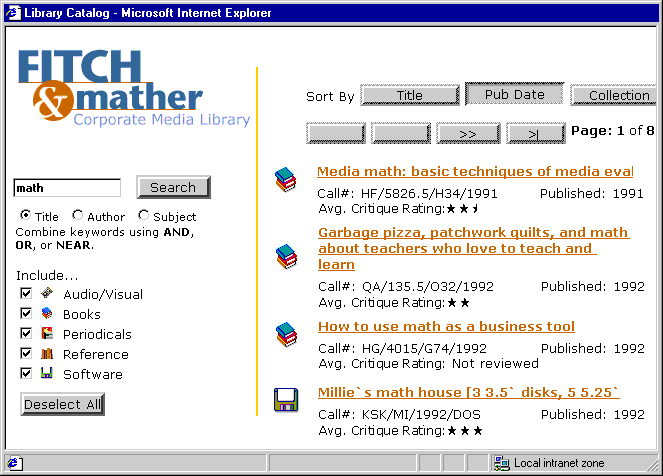
CML Search Details page

CML Submit Critique page
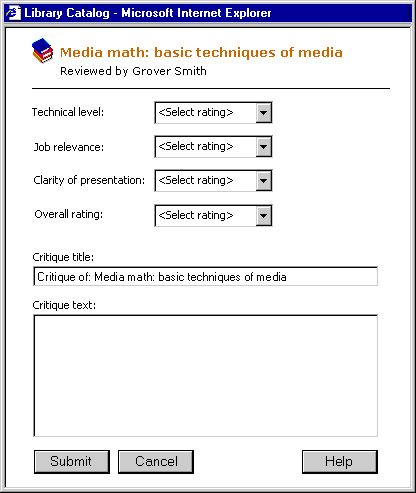
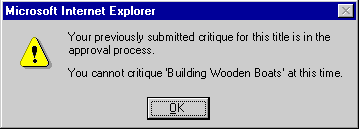
Click OK and then exit the Submit Critique Web page. In doing so, you also leave this procedure.
When the isApproved value is 1 or True the objectId of the critique record (used to identify the critique in the LitCrit public folder) is retrieved. The critique text and evaluation values are retrieved from the posting in the LitCrit public folder.
When the critique title is missing:
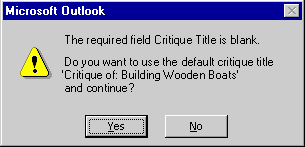
When the overall rating is missing:
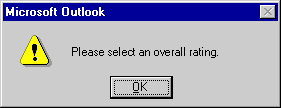
Data validation is performed on the client, and when all required data is present, the form's data is sent to the Web server.
If automatic approval is not currently in effect, the critique's data is added to the Critique table in the FmLib SQL Server database, the isApproved field in the Critique table is set to False, and the CML application uses CDO to post the critique to the LitCrit public folder. An administrator must then evaluate the critique as described in Approving or Rejecting a Critique.