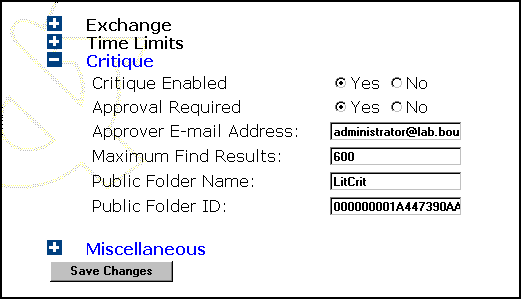
The application settings that allow the administrator to manage the CML/LitCrit application are input on the Application Settings Web page. The layout of this page has changed and all the settings that relate to critiques are collected in one section of the page. Changing the Application Settings Page describes the script that creates the nodes on the form and how the nodes expand and collapse.
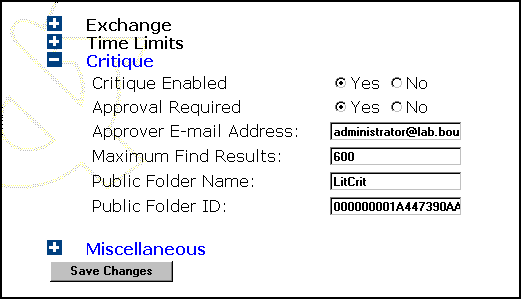
Critique Enabled tells whether or not the critique-enhanced CML intranet and the LitCrit Outlook® applications are aware of one another. When the setting is Yes, the reviewer can view and submit critiques from the CML and critiques that are submitted from the LitCrit Outlook form can be shared with the CML. If the setting is No, the critique features in the CML are not available and critiques submitted from Outlook cannot be shared with the CML. The default for this setting is Yes.
Approval Required determines whether critiques must be routed to an approver and accepted before they are posted to the public folder and made available to Fitch & Mather employees. The default for this setting is No.
Approver E-mail Address contains the e-mail address of the person who approves critiques. When Approval Required is set to Yes, an entry in this field is required.
Maximum Find Results contains the maximum number of entries that can appear in the search result pane of the Choose Title dialog box. The default is 600.
Public Folder Name is the name of the public folder in which critiques are posted. When the administrator changes the public folder the Public Folder ID also needs to change; Finding the Critique Public Folder tells you how to locate the ID for the folder.
Public Folder ID is the unique identifier of a folder that is assigned by Microsoft® Exchange Server. When the administrator changes the public folder name and clicks Save Changes the application gets the entryId for the changed folder name and the Public Folder ID is updated. CDO in the CML Application Settings Page describes how the entryId is retrieved from Exchange.
The complete script for the ASP pages that support the Application Settings Web page, AppSettings.asp and AnonLogOn.asp, are available in Code Listings and Object Reference.