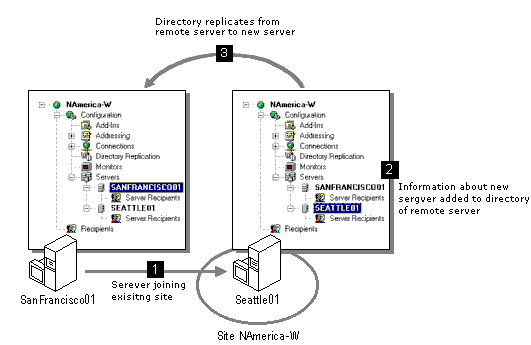
In the initial installation phase, Setup installs the Microsoft Exchange Server core components, including the system attendant, the directory, the information store, and the message transfer agent (MTA). A description of the process follows:
Validate the user account and the service account. Setup first verifies that the account of the user who is currently logged on is valid in the Microsoft Windows NT Server domain and has Administrator permissions for the site and configuration objects. Setup also verifies that the service account and password you are using to install Microsoft Exchange Server are valid in the domain. This verification step prevents an unauthorized server from being installed in a site.
The way Setup determines the service account varies according to whether the server is creating a new site or joining an existing site. When you are installing a server in a new site, the account of the user who is currently logged on is used as the default service account. When you are installing a server in an existing site, Setup checks the registry of the remote server and uses that same service account for the new server. If this service account does not already have the following rights on this computer, Setup grants these rights.
| Right | Description |
| Logon as a service | Enables use of this service account by Microsoft Exchange Server services for authentication in the domain. |
| Restore files and directories | Enables restoration of the information store and the directory from backup if necessary. |
| Act as part of the operating system | Enables Microsoft Exchange Server to act as a secure, trusted part of the operating system. |
Copy files and install the core components. After the user account and service account have been validated and the appropriate rights have been assigned to the service account, Setup reads the Server.inf file and copies files to directories on the local disk according to the components you have selected. Setup then reads the Server.ins file in the directory in which Setup is run. This file instructs Setup to create shared file directories. It also installs core services and updates the server's registry by adding permissions for registry items. Setup then starts the system attendant and directory services.
Build the directory and initiate directory replication. Setup now installs the directory. Setup provides the directory with the server's computer name and the names of the organization and site that the new server is creating or joining. After the names for the organization and site objects have been added to the directory, they cannot be changed; however, you can change their display names after Microsoft Exchange Server has been installed.
The process for updating the directory with the name of the organization and the site name is different depending on whether the server is in a new site or joining an existing site. If the server is being installed in a new site, the organization and site names that you have specified are added to the directory. If the server is joining an existing site, the server connects to another server in the existing site and reads the organization and site names from the remote server's directory.
To complete the process of building the directory, Setup the performs the following tasks:
Few directory operations occur on a server that is joining an existing site. Setup modifies the directory on the remote server that you specified in the existing site. The modified directory is then replicated to the new server. If Setup fails while the directory is being installed, the directory information about the new server can continue to exist on the remote computer until it is deleted from the remote server's directory. The following illustration shows how the directory is built and replication initiated.
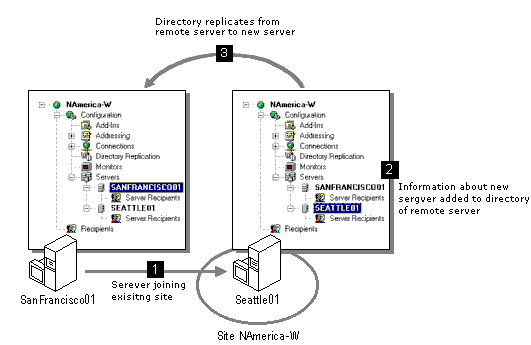
Start the remaining core services and update the system. Setup now starts any remaining core services such as the information store and the MTA. It also adds program items to the Microsoft Exchange Server program group and updates the registry.