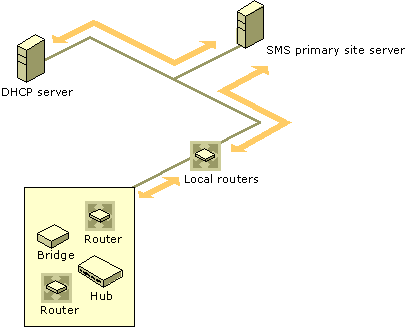
You use the discovery type options to configure how much information Network Discovery will gather about the system resources on your network. System resources include client computers, servers, and network devices such as routers. In SMS queries, collections, and reports, network devices are considered system resources. System resources are denoted as SMS_R_System objects. For more information, see “Accessing Discovery Data” later in this chapter and Appendix B, “SMS Object Properties.”
SMS provides three types of network discovery:
Each type of discovery gathers more information than the type before it in the list.
When you select topology, Network Discovery discovers subnets, creates discovery data records (DDRs) for network devices that have a Simple Network Management Protocol (SNMP) agent, and learns how they are connected. DDRs contain information about each identified resource and are stored in the SMS site database.
During topology discovery, Network Discovery first connects to the local router to collect IP addresses from its ipRouteNextHop routing table. Network Discovery uses this information to find other network devices that are connected to the router. Then, if the Maximum hops value (in the SNMP tab of the Network Discovery Properties dialog box) is greater than zero, Network Discovery contacts each of the devices within the range of the specified hop count, establishes whether they are routers using the ipForwarding scalar on the router, and then retrieves data from their routing tables. (For more information about configuring hop count, see “SNMP Devices and SNMP” later in this chapter.) This information is used by Network Trace to build diagrams of SMS site systems. For more information, see “Using Network Discovery for Network Trace” later in this chapter.
Then, if the SMS site server on which Network Discovery is being run can use remote procedure calls (RPC) to communicate with the Dynamic Host Configuration Protocol (DHCP) server, Network Discovery attempts to contact the DHCP servers configured in the Network Discovery Properties dialog box. From the DHCP server, Network Discovery retrieves the active leases and defined subnet lists that have been configured on that server. Network Discovery then attempts to resolve the IP address to a name for each of the network devices and subnets that it discovers.
The subnets that Network Discovery finds are listed in the Subnets tab of the Network Discovery Properties dialog box with a lock symbol next to each one, thereby indicating that SMS found this subnet. During the next scheduled discovery, you can enable the listed subnets so that Network Discovery will discover them as well. For more information about configuring subnets, see “Subnets” later in this chapter. Figure 8.1 illustrates topology discovery.
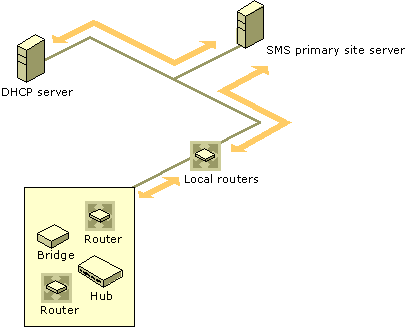
Figure 8.1 Topology discovery
To configure topology discovery, you can use the following tabs in the Network Discovery Properties dialog box:
The combination of configurations on the tabs determines which network devices Network Discovery uses for discovery and how deep into the network the discovery occurs. Network Discovery uses the information from each of the tabs simultaneously as it conducts discovery.
During topology and client discovery, Network Discovery performs topology discovery and attempts to discover as many other IP devices as possible within the subnets and domains you specify. It retrieves the ipNetToMediaTable values from any device that responds to SNMP. This value will return arrays of IP addresses that might or might not be clients (they might also be printers, UNIX workstations, hubs, bridges, and so on).
In order to establish what the device is, Network Discovery first pings the device’s IP address to determine whether it is currently active. If it is not active, Network Discovery does not use SNMP to contact the device. If the device is active, Network Discovery attempts to use SNMP to determine if it is a router. If it is a router, Network Discovery retrieves its routing table and gathers any additional IP addresses the table holds. If the device is not a router but can still respond to SNMP, then Network Discovery will also try to get any IP addresses the device holds in its tables.
Network Discovery then tries to resolve the NetBIOS name. If the name cannot be resolved, the device’s IP address is used for its name. When the device is displayed under Collections in the SMS Administrator console, the IP address appears in the Name column.
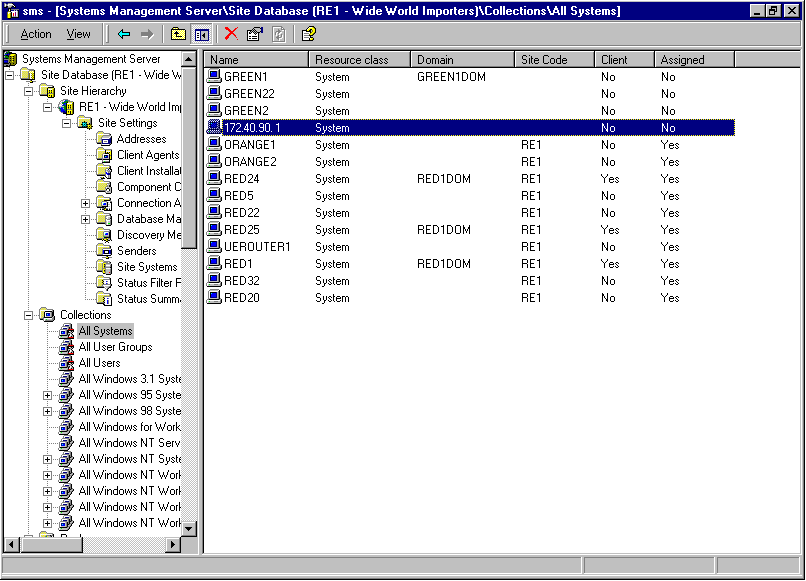
At the same time, Network Discovery enumerates the local domain and any other domains that are specified in the Domains tab. Network Discovery can view any computer that you can view from your site server when browsing your Network Neighborhood. Network Discovery retrieves the IP address and then attempts to ping [using an Internet Control Message Protocol (ICMP) echo request] each device it finds to determine which computers are currently active. Network Discovery must find a device’s subnet mask in order to report the device (create a DDR). As a result, Domain discovery is not a good source for the information needed to report a device. Figure 8.2 illustrates topology and client discovery.
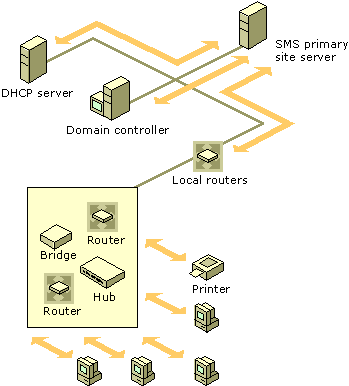
Figure 8.2 Topology and client discovery
To configure topology and client discovery, you can use the following tabs in the Network Discovery Properties dialog box:
The combination of configurations on the tabs determines which network devices Network Discovery uses for discovery and how deep into the network the discovery occurs. As explained previously, Network Discovery uses the information from each of the tabs simultaneously as it conducts discovery.
During topology, client, and client operating system discovery, Network Discovery attempts to find devices and IP addresses using the mechanisms described in “Topology and Client.” Network Discovery then performs a LAN Manager call to each computer to identify the operating systems. As a result, Network Discovery will successfully identify the operating system of any computer running LAN Manager. The following platforms run LAN Manager: Windows NT 4.0, Windows 2000, Windows 95 and Windows 98 (only if File sharing is enabled), Windows for Workgroups operating systems, some UNIX workstations, and some MS-DOS computers.
Figure 8.3 illustrates topology, client, and client operating system discovery.
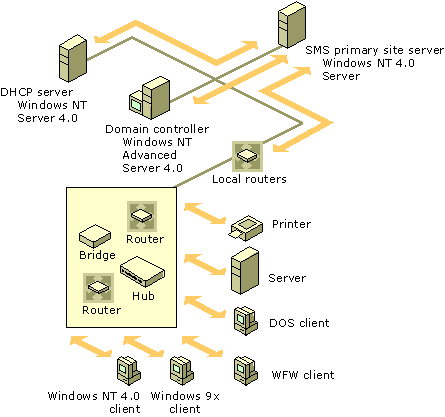
Figure 8.3 Topology, client, and client operating system discovery
To configure topology, client, and client operating system discovery, you use the following tabs in the Network Discovery Properties dialog box:
Like the previously discussed methods, the combination of configurations on the tabs determines which network devices Network Discovery uses for discovery and how deep into the network the discovery occurs. Network Discovery uses the information from each of the tabs simultaneously as it conducts discovery.