 To install MOF Manager on a site server
To install MOF Manager on a site serverBy using MOF Manager to modify the SMS_def.mof file, you can:
Whenever you change the SMS_def.mof file, you must replace the current file with the new file in the following directory on the site server:
\\<ServerName>\SMS_<SiteCode>\Inboxes\Clifiles.src\Hinv
The next hardware inventory will be collected according to your instructions. Do not place custom SMS_def.mof files on the client or the CAP. If you do so, they will be overwritten and only used temporarily. At each inventory cycle, the SMS_def.mof on the server is compared with the copy on the client, and if these copies are different, the copy on the server is replicated to the client and overwrites any custom Management Object Format (MOF) file found there.
The MOF Manager is an easy-to-use tool with an intuitive user interface. This tool is provided in the following directory on the Microsoft BackOffice 4.5 Resource Kit CD-ROM:
%BORK%\SMS\<Platform>\MOFman
 To install MOF Manager on a site server
To install MOF Manager on a site server
For best results, modify the SMS_def.mof file on the site server by opening the copy from the following directory:
\\<ServerName>\SMS_<SiteCode>\Inboxes\Clifiles.src\Hinv
Copies of the SMS_def.mof file also exist on the client, but do not modify them. These copies get overwritten each time inventory runs.
 To run MOF Manager
To run MOF Manager
MOF Manager has a graphical user interface that displays all the attribute classes in the Class List pane and all the individual attributes in the Property List pane. Attributes that are currently set to TRUE (being collected by hardware inventory) appear in green. Attributes that are currently set to FALSE appear in red.
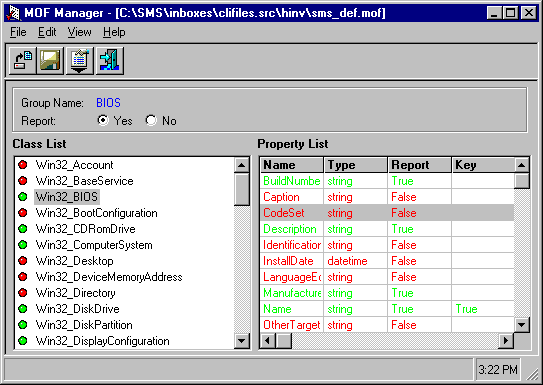
 To change the status and color of any entry in the Property List pane
To change the status and color of any entry in the Property List pane
Double-click the entry you want to change.
 To enable reporting for an attribute class
To enable reporting for an attribute class
Click the class in the Class List pane and then click Yes for the Report option.
When the attribute class is reported, only the properties where the Key value is True are reported, unless you enable the other properties manually.
 To open a MOF file
To open a MOF file

Click the Open button, and then navigate to the MOF file you want to open. The SMS_def.mof file resides on the site server in the following directory:
\\<ServerName>\SMS_<SiteCode>\Inboxes\Clifiles.src\Hinv
Save the new MOF file only on the site server. As mentioned earlier, MOF files placed anywhere else will be overwritten whenever hardware inventory is run.
 To save the new MOF file
To save the new MOF file

Click the Save button.
Save the file as SMS_def.mof in the following directory, or save it elsewhere and then move it to this location when you want to use it for inventory:
\\<ServerName>\SMS_<SiteCode>\Inboxes\Clifiles.src\Hinv
 To enable or disable all the classes or properties within a class
To enable or disable all the classes or properties within a class

Click the Options button, and then click the option you want:
 To change an attribute value
To change an attribute value
Double-click the attribute.
 To change a class value
To change a class value
Double-click the class in the Class List pane, and then double-click each attribute you want to change in the Property List pane.
 To collect all the attributes
To collect all the attributes
Click Option, click the class, point to Property, and then click Report All.
 To quit MOF Manager
To quit MOF Manager

Click the Exit button.
For information about the specific attribute classes and properties in the SMS_def.mof file, see Appendix C, “Hardware Inventory Classes.” You can also find additional information about the SMS_def.mof file in the SMS 2.0 Toolkit.