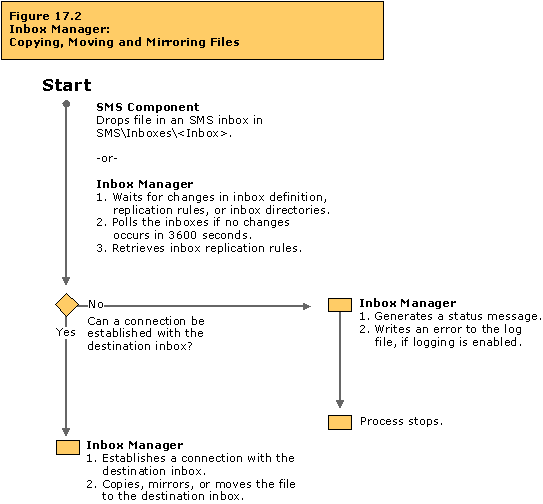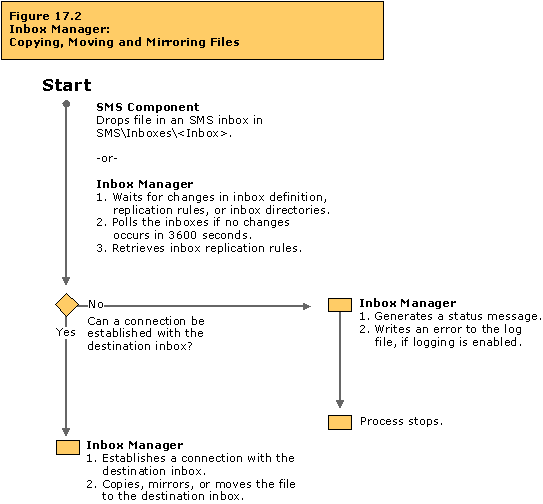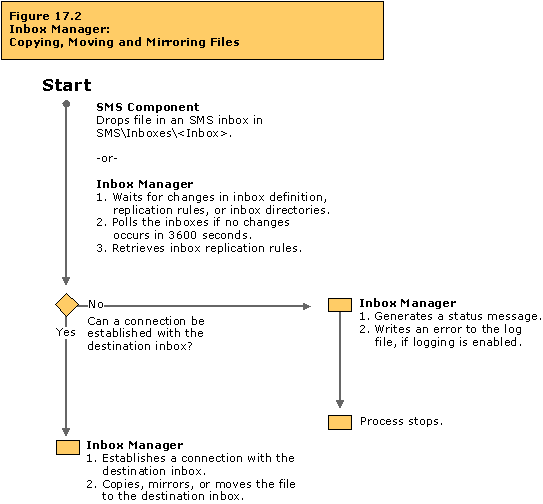Inbox Manager: Copying, Moving, and Mirroring Files
Inbox Manager copies files for the local site and between sites. When Inbox Manager copies a file, it copies a file from a source inbox to a destination inbox. When Inbox Manager uses mirroring, it copies all of the files from the source inbox to the destination inbox and then deletes any files currently in the destination inbox that do not also exist in the source inbox.
The activity described in this flowchart takes place on primary site servers.
Tracing Information
You can trace the activity described in this flowchart by studying the status messages for the server component listed in the table below. Or, you can enable the log file for this component. You can then study the log file and status messages associated with this component to trace the activity that is actually occurring on your SMS system and compare it to the activity described in the flowchart. For more information about viewing status messages and enabling logging, see “Status Messages Versus Logging” in Chapter 16, “Introducing the SMS 2.0 Flowcharts.”
Table 17.2 Status Message Component and Log File for Inbox Manager
| Server component | Log file |
|---|
| Inbox Manager | SMS\Logs\Inboxmgr.log |
Troubleshooting Tips
If Inbox Manager does not appear to be moving, copying, or mirroring files correctly:
- Verify that Inbox Manager moves files to client access points (CAPs) when an SMS component (for example, software inventory changes) has either new files or file changes to send to clients.
- When an SMS component drops a file in an inbox at the site server (under SMS\Inboxes), it generates a directory change notification. Inbox Manager retrieves the inbox replication rules to determine what, how, and where to replicate the file. If files do not appear to be moving out of inboxes, check the status messages for the component whose inboxes are static.
- If Inbox Manager can establish a connection to the destination CAP server’s appropriate inbox, it copies the files from the inbox on the site server to an inbox on the CAP. If copies are not being made, check the network connection between the site server and the CAP.
- If the site server fails in its attempts to connect to CAP servers or if Inbox Manager does not have the appropriate access to the destination inbox, then error status messages are recorded. Check the status messages for instructions on how to resolve this problem.
- If Inbox Manager fails in its attempts to send files from a site server to a CAP, it continues to retry connecting to the destination CAP server and records error status messages each time it fails. Review the Inbox Manager status messages for possible causes of this failure.
- To gain a better understanding of the process, you can also review successful Inbox Manager processing by reviewing the Inbox Manager status messages.