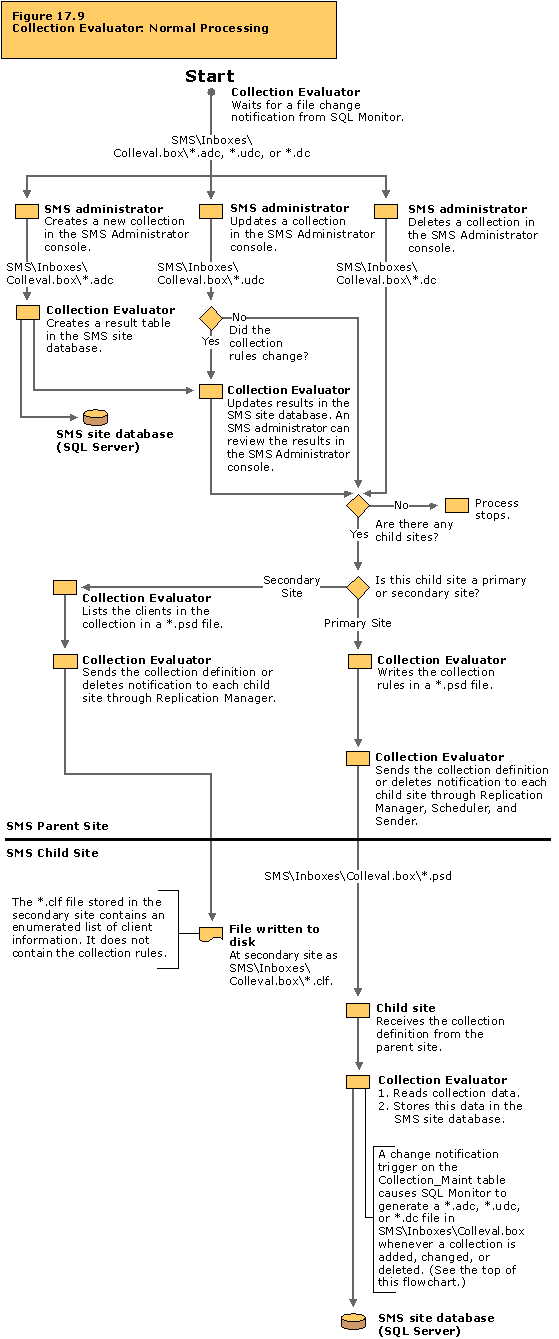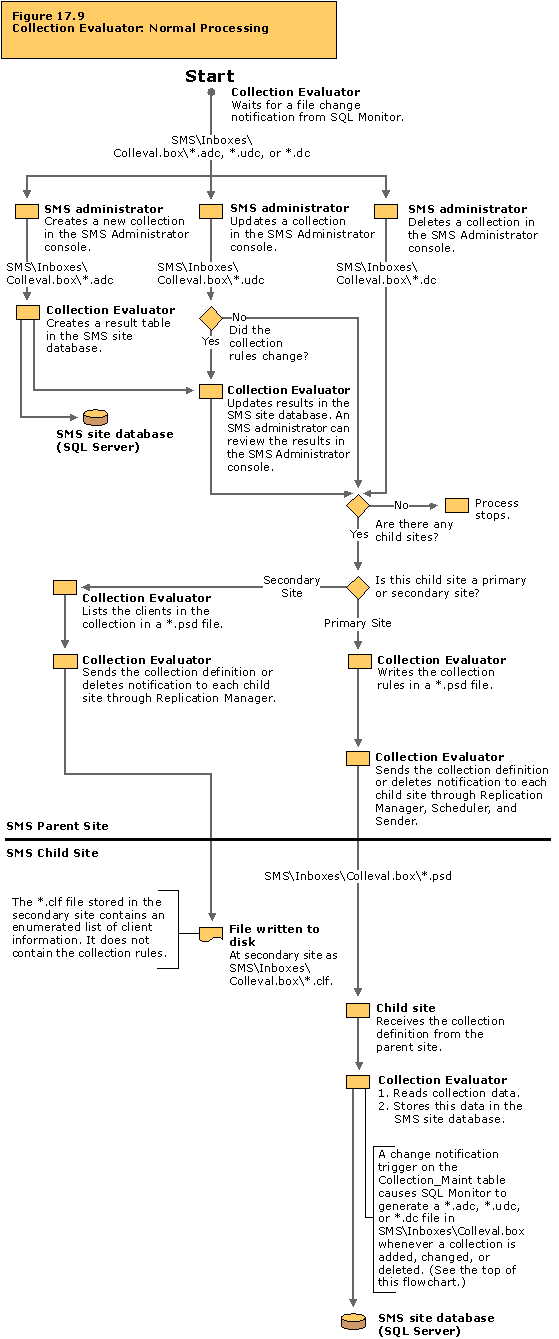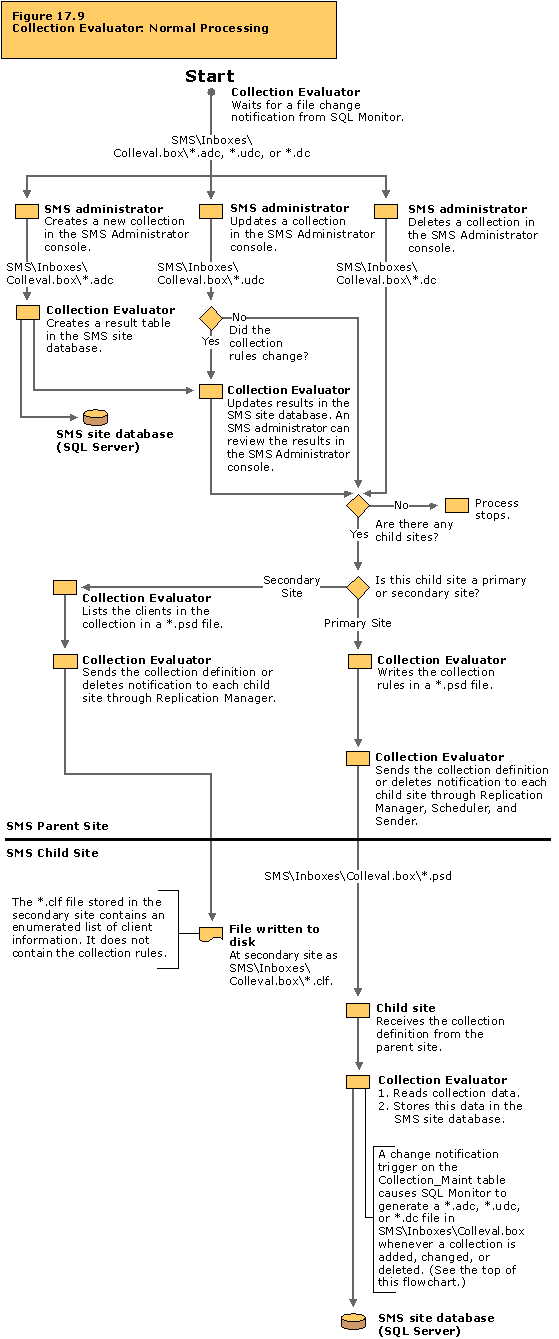Normal Processing
Normal Processing traces the actions that occur when a collection is added, modified, or deleted.
The Collection Evaluator: Normal Processing flowchart describes activity that takes place on the site server of the site containing the collection. If the site has child sites, additional activity takes place on the site server of each child site.
Tracing Information
You can trace the activity described in this flowchart by studying the status messages for the server components listed in the table below. Or, you can enable the log files for these components. You can then study the log files and status messages associated with these components to trace the activity that is actually occurring on your SMS system and compare it to the activity described in the flowchart. For more information about viewing status messages and enabling logging, see “Status Messages Versus Logging” in Chapter 16, “Introducing the SMS 2.0 Flowcharts.”
Table 17.10 Status Message Components and Log Files for Collection Evaluator: Normal Processing
| Server components | Log files |
|---|
| Collection Evaluator | SMS\Logs\Colleval.log |
| Replication Manager | SMS\Logs\Replmgr.log |
Troubleshooting Tips
If new collections created at the parent site do not appear at the child site:
- Examine the Collection Evaluator status messages or the Colleval.log file to verify that the new collection (or updates to an existing collection, or removal of an existing collection) are written to the parent’s SMS site database.
- Examine Collections in the SMS Administrator console at the parent site to verify that the collections are appearing.
- Examine the Replmgr.log file to verify that the collection changes (in the form of a *.psd file) are written to the parent’s \\<ServerName>\SMS_<SiteCode>\Inboxes\Colleval.box directory. The Replmgr.log file reports any connectivity problems that occur between sites during the file transfer process.
- If the child site is a primary site, examine the Colleval.log file to determine whether Collection Evaluator was able to read the *.psd file and write the changes to the child’s SMS site database.
- If the child site is a secondary site, examine the Colleval.log file to verify that Collection Evaluator was able to read the *.psd file and write the changes to the *.clf file in the SMS\Inboxes\Colleval.box directory.
If you suspect that problems are occurring with your SMS site database:
- Verify that this computer can reach the SMS site database server (SQL Server computer).
- Verify that the SMS site database server services are running.
- Verify that SMS can access the SMS site database.
- Verify that the SMS site database, transaction log, and tempdb are not full.
- Verify that there are at least 50 SQL Server user connections, plus five for each SMS Administrator console.
- Enable SQL tracing in the site server’s registry (HKEY_LOCAL_MACHINE\SOFTWARE\Microsoft\SMS\Tracing\SQLEnabled). Set the value to 1 to turn on SQL tracing, and set it to 0 to turn it off. Then, stop and restart the SMS Executive service using Control Panel. Enable logging for Collection Evaluator using the SMS Service Manager. This will enable tracing for SQL commands being passed between Collection Evaluator and the SQL Server. The trace messages will appear in Colleval.log.
- If the problem persists, check the SMS site database server error logs.
Note Enable SQL Tracing for temporary troubleshooting purposes only.