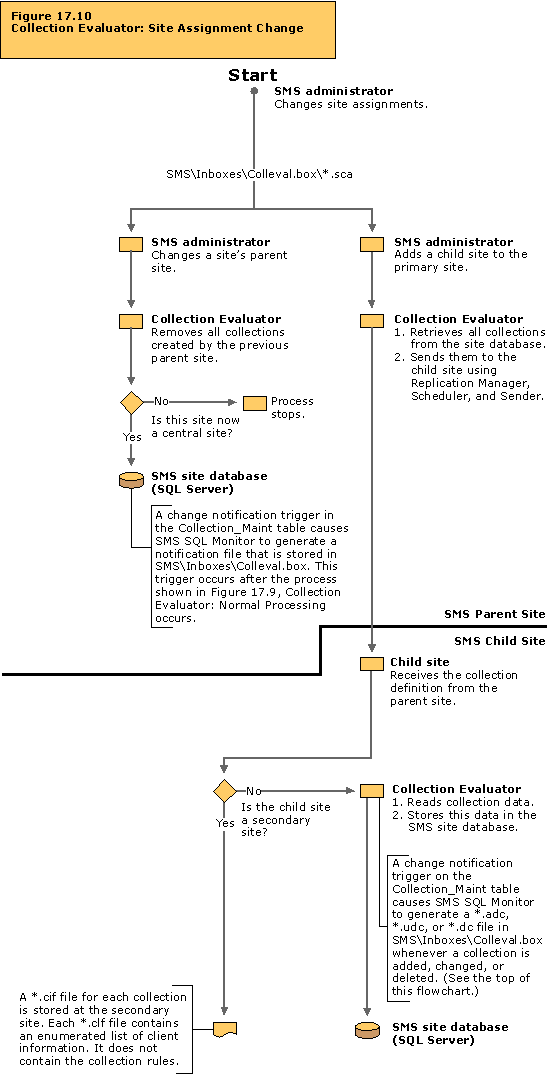Site Assignment Change
Site Assignment Change traces the actions that occur when a primary site is assigned to a different parent or when a child site is added to a parent site.
This flowchart addresses the following two cases:
- A site assigned to a different parent site.
- When a site is given a new parent site, collections created by the previous parent site are removed. Later, collections from the new parent are processed as described in the flowchart, “Collection Evaluator: Normal Processing.”
- A child site added to a parent site.
- A new child site must be sent collection rules (if the child is a primary site) or a collection list file (if the child site is a secondary site).
The activity described in this flowchart takes place on the child site server.
Tracing Information
You can trace the activity described in this flowchart by studying the status messages for the server components listed in the table below. Or, you can enable the log files for these components. You can then study the log files and status messages associated with these components to trace the activity that is actually occurring on your SMS system and compare it to the activity described in the flowchart. For more information about viewing status messages and enabling logging, see “Status Messages Versus Logging” in Chapter 16, “Introducing the SMS 2.0 Flowcharts.”
Table 17.11 Status Message Components and Log Files for Collection Evaluator: Site Assignment Change
| Server components | Log files |
|---|
| Collection Evaluator | SMS\Logs\Colleval.log |
| Replication Manager | SMS\Logs\Replmgr.log |
Troubleshooting Tips
If the change in parent site information makes this primary site a central site, Collection Evaluator generates the necessary default collections for the new central site. If these default collections fail to appear:
Right-click <site code - site name> and then click Properties. View the parent site information and verify that it indicates “None.”
Ensure that you have refreshed the screen of the SMS Administrator console after the change. To refresh the SMS Administrator console, navigate to <site code - site name>.Systems Management Server  Site Database (site code - site name)
Site Database (site code - site name)  Site Hierarchy
Site Hierarchy  site code - site name
site code - site name
Right-click <site code - site name> and then click Refresh.
If you have refreshed the screen, but collections from the previous parent still appear, then exit and re-open the SMS Administrator console. Opening the SMS Administrator console initiates a fresh query of the SMS site database; this should cause the new information to appear in Collections.
Examine the Collection Evaluator status messages or the Colleval.log file to determine whether Collection Evaluator attempted to retrieve all collections that were created by the previous parent site from the site database.
The Colleval.log file also records whether Collection Evaluator failed to delete these collections, and if it failed, the reasons for the failure.
Verify that the SMS Service Accounts on both sites have the appropriate permissions if the child site resides in a separate domain from the new central site.If collections still exist at the old parent site:
- Look for the *.sca file in the SMS\Inboxes\Colleval.box directory. If the file still exists, enable logging for Collection Evaluator and examine the log file.
When an SMS Administrator adds a secondary site to a primary site, Collection Evaluator retrieves all collections from the primary site database and forwards them to the secondary site. If the secondary site collections do not appear to be updated in the parent site’s SMS Administrator console:
- Refresh the screen and check the SMS Administrator console as described above. Then:
- Check the time stamp of the *.clf file.
- Check the Replication Manager status messages or Replmgr.log to verify that the compressed file was transferred to the new secondary site.
If you suspect that problems are occurring with your SMS site database:
- Verify that this computer can reach the SMS site database server (SQL Server computer).
- Verify that the SMS site database server services are running.
- Verify that SMS can access the SMS site database.
- Verify that the SMS site database, transaction log, and tempdb are not full.
- Verify that there are at least 50 SQL Server user connections, plus five for each SMS Administrator console.
- Enable SQL tracing in the site server’s registry (HKEY_LOCAL_MACHINE\SOFTWARE\Microsoft\SMS\Tracing\SQLEnabled). Set the value to 1 to turn on SQL tracking and set it to 0 to turn it off. Then, stop and restart the SMS Executive service using Control Panel. Enable logging for Collection Evaluator using the SMS Service Manager. This will enable tracing for SQL commands being passed between Collection Evaluator and the SQL Server. The trace messages will appear in Colleval.log.
- If the problem persists, check the SMS site database server error logs.
Note Enable SQL Tracing for temporary troubleshooting purposes only.
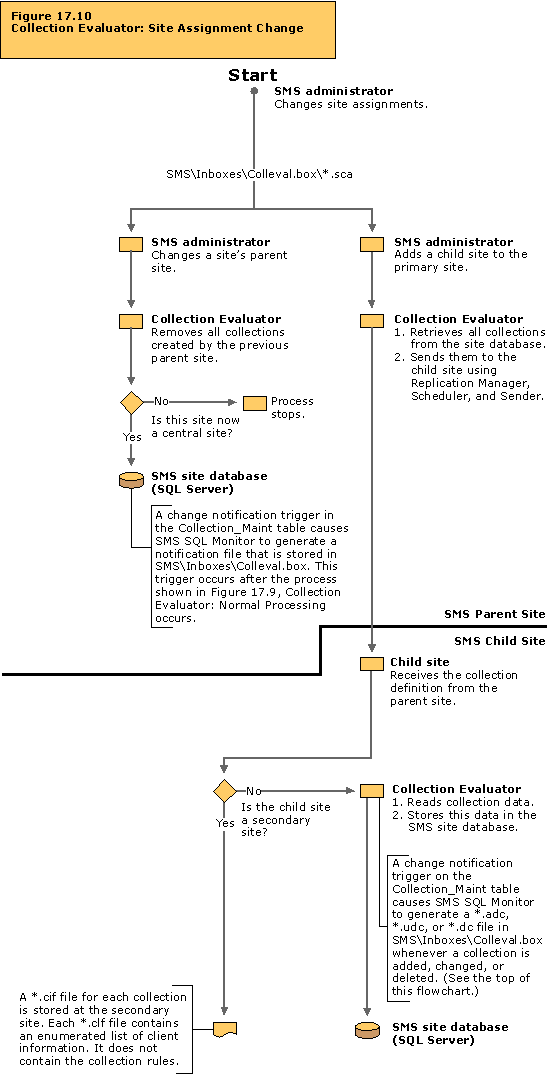
 Site Database (site code - site name)
Site Database (site code - site name)  Site Hierarchy
Site Hierarchy  site code - site name
site code - site name Site Database (site code - site name)
Site Database (site code - site name)  Site Hierarchy
Site Hierarchy  site code - site name
site code - site name Site Database (site code - site name)
Site Database (site code - site name)  Site Hierarchy
Site Hierarchy  site code - site name
site code - site name