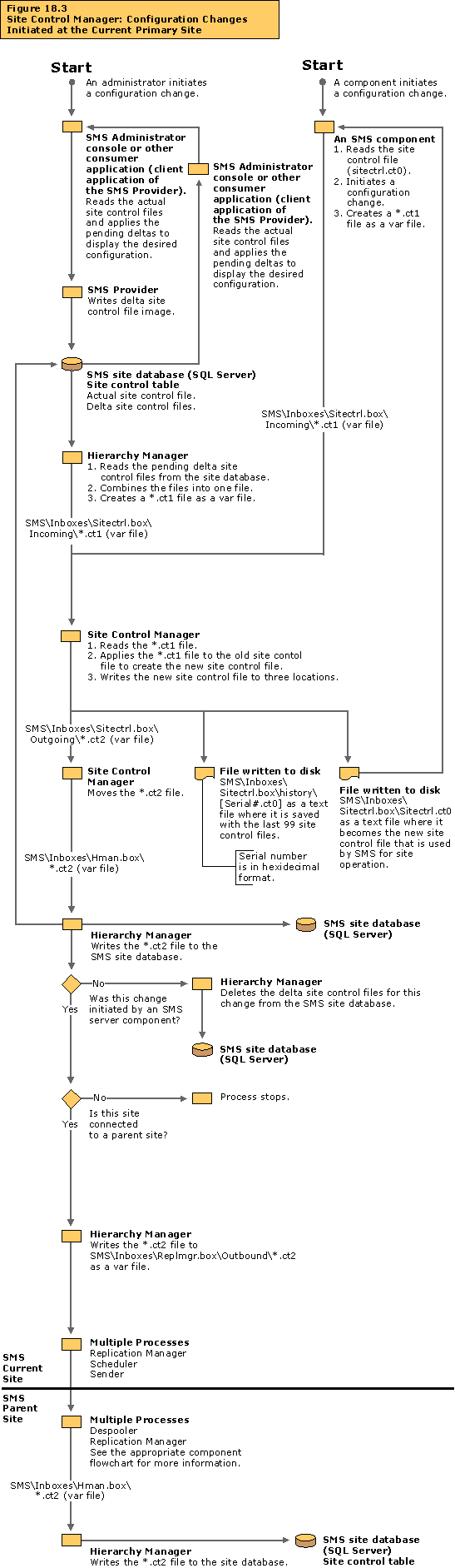- Verify that this computer can reach the SMS site database server (SQL Server computer).
- Verify that the SMS site database server services are running.
- Verify that SMS can access the SMS site database.
- Verify that the SMS site database, transaction log, and tempdb are not full.
- Verify that there are at least 50 SQL Server user connections, plus five for each SMS Administrator console.
- If the problem persists, check the SMS site database server error logs.
If the password has changed, ensure that the change is propagated to SMS. You can explicitly inform SMS of a change in the sa password on the Accounts tab of the Properties dialog box for the site. To open the site Properties dialog box, navigate to <site code - site name> in the SMS Administrator console:
Systems Management Server  Site Database (site code - site name)
Site Database (site code - site name)  Site Hierarchy
Site Hierarchy  site code - site name
site code - site name