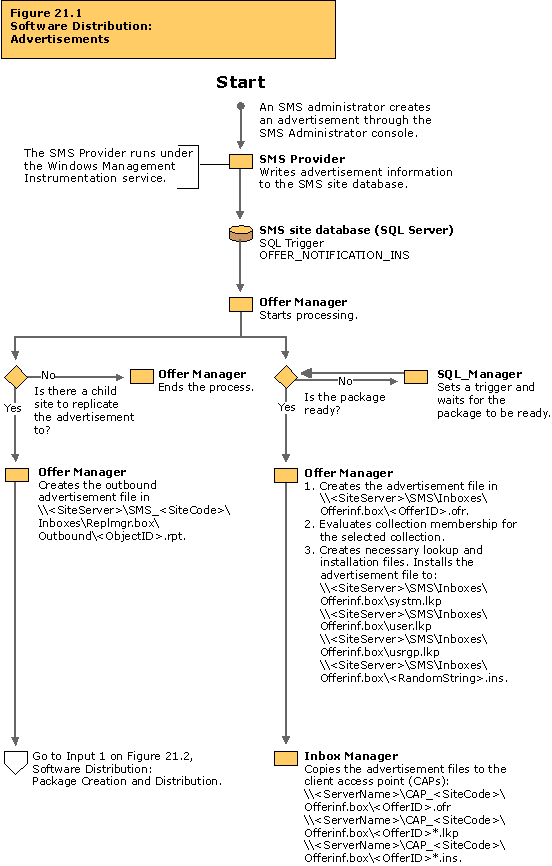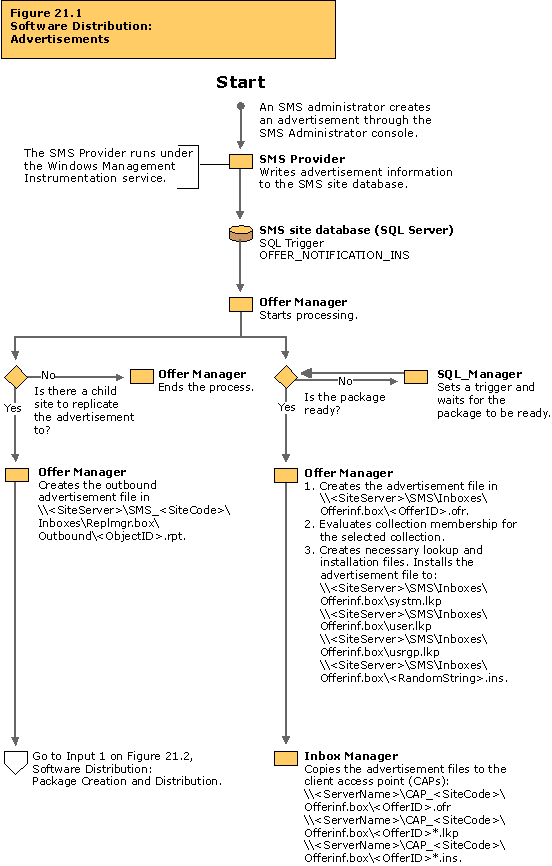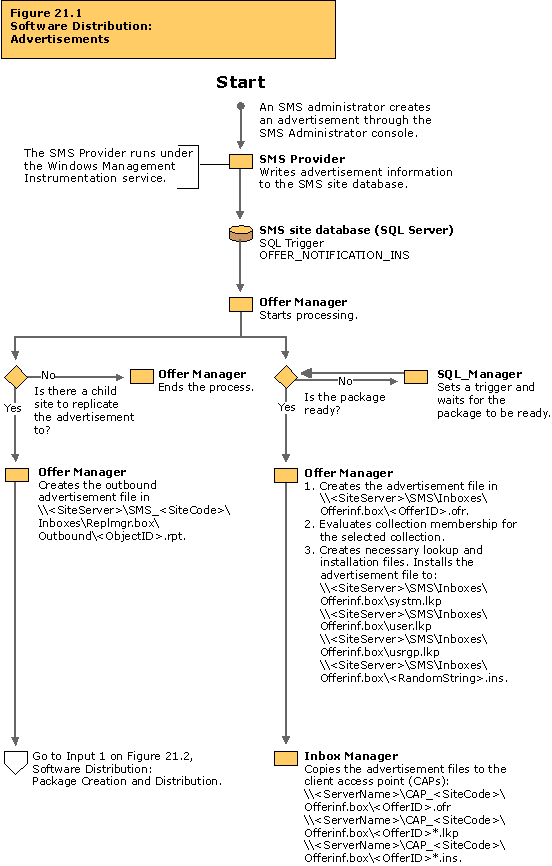Troubleshooting Tips
If advertisement status shows that no advertisement has been sent to clients:
- Verify that the target collection you specified for the advertisement contains clients. Until valid clients are present in the target collection, no client instruction files for the advertisement are written to the client access point (CAP).
- Check to see if the package associated with the advertisement contains source files. If it does, examine the package status to determine if the package has been installed on its specified distribution points. The package will not be advertised until the files are available on at least one distribution point within the site.
If the package source files have not been installed on the distribution points:
- Verify that at least one distribution point has been specified for the advertised program. At least one distribution point must be specified for each site in which clients will receive the advertisement.
- Check the Inboxmgr.log file to determine whether Inbox Manager can connect to all of the CAPs and copy the advertisement, package, and program files. Inbox Manager must have access to the CAP in order to replicate the information from the site server. Clients access the CAP to check for advertisements.
- Use the troubleshooting tips regarding user rights configuration in Figure 19.3, “Site System Installation: NetWare Distribution Point,” if the specified distribution point is on a Novell NetWare volume.
If the advertisement has not been made available to Inbox Manager:
- Check for the existence of the <ObjectID>.ofr file in the SMS\Inboxes\Offerinf.box directory on the site server.
- Verify that the <ObjectID>.ins file and several lookup (.lkp) files have been created in the SMS\Inboxes\Offerinf.box directory on the site server. Inbox Manager begins its part of the process when these files appear in the Offerinf.box.
If a program you have advertised is not installed on the target clients:
- Check the status reported for the advertisement in Advertisement Status under System Status in the SMS Administrator console.
- Enable logging for the components listed in Table 21.1, allow the advertisement to run, and then check the log files for error messages.