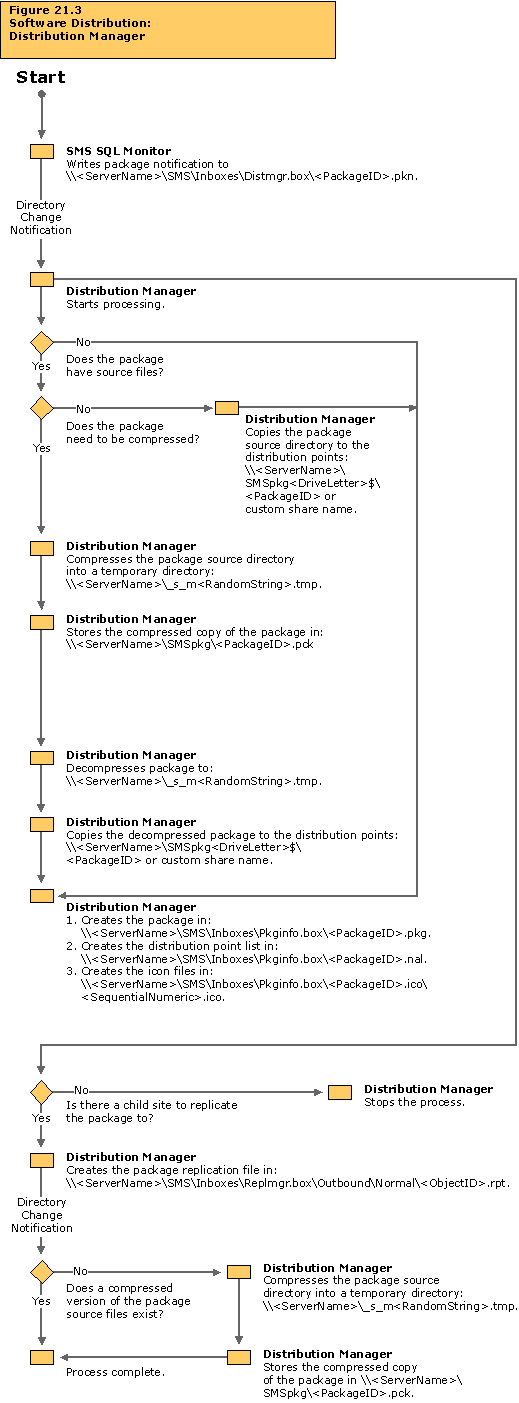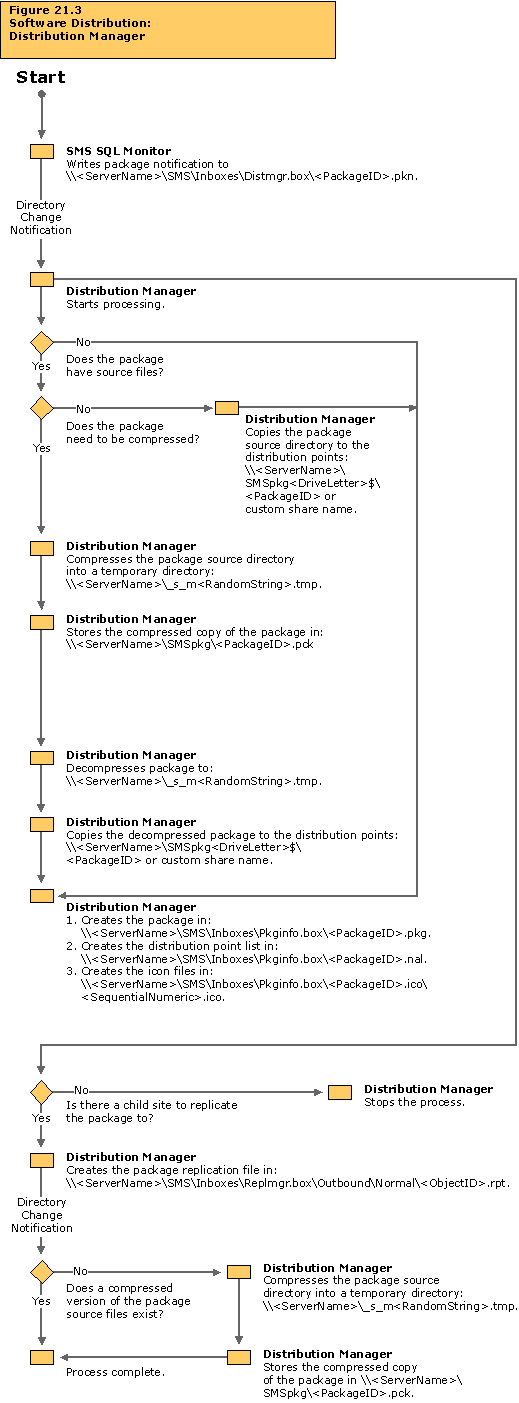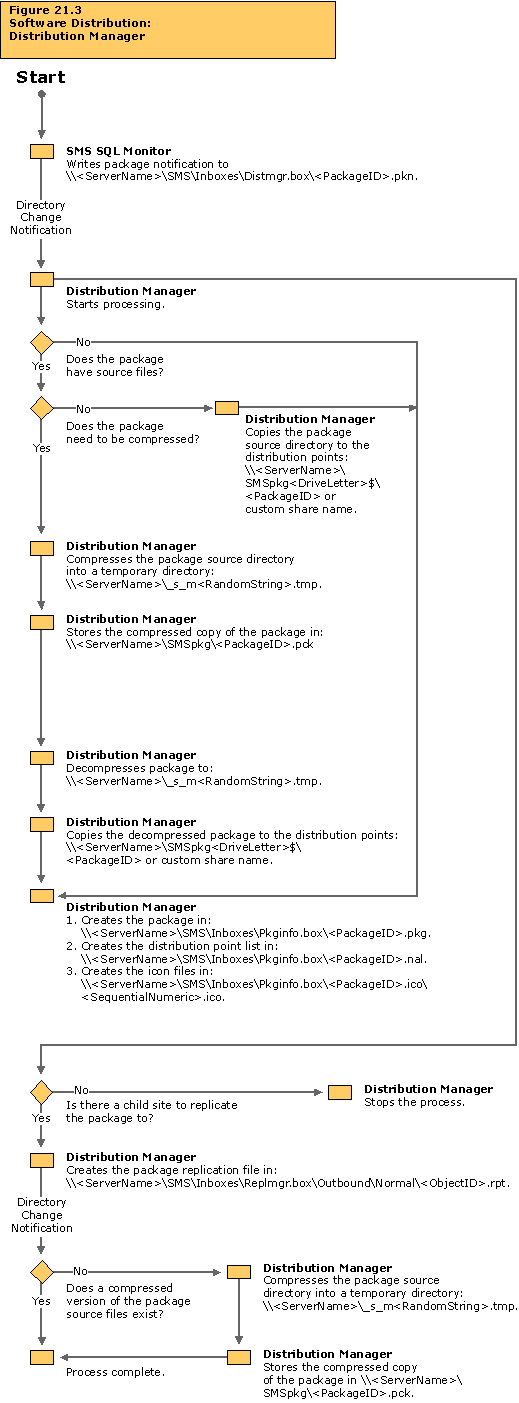Troubleshooting Tips
If a package created in the SMS Administrator console does not appear at the client access point (CAP):
- Verify that the SMS SQL Monitor service is running and has access to the SMS site database. When a package is created in the SMS Administrator console, it must be written to the SMS site database before it can be distributed.
- Verify that a directory change notification file has been written to the Distribution Manager Inbox in the \\<SiteServer>\SMS\Inboxes\Distmgr.box directory. After the package has been written to the SMS site database, the SMS SQL Monitor service must generate the directory change notification file and place it in this directory so that Distribution Manager can process the package.
- If the package uses source files, verify that Distribution Manager can connect to the source directory.
- If the package does not use source files, verify that Distribution Manager has written the package files (*.pkg, *.nal, and *.ico) to the \\<SiteServer>\SMS\Inboxes\Pkginfo.Box directory.
If a package that is configured to use and compress source files fails to appear at the CAP:
- Verify that Distribution Manager has compressed the package and written the compressed file to the \\<SiteServer>\SMS\Inboxes\Pkginfo.box directory. Distribution Manager writes files to the TMP directory that it creates on the site server and compression can fail if there is insufficient disk space.
- Verify that the \\<SiteServer>\SMSpkg<DriveLetter>$\PackageIDnumber directory exists and that it contains the compressed package files.
If the package is configured for distribution to the site at which it was generated:
- Verify that Distribution Manager was able to decompress the files and place them on the distribution points.
- Determine which distribution points the package source files were copied to by viewing Package Status in the SMS Administrator console.
- Verify that the \\<DistributionPoint>\SMSpkg<DriveLetter>$\PackageIDnumber directory exists and contains the decompressed source files at each distribution point. If a particular share has been specified as a distribution point for the package, verify that Distribution Manager has copied the package source files to that share.
- Verify that Inbox Manager copied the package files (*.pkg, *.nal and *.ico) to the \\<CAP>\CAP_<SiteCode>\Pkginfo.box directory.
If the package is configured for distribution to a child site, at the parent site:
- Verify that Distribution Manager has created the package replication files and placed them in the \\<SiteServer>\SMS\Inboxes\Replmgr.box\Outbound directory.
- Verify that Replication Manager has created a mini-job for Scheduler to schedule the transfer of the package and package files to each destination child site and a mini-job for Sender to send the files.
- Verify that Scheduler has created a job to send the package to the child site if the \\<SiteServer>\SMSpkg<DriveLetter>$\PackageIDnumber directory exists and contains the compressed package files. Refer to Figure 17.12, “Scheduler and Sender,” for additional troubleshooting tips.
- Verify that Sender was able to connect to the site server at the destination child site and transfer the package and package instruction files. Refer to Figure 17.12, “Scheduler and Sender,” for additional troubleshooting tips.
If the package is configured for distribution to a child site, at the child site:
- Verify that Despooler has decompressed the package and instructions.
- Verify that Despooler has instructed Distribution Manager to distribute the package.