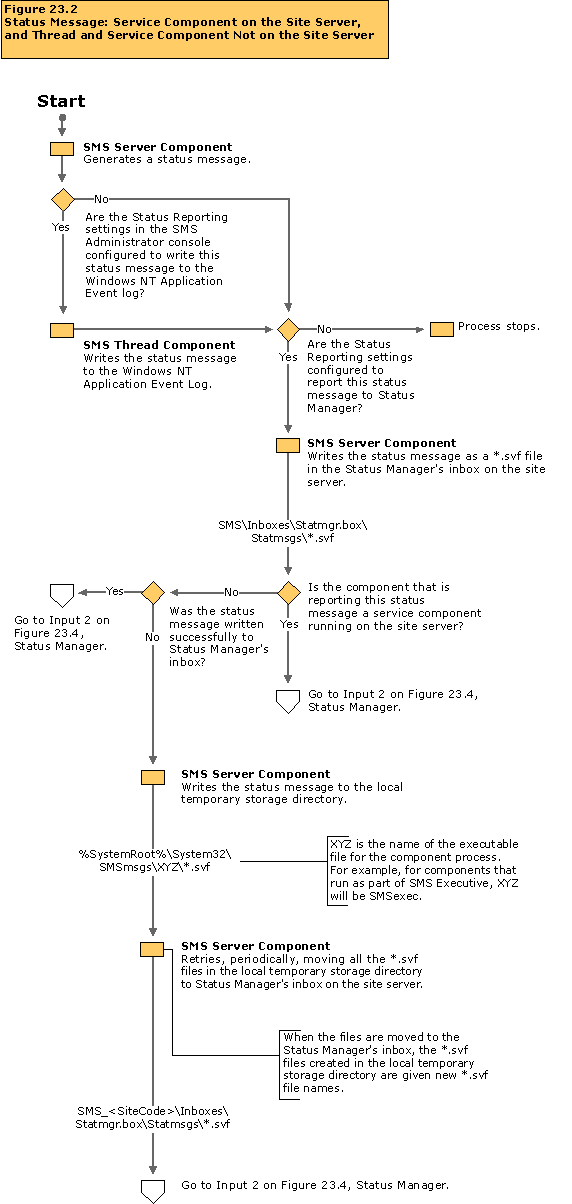Service Component on the Site Server, and Thread and Service Components Not on the Site Server
This flowchart documents how status messages are processed after they are generated by service components on the site server, or by thread or service components on site systems other than the site server. Server components (both service and thread) write information, warning, and error status messages that document their processing. Service components on the site server and thread and service components running on site systems use the same process for reporting status messages. The flowchart illustrates how status messages are reported to Status Manager for processing and how status messages are logged to the Windows NT Application Event Log.
The actions illustrated in this flowchart take place on the computer that generated the status message. For information about how status messages are processed by Status Manager on the site server, see Figure 23.4, “Status Manager”, later in this chapter.
Troubleshooting Tips
If a status message is not properly reported to Status Manager for processing:
- On the server where the component is running, examine SMS\Logs\<Component>.log. Verify that the log file contains an entry generated at the time you believe a status message should be generated that begins with “STATMSG” as shown in the following example:
STATMSG: ID=2808 SEV=I LEV=M SOURCE="SMS Server"COMP="SMS_SITE_CONTROL_MANAGER" SYS=SPIKE SITE=S9K PID=461 TID=441GMTDATE=Mon Dec 07 20:39:15.906 1998ISTR0="C:SMS\inboxes\sitectrl.box\incoming\9EOR03Q7.CT1"ISTR1="SMS_INBOX_MANAGER" ISTR2="smsservice" ISTR3="SPIKE"ISTR4="1998 12 1 07 20 38 53 000" ISTR5="" ISTR6="" ISTR7="" ISTR8=""ISTR9="" NUMATTRS=0 $$<SMS_SITE_CONTROL_MANAGER><Mon Dec 0712:39:15.906 1998 Pacific Standard Time><thread=441 (0x1B9)>
- Note the value of “SEV=X” in the “STATMSG” log file entry. X specifies the severity of the status message where “I” is Informational, “W” is Warning, and “E” is Error.
- Note the value of “LEV=X” in the “STATMSG” log file entry. X specifies the level of the status message where “M” is Milestone and “D” is Detail.
- Check the Status Reporting settings for server components. Verify that the settings are configured to report this status message, given its severity and level. If the settings are not configured to report this status message, it will not be reported to Status Manager.
Systems Management Server  Site Database (site code - site name)
Site Database (site code - site name)  Site Hierarchy
Site Hierarchy  site code - site name
site code - site name  Site Settings
Site Settings  Component Configuration
Component Configuration  Status Reporting
Status Reporting
 Site Database (site code - site name)
Site Database (site code - site name)  Site Hierarchy
Site Hierarchy  site code - site name
site code - site name  Site Settings
Site Settings  Component Configuration
Component Configuration  Status Reporting
Status Reporting