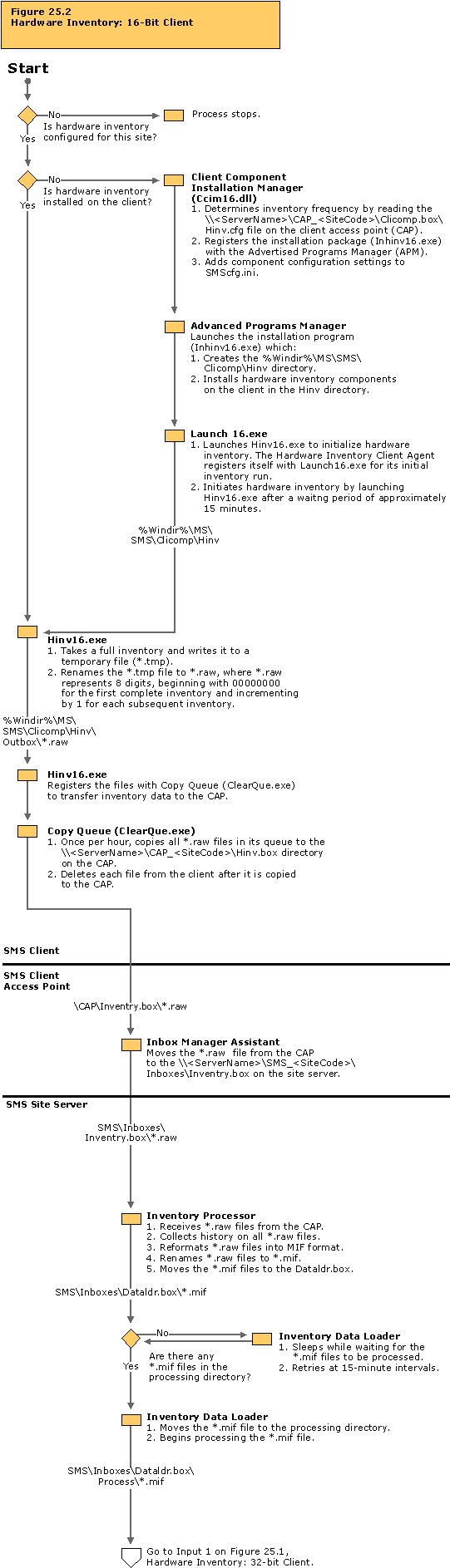Troubleshooting Tips
If client hardware inventory is not being reported to the site server, and you cannot determine whether it has been collected on the client:
- Verify that the Hardware Inventory Agent is enabled at the site level, from the SMS Administrator console. If the agent has just been enabled, wait at least 30 minutes so that inventory can start.
- Verify that the Hardware Inventory Agent was successfully installed and check its state by checking the Hinv.log in %Windir%\MS\SMS\Logs directory on the client. Check the Launch16.log to verify that the Hardware Inventory Agent is being launched at specified intervals.
SMS 2.0 automatically verifies and updates the client software installation once every 30 days for 16-bit clients.
To force a Client Component Installation Manager (CCIM) cycle, which will install the Hardware Inventory Agent if it is enabled but not yet installed, double-click Ccim.exe on the client.
- Make sure that at least 30 minutes have elapsed since the Hardware Inventory Agent was installed on the client. The initial hardware inventory takes place 15 minutes after the SMS client software is installed. If more than one hour has passed, examine the Hinv.log file on the client to determine whether hardware inventory has begun.
- Verify that the client is within the site boundaries by comparing the client’s IP address or IPX network number to the site boundaries. To view the site boundaries in the SMS Administrator console, navigate to
<site code - site name> in the console tree.Systems Management Server  Site Database (site code - site name)
Site Database (site code - site name)  Site Hierarchy
Site Hierarchy  site code - site name
site code - site name
Right-click <site code - site name> and click Properties. Click the Boundaries tab to view or modify the site boundaries.
If the Hardware Inventory Agent is not installed on the client, check the Ccim16.log to determine if the agent is marked for de-install or if the initial install was launched. Verify that the client has been discovered and that its discovery data is in the SMS site database. If Inventory Processor receives inventory from a client that is not listed in the SMS site database, Inventory Processor:
- Creates a *.ddr file for Discovery Data Manager to process (so that the client’s discovery data can be added to the SMS site database).
- Moves the inventory file to the SMS\Inboxes\Sinv.box\Orphans directory on the site server.
- Retries processing the inventory files in the \Orphans directory every ten minutes.
Until the client’s discovery data is in the SMS site database, the inventory information for that client cannot be processed.
If client hardware inventory has been completed on the client but is not being reported to the site server:
- Check the Clearque.log file on the client to verify that the client has network connectivity to the CAP so that Copy Queue can transfer the hardware inventory files.
- Verify that the *.raw file is moved to the CAP by checking the Clearque.log on the client. Verify that the *.raw file is deleted.
- On the CAP, verify that the *.raw files were received and moved to the site server’s SMS\Inboxes\Inventry.Box directory by checking Inboxast.log.
If hardware inventory is being collected at the client and you can verify that the files have been processed at the CAP, check the following at the site server:
- Examine the Invproc.log to determine whether Inventory Processor successfully processed the *.raw file, converted it to an SMS 1.2 MIF file, moved it to the Dataldr.box directory, and renamed it to a *.mif file.
- Verify that Replication Manager is successfully moving the *.mif file to the parent site’s Dataldr.Box directory by checking Replmgr.log.
- Examine the Dataldr.log file to determine whether the MIF files are being processed and written to the SMS site database and whether there have been any SQL Server connectivity problems. Enable SQL Tracing to improve reporting of SQL Server connectivity issues in Dataldr.log.
- Check the \Badmifs directory for invalid MIF files.
If hardware inventory is being reported, but MIF files are not being correctly processed, try the following:
If hardware inventory is not being reported from a child to a parent site:
- Verify that there is connectivity between the parent site and child site.
- Verify that Sender can communicate between the parent site and child site using the SMSservice account that you specified during installation (or the sender connection account specified in the Sender address properties dialog box in the Addresses node of Site properties in the SMS Administrator console). Sender will not attempt to make this connection unless Replication Manager has created a mini-job for Scheduler. Scheduler then creates a send request for Sender to connect to the destination site and transfer the inventory files.
Verify that the problems are not being caused by SQL Server connectivity errors:
- Review the immediately preceding status messages about SQL Server errors from the server components listed in Table 25.3.
- Verify that SQL Server services are running.
- Verify that SMS can access the SMS site database.
- Verify that the SMS site database, transaction log, and tempdb are not full.
- Verify that there are at least 50 SQL Server user connections, plus five for each SMS Administrator console.
- If the problem persists, check the SQL Server error logs.
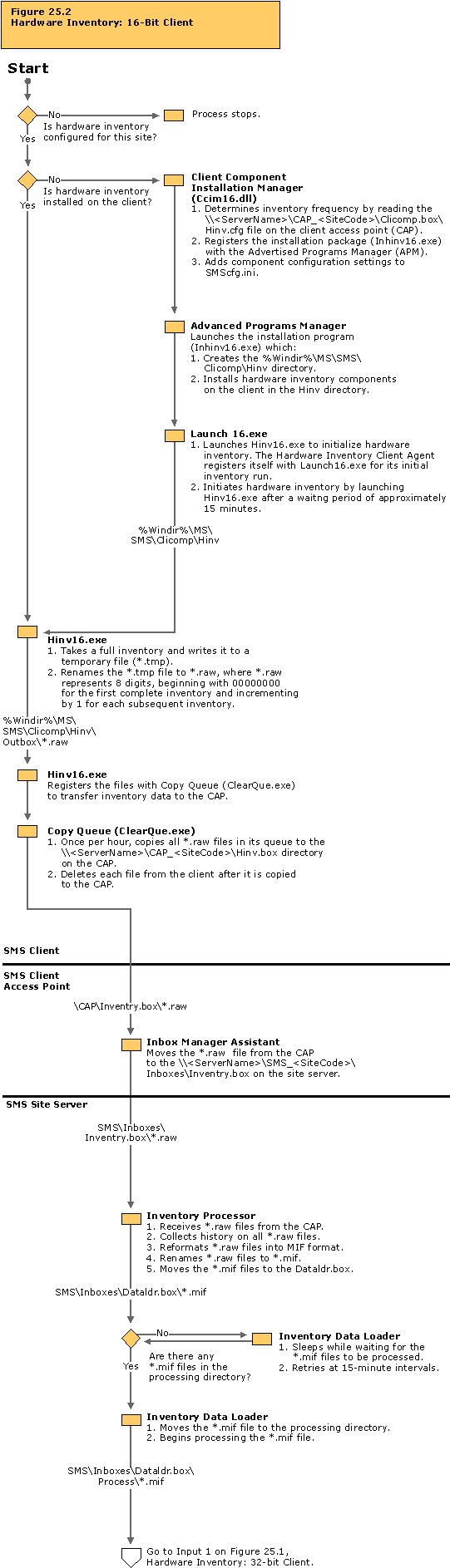
 Site Database (site code - site name)
Site Database (site code - site name)  Site Hierarchy
Site Hierarchy  site code - site name
site code - site name