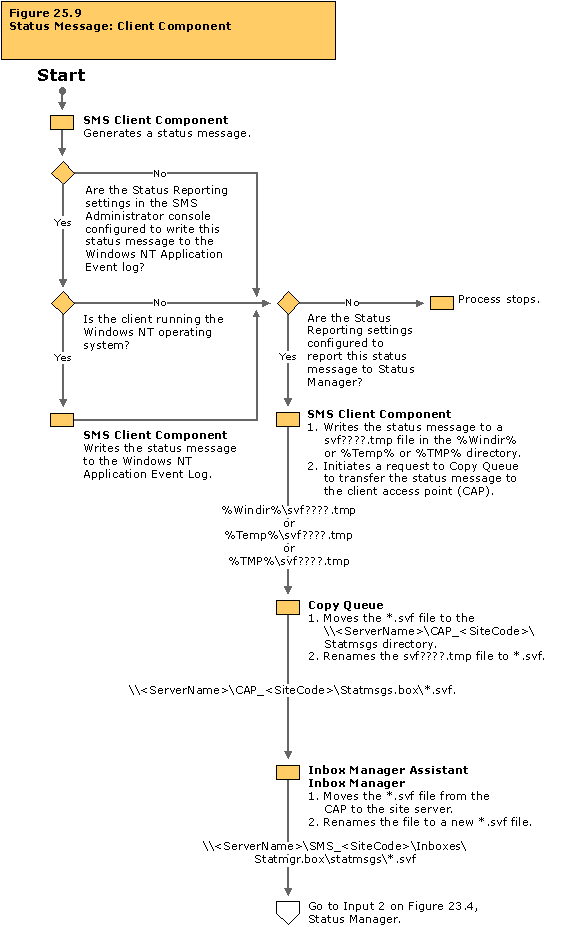Systems Management Server  Site Database (site code - site name)
Site Database (site code - site name)  Site Hierarchy
Site Hierarchy  site code - site name
site code - site name  Site Settings
Site Settings  Status Filter Rules
Status Filter RulesAdvertisement status is returned from the client only when a package is successfully run. Status MIF files cannot be used in SMS 2.0.
Systems Management Server  Site Database (site code - site name)
Site Database (site code - site name)  Site Hierarchy
Site Hierarchy  site code - site name
site code - site name  Site Settings
Site Settings  Status Filter Rules
Status Filter RulesRight-click Status Filter Rules, select the Actions tab, and then verify that Report to the Windows NT Event Log is selected.
Systems Management Server  Site Database (site code - site name)
Site Database (site code - site name)  Site Hierarchy
Site Hierarchy  site code - site name
site code - site name  Site Settings
Site Settings  Component Configuration
Component Configuration  Status Reporting
Status Reporting Make sure the Report check boxes have been checked. If not, Copy Queue will delete the client’s status messages instead of moving them to the CAP.
If some clients are not generating status messages on the site, or if there are *.svf files backing up on the client: