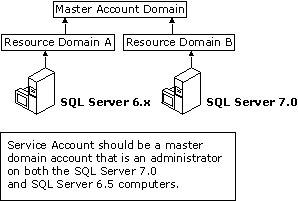
SQL Server 7.0 requires at minimum a Pentium 166 with 32 MB of random access memory (RAM). If your SQL Server 6.0 or SQL Server 6.5 installation is on a computer that meets these minimum hardware requirements, you might consider a one-computer upgrade. You must also consider the disk space requirements for an upgrade; otherwise, you should consider a two-computer upgrade.
If you want to perform a one-computer upgrade, you must install SQL Server 7.0 on the same computer that is currently running SQL Server 6.x. The computer may require some operating-system upgrades. SQL Server 7.0 requires:
You must complete these upgrades before you begin installing SQL Server 7.0. Because you will likely have to reboot your computer after installing each of these products, you should schedule time to prevent production users from accessing the SQL Server 6.x installation.
When the minimum operating-system requirements have been met, you can set up SQL Server 7.0. The SQL Server 6.x installation is not available during the installation of SQL Server 7.0. SQL Server 7.0 requires varying amounts of disk space, depending upon the components you choose to install; however, a typical installation requires about 170 megabytes (MB) of hard disk space. You should have free space equal to at least 1.5 times the amount of space that is used by the SQL Server 6.x data files. By default, the SQL Server 6.x data files are located in the \Sql60\Data or \Mssql\Data directories (for SQL Server 6.0 and 6.5, respectively). This free space is in addition to the space needed for the installation of SQL Server 7.0. Furthermore, you should have 1 MB of free space for files and logs on the hard drive on which SQL Server is installed for each gigabyte (GB) of SQL Server 6.x devices you plan to upgrade.
For example, if you intend to upgrade a 10-GB SQL Server 6.5 installation installed on C:\mssql, you need approximately 10 MB of free space on drive C for temporary files and logs, and 15 GB of free disk space available on the computer for use during the upgrade. Some of the 15 GB of disk space is used by the upgrade process for temporary storage, and the rest is used to store the SQL Server 7.0 data files. Most Microsoft databases shrink in size when they are upgraded; therefore, the data files may take less than 10 GB of space after they have been upgraded to SQL Server 7.0.
If the required space is not available on the hard disks, but you want to perform a one-computer upgrade, you must use the Tape option in the SQL Server Upgrade Wizard. The Tape option requires that the tape drive be installed on the local computer. During the upgrade process, you can specify that the SQL Server 6.x devices be deleted. You must delete the SQL Server 6.x device files to create the disk space for the SQL Server 7.0 data files. The speed of an upgrade using the Tape option is limited by the tape media and may be substantially slower.
If you choose a two-computer upgrade to SQL Server 7.0, you must meet the same requirements for a one-computer upgrade (Windows NT 4.0 with Service Pack 4 or later, and Internet Explorer 4.01 with Service Pack 1 or later). In a two-computer upgrade, the SQL Server 7.0 server requires at least 1.5 times the free space used by the SQL Server 6.x data files. The same temporary work space (1 MB for each 1 GB of data upgraded) is required on the hard drive on which SQL Server 7.0 is installed.
The SQL Server 7.0 server, or the import server, must be in the same administrative domain (or at least in the same domain structure) as the SQL Server 6.x server, or the export server. Therefore, both servers must have a common trusted domain. The system administrator performing the upgrade must be a Windows NT local administrator on both computers. The MSSQLServer service account on the import server must be running with a domain user account from a common trusted domain, and the user account must be a local administrator on both computers. The MSSQLServer service account must not be running using the Windows NT LocalSystem account on the import server.
This illustration shows a multiple domain upgrade scenario.
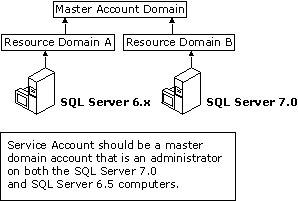
If the export server is in Resource Domain A but the import server is in Resource Domain B, the MSSQLServer service on the import server must use a service account that is in a common trusted domain (such as the Master Account Domain in the illustration) and must be a member of the Windows NT Administrators local group on both the export and import servers. (The service account used on the export server does not affect the upgrade.)
This is most easily accomplished if both the export and import computers are installed as member computers in the same domain and use the same service account for the MSSQLServer service.