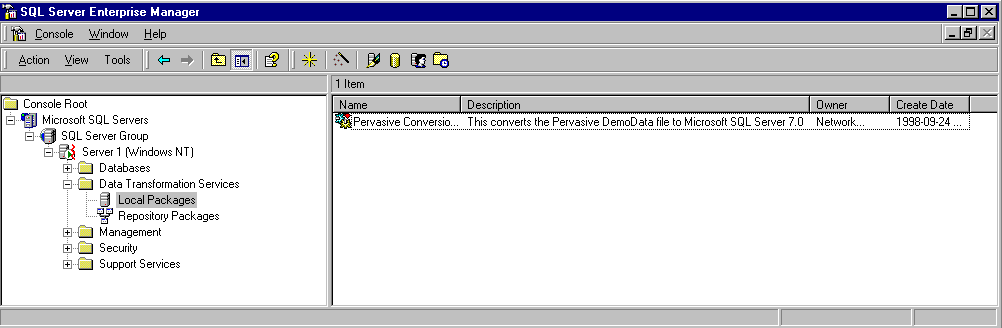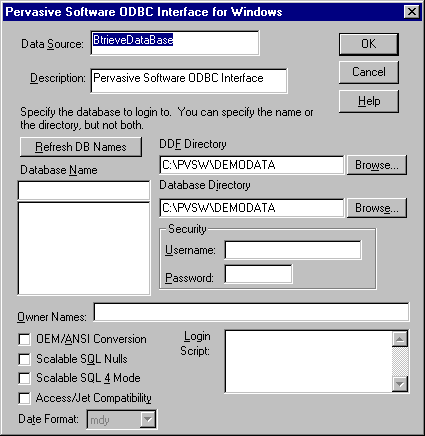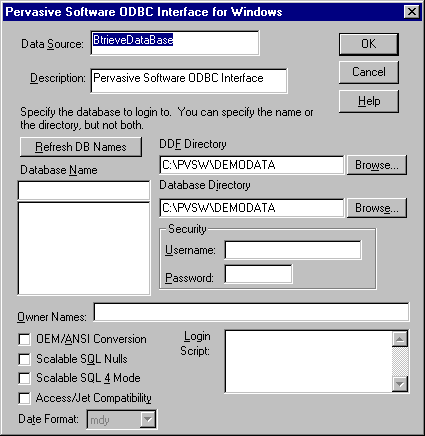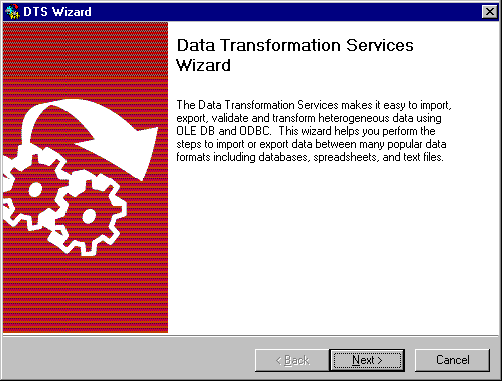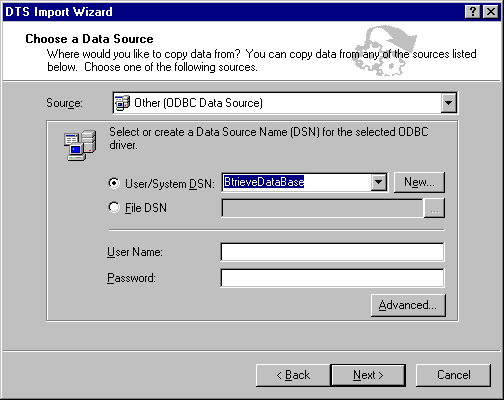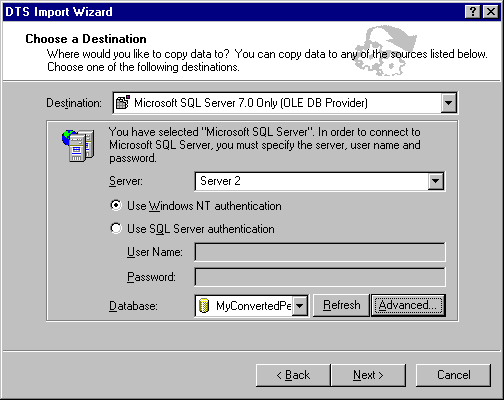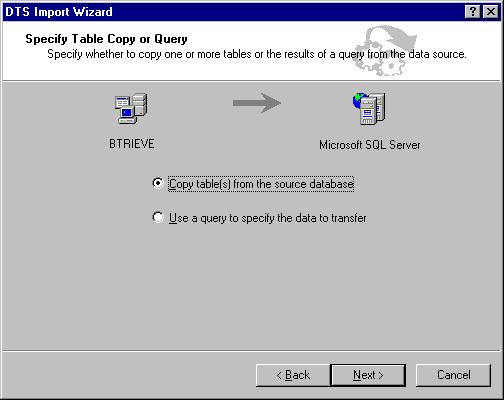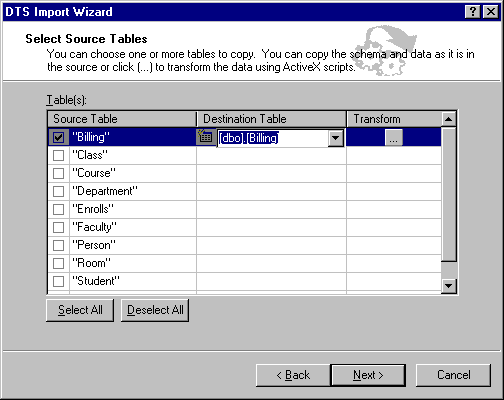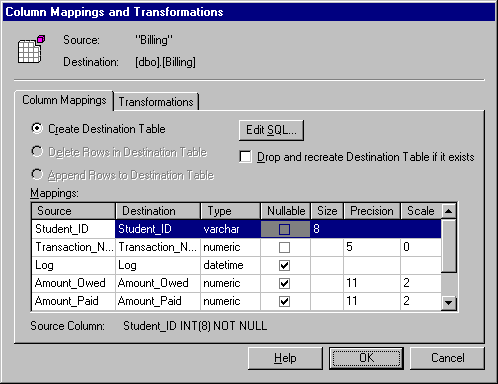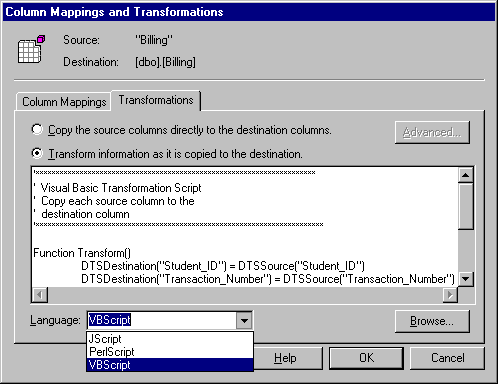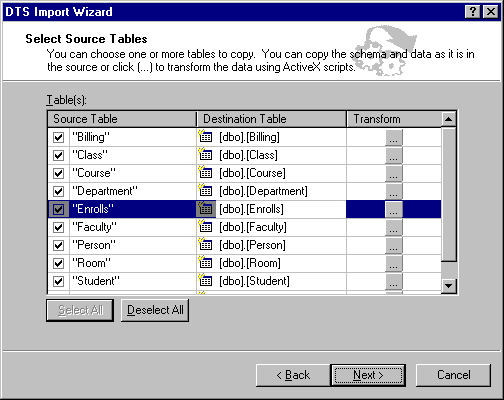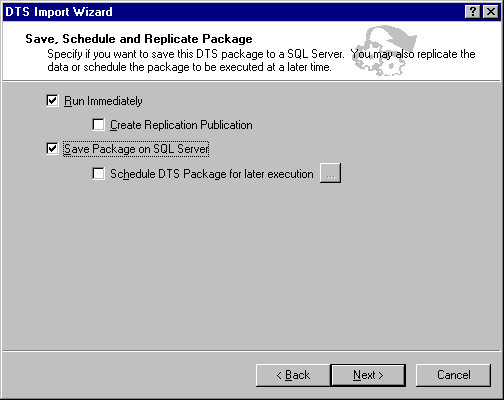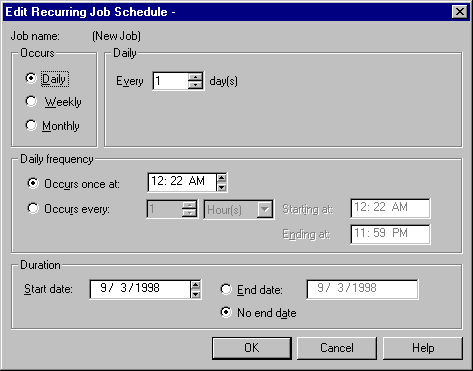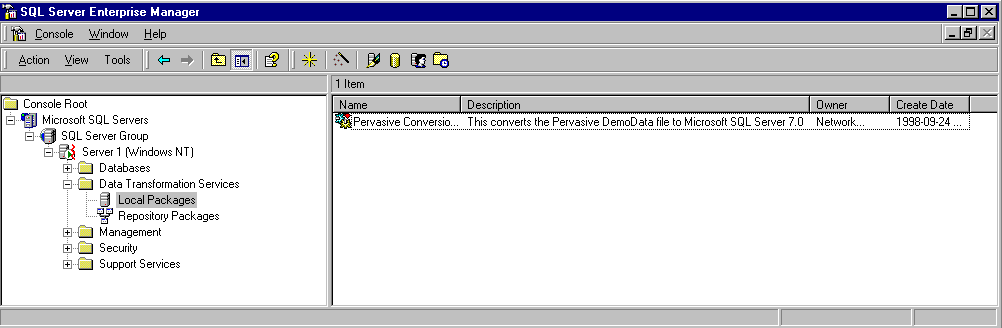Migrating Btrieve Data to Microsoft SQL Server
The Data Transformation Services wizard (DTS Wizard) can help you move your data from Btrieve to SQL Server. First, you create a data source name (DSN) by using an ODBC driver or an OLE DB provider. Then the wizard leads you through the steps required for data migration.
Note Before you can begin migrating Btrieve data, you must have a Pervasive Btrieve ODBC driver. You can use the ODBC driver included with the Pervasive Btrieve product or a third-party driver.
First, you must create a Pervasive ODBC data source:
- On the Start menu, click Control Panel, and then click ODBC.
- In the System DSN dialog box, click Add, and then configure the Btrieve data source. Make sure that the data source points to your database.
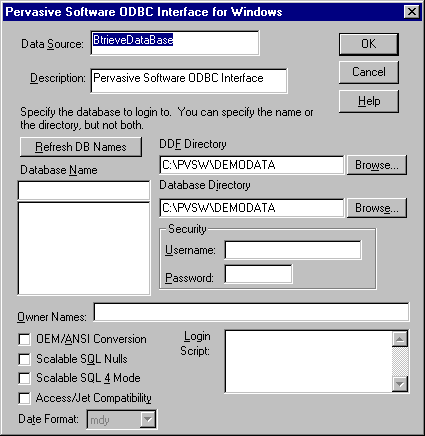
- In the ODBC Data Source Administrator dialog box, verify that the driver is listed on the File DSN tab.
- On the Start menu, point to SQL Server 7.0, and then click Import and Export Data to launch the Data Transformation Services Wizard.
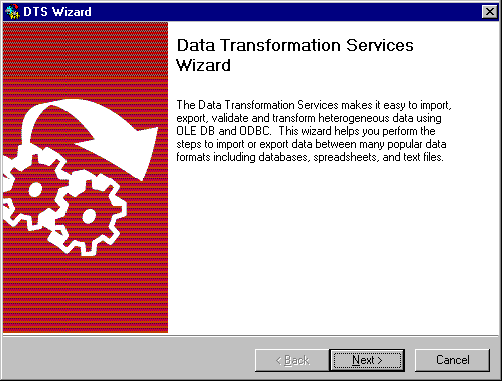
- Select the Btrieve DSN when you are asked for a Source database.
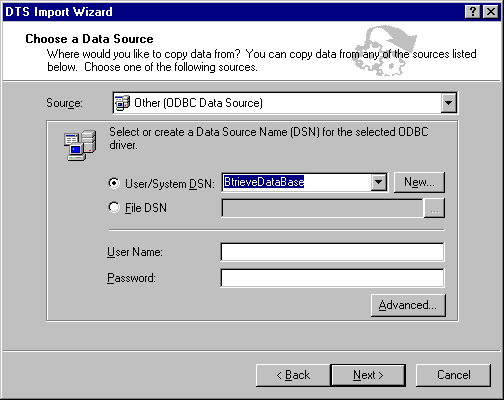
- Select the name of the SQL Server database when you are asked for a destination database.
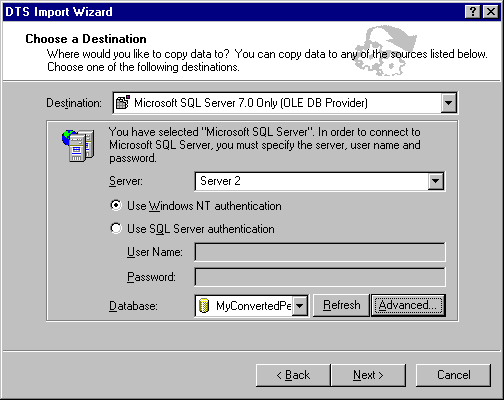
- In the Specify Table Copy or Query dialog box, select Copy Table(s) from the source database.
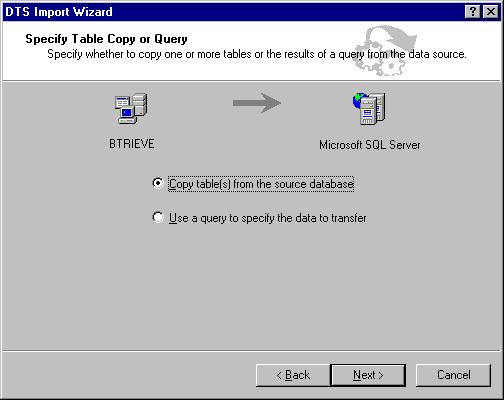
- Select the tables to move.
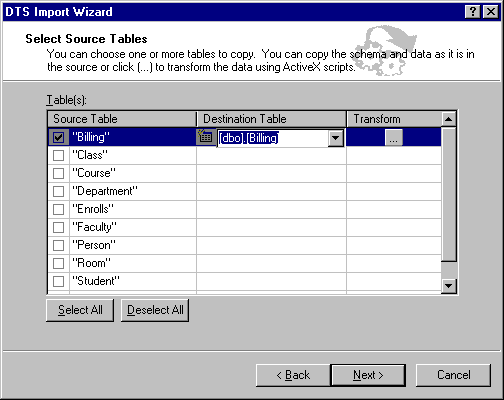
- Select the data formats for the new Microsoft SQL Server database.
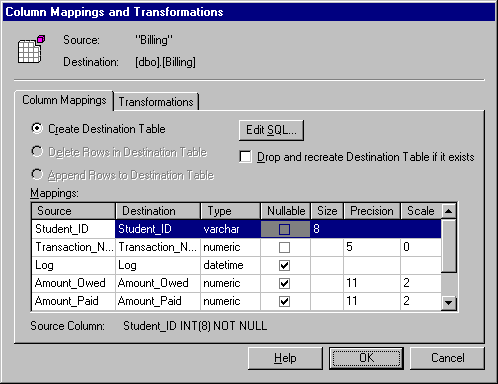
- Optionally, modify the CREATE TABLE statement that was automatically generated.
- Optionally, transform data as it is copied to its destination.
You can use this functionality to help you check for potential year 2000 problems, and to change data to reflect standard coding such as country codes, state names, or phone number formatting.
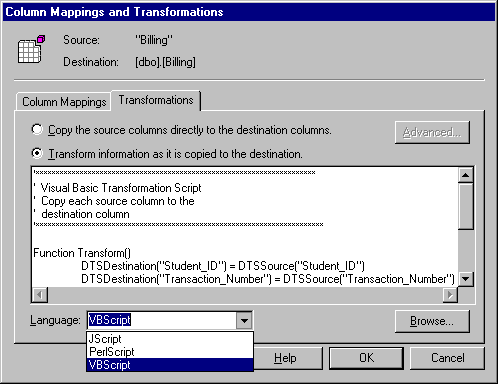
- Select one or more source tables to copy to the destination database.
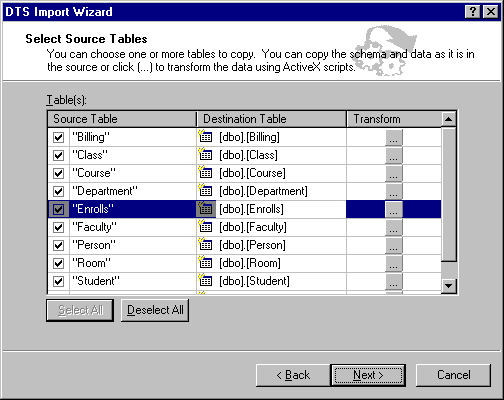
- Do one of the following:
- To run the data export/import now, click Run Immediately.
- To save the DTS package later, click Save Package on SQL Server.
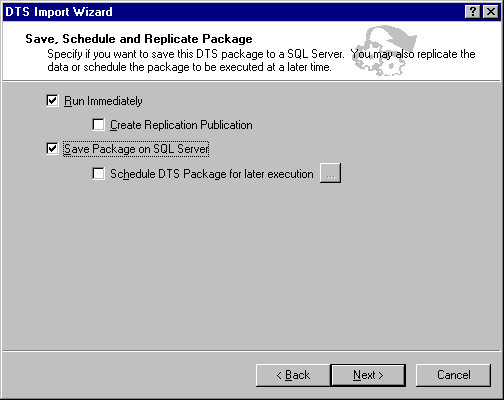
- Optionally, schedule this export/import task to run on a recurring basis.
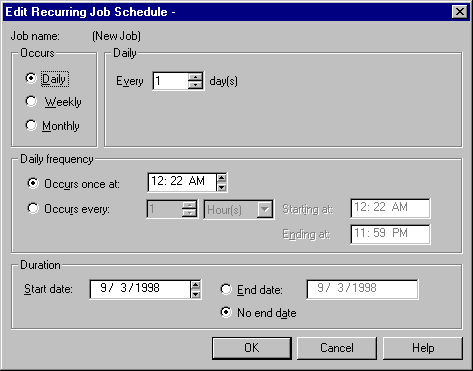
- If you saved the DTS package, you can reexecute the routine from the Microsoft Management Console (MMC) at any time. The routine is located in the Data Transformation Services directory under Local Packages.