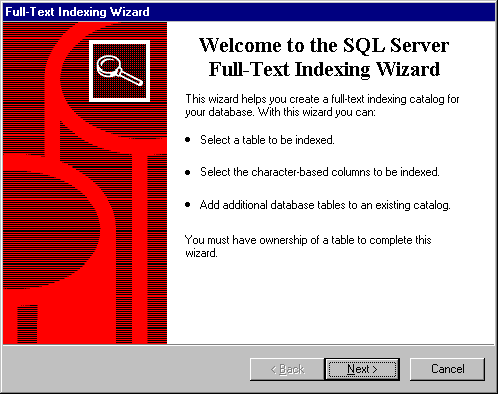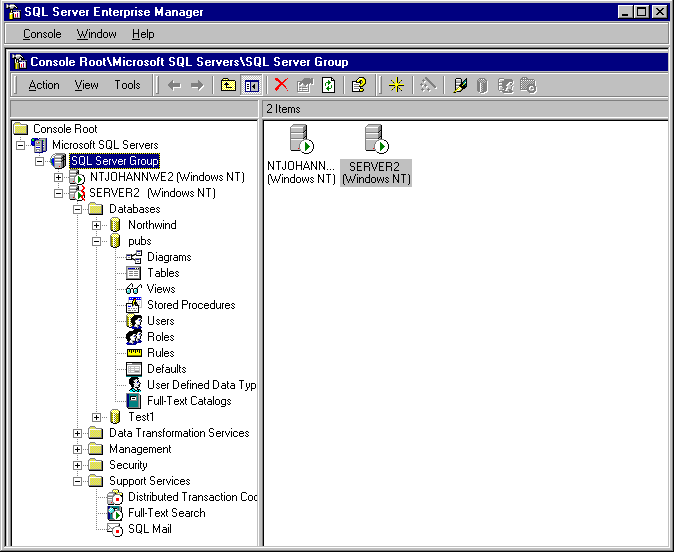
GUIs are simple and straightforward to use. This chapter shows how they fit into the rest of GUI for the SQL Server Enterprise Manager.
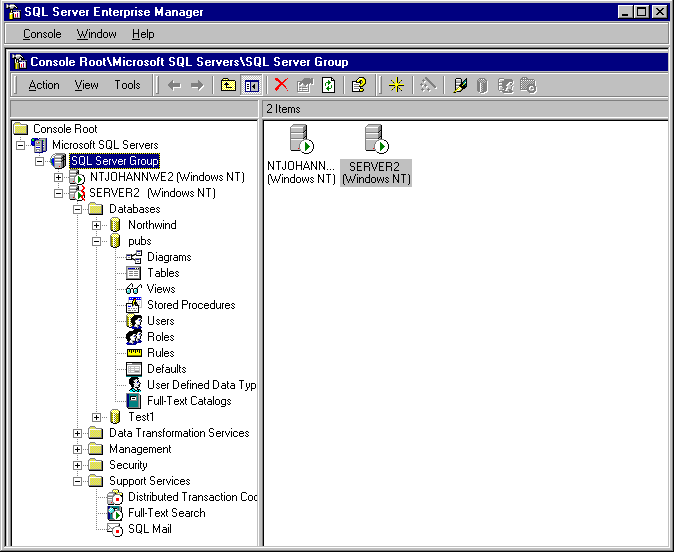
There are two full-text objects on the console (left) pane:
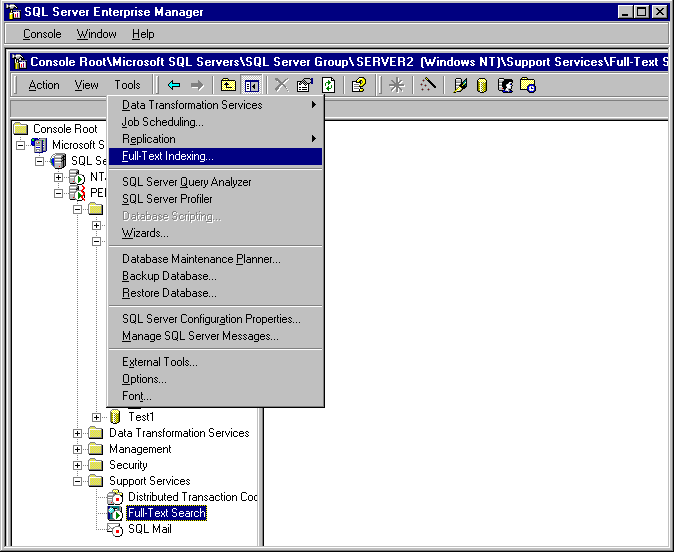
Selecting Full-Text Indexing launches the Full-Text Indexing Wizard.
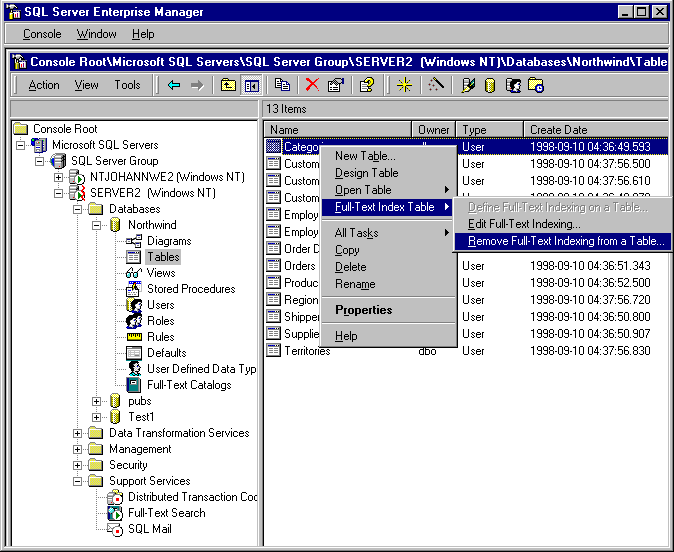
The Full-Text Index Table menu option has suboptions that can be used to launch the Full-Text Indexing Wizard to define or to modify the full-text index specifications for a table or to remove full-text indexing from the table.
Selecting the Full-Text Indexing tab selects a property page. The illustration shows a typical page.
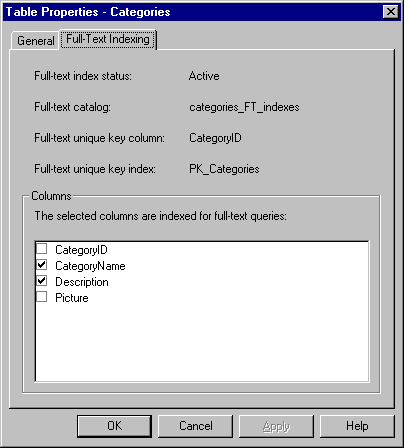
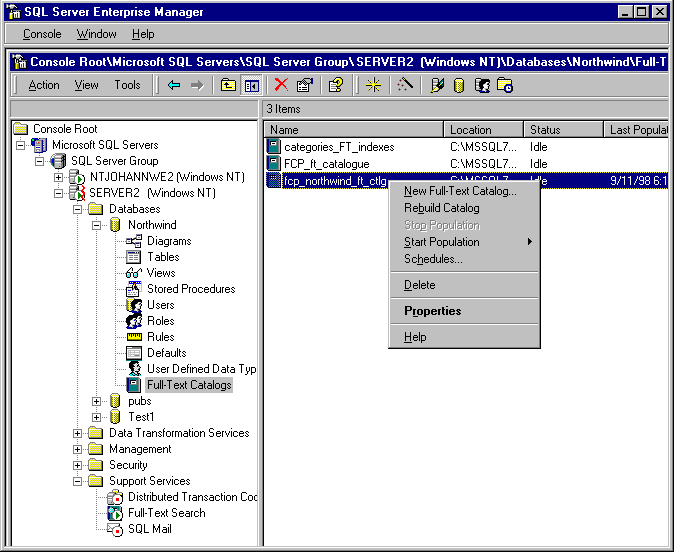
To view this menu follow these steps:
Select Properties to view the Full-Text Catalog Properties dialog box.
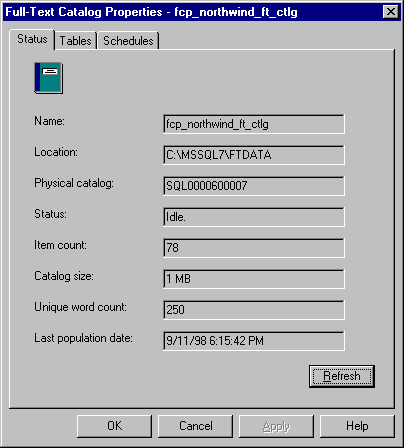
To view this property page, select Properties in the menu shown in E.
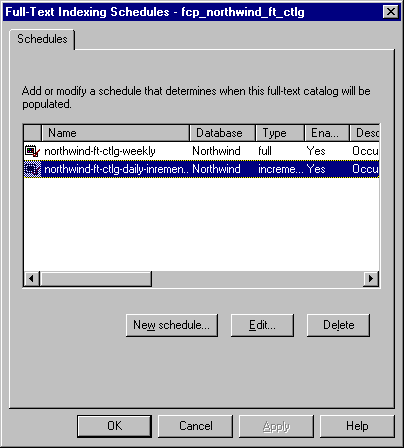
To view this property page, select Schedules in the menu shown in E.
This wizard can be invoked from many places: The two ways we have shown here are by selecting the Full-Text Indexing… option from the Tools Menu B or one of the Full-Text Index Table options from the Context Menu C. The wizard gathers all the information necessary to create and maintain a full-text index for a given table.
Registering and activating a table does not mean that the full-text queries can be issued against the table. A full-text index must be created first, and this is not a function of the wizard. After registering one or more tables, start a full population of the full-text catalogs for those tables by selecting Start Population on the Pubs Catalog context menu.