
| Platform SDK: CDO 1.2.1 |
The Form Converter provides limited support for forms in languages other than English (United States). Specifically, the Form Converter performs the following two actions:
The illustration in About the Outlook Web Access Server shows a subfolder called USA under \Exchsrvr\Webdata. If other language packs (supplied on the Client CD of Microsoft Exchange Server version 5.5, Service Pack 1) had been installed on the same computer as Microsoft Outlook Web Access, each installation would have created another subfolder for that language; for example, \Exchsrvr\Webdata\FRN for French.
Note For more information about language packs see the MSDN Knowledge Base article "XCLN: Localized OWA Templates Available as Language Packs" at http://support.microsoft.com/support/kb/articles/q174/8/20.asp.
If the Form Converter detects the presence of installed language packs, it offers you an additional choice on the final screen of the conversion wizard:

On this screen you can see a group box with the check box labeled International. Clicking International activates the Language Directory list box that lets you select a language, as shown in the following illustration:
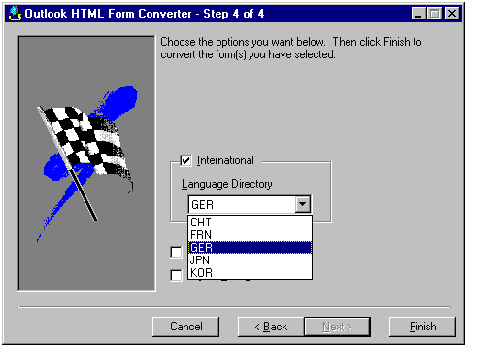
When you select a language and click Finish, the Form Converter converts your form and places its files in the appropriate subfolder. For example, if you choose FRN (French) and if the form's basic message class is IPM.Post and its Form name is "vin", the form's ASP files are written to this folder:
\Webdata\FRN\Forms\IPM\Post\vin
When a user requests to open the HTML version of the form, the browser informs Microsoft Outlook Web Access of the user's preferred language. If a language pack for that language has been installed, Outlook Web Access can locate the version of the form in the correct language for the user.
Note The Form Converter uses singe-byte characters and cannot generate strings in DBCS characters. For example, if the name of your original Microsoft Outlook form is represented by a DBCS string, it could appear incorrect in the converted form. The form.ini file stores the form name in an assignment to the DisplayName variable. After form conversion, you can correct the form name by editing this file (using a text editor appropriate for your destination language) and assigning the correct DBCS string to the DisplayName variable.