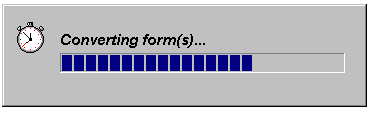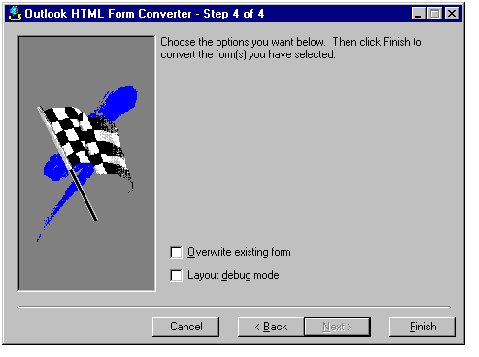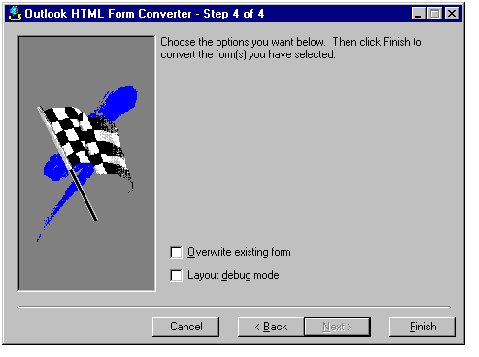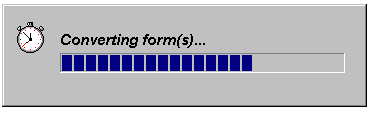Starting the Form Conversion
This step informs you that the Form Converter is ready to start form conversion. It gives you the opportunity to choose the following two options or to click Back in order to change any other information you have given.
- Overwrite existing form If the destination folder for your converted form exists and contains the file FrmRoot.asp, a previous version of your HTML form is assumed to exist. In this case, the Form Converter asks whether you want to overwrite the form's old files with the form's newly generated files. Clicking Overwrite Existing Form suppresses this question and causes the Form Converter to overwrite the files automatically.
- Layout debug mode The Form Converter uses HTML tables to depict controls. Clicking this choice makes table borders visible in the converted form, which lets you more easily adjust the size and placement of controls on your form's pages.
Note If you are converting forms in a language other than English (United States), this page also gives you the option to choose the destination language. See Forms for International Use.
Clicking Finish here starts the conversion process.
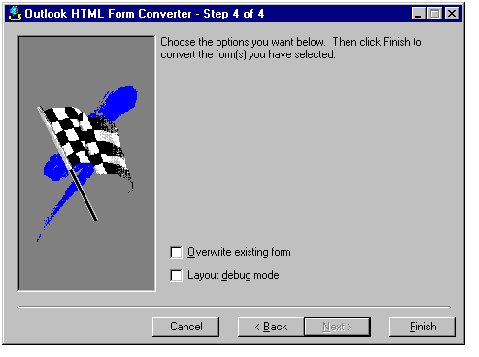
After you click Finish, the status of form conversion is shown by an indicator such as the following: