



Glossary
There are two basic rules for designing a user interface that is internationally acceptable and easy to localize. First, use simple, generic graphics, and second, avoid crowding those graphics. The forthcoming book The Windows Interface: An Application Design Guide, from Microsoft Press, will provide clear recommendations for esigning a consistent, easy-to-follow user interface that should result in a core program suitable for international markets. The advice in this section will give you some extra incentive to follow those guidelines closely.
Bitmaps, Icons, and Sounds
Icons and bitmaps are standard features of Windows-based applications, especially on toolbars. It takes creativity to come up with bitmaps that are specific enough to identify a setting or an operation but that avoid cultural references and stereotypes that don't translate well. Recreating bitmaps for different language editions of a product, however, is a waste of time. Take advantage of the common toolbar button illustrations defined for Windows 95 or of existing international symbols, such as those used on road signs or in airports. In general, keep bitmaps free of letters that represent the first letters of commands, such as O for Open, and avoid punctuation marks that might change from locale to locale, such as quotation marks. Don't include text in bitmaps or icons unless the text will not be translated (for example, your company name). Instead, draw text on buttons using the Win32 call TextOut, or take advantage of the Tooltips feature provided by the Microsoft Foundation Classes (MFC).
Keep bitmaps simple. The more complex they are, the more difficult they are to decipher. Figure 2-2 below shows several bitmaps that would be confusing to international users and explains why. In general, be cautious with representations of animals, religious and mythological symbols, national emblems, colors, people (especially racial, cultural, or gender stereotypes), hand gestures, and body language, which might be misinterpreted or might offend users in another country/region. Avoid images of sports equipment, utensils, national monuments, or any symbol that might be familiar in some cultures but unfamiliar in others. Pictures that represent a play on words in one language might be completely meaningless in others. Also keep in mind that not all cultures read text from left to right. A picture of an arrow pointing to the left, indicating "undo," might be confusing to an Arabic or a Hebrew speaker.
Be culturally sensitive when choosing sounds for your program as well. Telephones and sirens have different sounds in different countries. In some countries, you should be particularly careful about how you use sounds. Users in the United States might find it helpful to hear a beep when they make a mistake, but users in Japan might be embarrassed by a beep because it calls attention to their blunders. For nonmultimedia applications, sound should be a secondary method for sending messages to the user anyway; some software users are deaf or have hearing impairments; others don't have sound-generating equipment, work in a noisy environment, or prefer to have sounds turned off.
| Bitmap/Icon | Translation Issues |
 |
How would this icon be labeled in Britain, Hong Kong SAR, China,or Japan, where one drives on the left side of the road—"Microsoft head-on collision"? |
 |
This metaphor, "under the thumb," does not exist in all languages. |
| Initial caps on button faces respresenting bold, italic, and underline will have to change for a number of languages. | |
 |
The plug pictured here is a type used in the United States (two flat pins). Plugs on the European continent have two or three aligned round pins, and British plugs have three square pins arranged in a triangular position. |
 |
This picture representing American football would not be very useful in Europe. Alternative symbols, such as those used at the Olympic Games, would suggest "sports" to an international audience. |
| These bitmaps represent an alphabetic sort command, but in some languages, Z isn't even a letter. "A–Z" doesn't represent the full range of the alphabet for Scandinavian languages. | |
| In Europe, this road sign is blue, the lettering is white, and the text varies. | |
| The translation of "wizard" in many European languages doesn't have anything to do with magic; therefore, the wizard's magic wand is not an obvious reference. It could be a bubbling test tube or a lit cigarette. |
Figure 2-2 Bipmaps and icons that would be confusing in an international context.
Menus and Dialogs
The length of English text often grows when it's translated. For example, the English word Edit becomes Bearbeiten in German, and Sort Ascending becomes Lajittele nousevassa järjestyksessä in Finnish. So design menu bars, status bars, toolbars, title bars, and dialog boxes to allow text size to increase. Limit the number of menus on your menu bar so that the menu bar does not wrap to a second line when translated. Find out whether symbols are acceptable replacements for lengthy text. For example, in Europe it is acceptable to translate the English word Help as a question mark (?) to save space. Abbreviating main menu names on the menu bar is rarely acceptable, though abbreviating words on status bars is common. Keep in mind that abbreviations might also require more space in some languages and that in some ideographic languages, such as Japanese and Chinese, abbreviations don't exist.
Dialog boxes crammed full of information will not fit on the screen when translated into some languages. Use the dialog tab controls available in Windows 95 to minimize this problem. (See Figure 2-3.) You should also use multiline text boxes to display either messages or multiple-word descriptions that might require additional space when translated. If you're not sure whether a menu or dialog-box design will be sufficient to accommodate several languages, double-check by asking someone to translate a few examples.
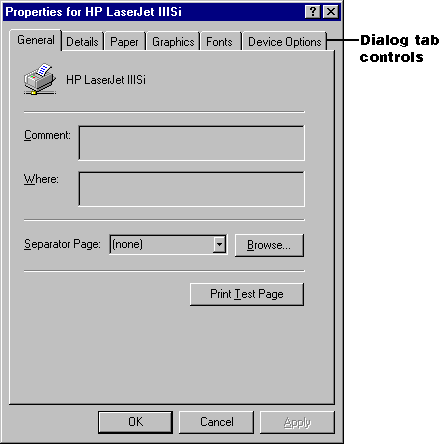
Figure 2-3 Use Windows 95 dialog tab controls to keep dialog boxes from becoming too large.
Keyboards
Keyboard layouts change according to locale. Not all characters exist in all keyboard layouts, as you will see if you examine the layout pictures in Appendix Q. When assigning shortcut-key combinations, make sure that you can reproduce them using international keyboards, especially if you will be shipping an unlocalized product to countries with widely differing keyboard layouts. You can choose from a number of different keyboard layouts via the Windows Control Panel.
Most European keyboards contain an AltGr key. Don't assign characters that are produced using either AltGr or Shift+AltGr on some keyboards to Ctrl+Alt or Shift+Ctrl+Alt shortcut-key combinations. The shortcut-key combination Ctrl+Alt+[, for example, cannot be reproduced on Canadian, Portuguese, Spanish, or Swedish keyboards, among others. Other keyboard combinations are reserved for system use by some editions of Windows; Alt+~ invokes Input Method Editors (IMEs) on Far Eastern systems. Steer clear of the following characters when assigning shortcut keys:
@ £ $ { } [ ] \ ~ | ^ ' < >
On some keyboard layouts, AltGr is used to produce basic Latin letters. On the Polish keyboard, for instance, you have to press AltGr to generate accented forms of the letters A, C, E, L, N, O, S, and Z. Accented characters don't exist on the US keyboard layout. To type accented characters in Windows using the US keyboard layout, you have to hold down the Alt key and, using the numeric keypad keys, type zero (0) plus the Windows code-page index of the desired accented character. You can use the US-International keyboard layout to type accented characters using dead-key combinations. (See Appendix R)
For reasons such as these, consider using numbers and function keys (F4, F5, and so on) instead of letters in shortcut-key combinations. Number and function-key combinations are not as intuitive for the user as letter combinations, but they don't have to be localized, and whereas creating combinations that can be produced with the keyboard of the target locale will accommodate most users, it will not guarantee accommodation of all. In some locales, such as Central and Eastern Europe, Netherlands, Arabic-speaking countries, and Hebrew-speaking countries, more than one standard keyboard is used. Assigning numbers and function keys to shortcut-key combinations is even more advantageous when you consider that it enables users to use the multiple-keyboard functionality introduced with Windows 95 (see Chapter 6)—since virtually all keyboard layouts include numbers and function keys.