The Japanese Windows NT IME, called MSIME, has five input modes, which are listed in Figure 7-6. The middle two buttons of the IME toolbar, which is shown below, determine the input mode.
![]()
By pressing specific function keys, you can convert text in the IME composition window from one representation to another—for example, from hiragana to katakana or from hiragana to romaji. (See Figure 7-6.)
| Japanese IME Input Mode | IME Toolbar Setting | Key to Convert Text Representation |
| Double byte hiragana | F6 | |
| Double byte katakana | F7 | |
| Double byte alphanumeric | F9 | |
| Single byte katakana | F8 | |
| Single byte alphanumeric | F8 |
Figure 7-6 The MSIME input modes on Windows NT.
The Japanese Windows 95 standard IME supports the same input modes, but the user interface lists them in a single drop-down box. (See Figure 7-7.)
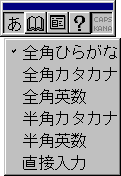
Figure 7-7 The Japanese Windows 95 default status window. The input modes are listed in the drop-down box in the same order as they are listed in Figure 7-6. The last input mode, called direct input, turns off the IME, and keystrokes are sent to the application directly without being converted into phonetic syllables.
Entering Japanese Characters
In order to begin entering Japanese characters in an
application running on Japanese Windows, you need to activate the
IME by typing the keyboard combination Alt+~ on the 101-key
keyboard or the kanji key ![]() on the Japanese keyboard. When you activate
the IME, a floating toolbar appears on your screen. (Note that
the floating toolbar, also called a status window, is part of the
default user interface on Windows 95. Applications with
customized IME support on Windows 95 might display a modified
status window or not display the window at all.) Pressing Alt+~
or the kanji key a second time deactivates the IME. If you are
running Japanese Windows NT or Japanese Windows 95, try the
following: with the IME activated, click the two middle toolbar
buttons until the IME is in the double-byte hiragana input mode.
Type the letter k.
on the Japanese keyboard. When you activate
the IME, a floating toolbar appears on your screen. (Note that
the floating toolbar, also called a status window, is part of the
default user interface on Windows 95. Applications with
customized IME support on Windows 95 might display a modified
status window or not display the window at all.) Pressing Alt+~
or the kanji key a second time deactivates the IME. If you are
running Japanese Windows NT or Japanese Windows 95, try the
following: with the IME activated, click the two middle toolbar
buttons until the IME is in the double-byte hiragana input mode.
Type the letter k.
![]()
On Windows NT, the IME composition window is represented by a dotted underline. On Windows 95, the style of the composition window varies depending on the application. The window might be displayed anywhere on the screen, but in most applications it is displayed next to the insertion point, as in the example above. Now press the letter a.
![]()
The letter k is replaced with the hiragana syllable ka. If you had typed the letter i instead of the letter a, the hiragana syllable ki would have appeared. (Refer to the list of syllables in Figure 7-3a in heading "Japanese" of this chapter.) To convert the syllable ka into kanji, press the Spacebar (or the kanji key on a Japanese keyboard).
![]()
Note that on Windows NT only hiragana syllables can be changed into kanji characters. The Windows 95 IME, however, allows you to change katakana syllables into kanji characters as well.
Suppose you are looking for a different kanji representation of ka. You can request an alternative character from the IME by pressing the Spacebar a second time.
![]()
If the character you are seeking is not displayed, you can press the Spacebar a third time to activate a list of choices.
![]()
The scrolled list box above is called the candidate window. After you have highlighted the character you want, press Enter to place it in your document. The IME responds by sending the character to the active window. On Windows NT, the dotted underline representing the IME composition window disappears.
![]()
You can form a number of kanji characters before pressing Enter. The IME engine will attempt to convert your keystrokes into a "determined string" based on Japanese grammar rules. There are four different "guessing modes," which are called dictionary levels on Windows NT and sentence modes on Windows 95. You can change the dictionary level on Windows NT by clicking the leftmost button on the IME toolbar. (See Figure 7-8.) You can change the sentence mode on Windows 95 using the status window drop-down box. (See Figure 7-9.)
If you can read Japanese, you might find the IME help file useful. You can load the help file by clicking the question-mark button on the IME toolbar. Japanese Windows also comes with a booklet that describes in detail how to use the IMEs that ship with the system.
| Dictionary Level | Description | IME Toolbar Setting | ||
| One time conversion | All text entered is displayed in hiragana until the user presses the Spacebar (or the kanji key on the Japanese keyboard). The entire string is converted to kanji at once. | |||
| Automatic conversion | The hiragana string is converted to kanji as soon as the IME recognizes it as a legitimate phrase based on the dictionary. | |||
| Compound word first conversion | The hiragana string is first tested to see whether it is a legitimate compound word. This method is efficient for documents that contain a high proportion of compound nouns. | |||
| No conversion | The kana string is not converted into a kanji string. | |||
Figure 7-8 The dictionary levels available on the MSIME toolbar on Windows NT.
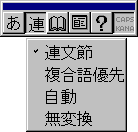
Figure 7-9 The JapaneseWindows 95 IME sentence modes.