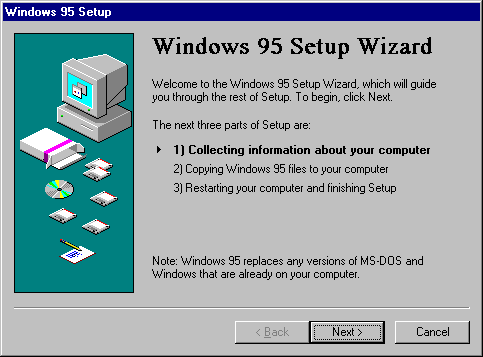
As soon as you start Windows 95 Setup, the screen indicates that Setup is being initialized. During this earliest phase, several files needed to run Setup are copied to the local computer, and Setup runs ScanDisk to check the integrity of the hard disk. After Windows 95 Setup completes these activities, the Welcome message shows the estimated time that it will take to complete the process, plus the four basic phases of Windows 95 installation.
MSBATCH.INF
[setup]
express=1
bypasses this screen
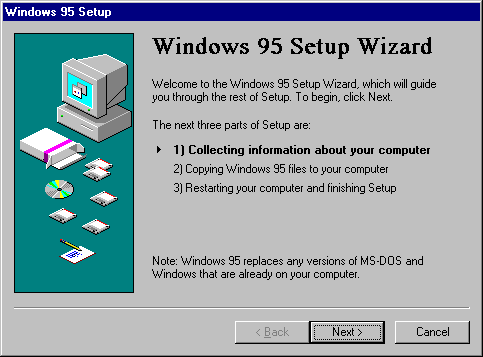
Click the Next button to accept the choices you made on the current screen and to continue to the next screen; click the Back button to return to the previous screen to make changes.
If a previous attempt to install Windows 95 has failed, Windows 95 Setup provides an option to use the Safe Recovery feature or to run a full new Setup process. If the Safe Recovery dialog box appears when you start Windows 95 Setup, you should select the Use Safe Recovery option. When you select this option, Windows 95 Setup can use built-in methods to avoid problems that occurred previously.
After you start Safe Recovery, the standard Windows 95 Setup wizard screen appears. For more information about Safe Recovery, see Chapter 6, "Setup Technical Discussion."
MSBATCH.INF
[setup]
express=1
bypasses this screen
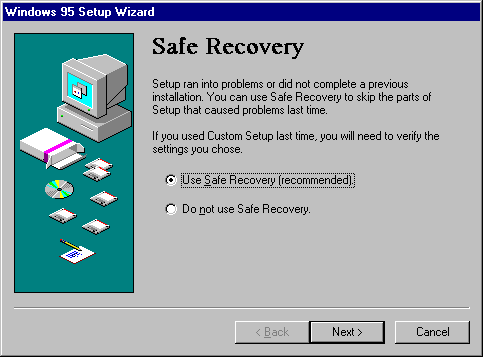
When you run Windows 95 Setup from MS-DOS (rather than Windows), ScanDisk runs in interactive mode. If you choose not to fix errors that ScanDisk finds or if you try to exit before ScanDisk is finished, Setup will not continue. If ScanDisk finds only long filenames or lost clusters, Setup allows you to continue. By default, ScanDisk checks all drives, except the A drive if you run Setup from floppy disks.
When you run Windows 95 Setup from Windows 3.x or Windows for Workgroups, Setup runs ScanDisk in a non-interactive mode. If ScanDisk finds errors, Setup asks you to exit Windows and run ScanDisk as a standalone program. If ScanDisk finds only long filenames, Setup allows you to continue. Lost clusters are not detected, nor are mismatched FAT file systems or certain other file system problems. ScanDisk checks all physical and logical drives.
When you run Windows 95 Setup on a computer with MS-DOS DoubleSpace or DriveSpace compressed drives, ScanDisk treats these as regular compressed volumes and also checks your host volumes. If SSTOR (or any other compression software from another vendor) is in memory, then ScanDisk acts as if it doesn't see any compressed drives and treat all drives as normal FAT drives.