MSBATCH.INF
[setup]
network=0
bypasses installing networking components;
[network] settings can define networking components to be installed;
display=0
bypasses
this screen
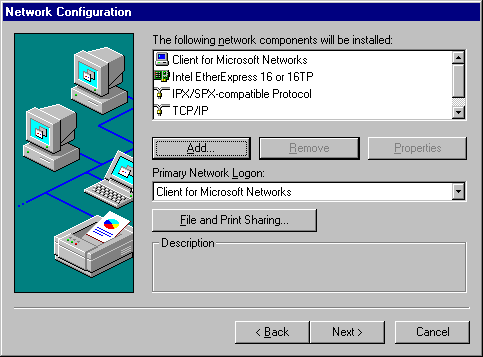
This option is available only for Custom Setup
Windows 95 Setup allows you to specify network components and settings. This section summarizes the options for modifying network settings during setup. For information about network support, see Chapter 7, "Introduction to Windows 95 Networking."
Note Windows 95 Setup provides appropriate settings based on hardware and software detection for the network components running when you start Setup. You should accept the default settings unless you know that particular settings need to be changed.
MSBATCH.INF
[setup]
network=0
bypasses installing networking components;
[network] settings can define networking components to be installed;
display=0
bypasses
this screen
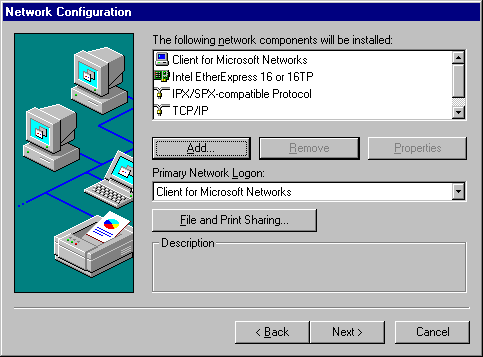
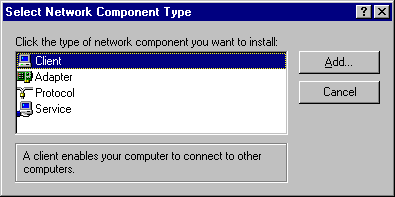
Note If you are installing a real-mode (16-bit) network client from another vendor, the Adapter, Protocol, and Service component types are not available.
Note Windows 95 Setup uses default settings for all components, which you should rely on.
Important
If your computer is connected to a Windows NT domain, be sure to configure Client for Microsoft Networks to specify the correct domain for logon validation. This ensures that you can log on to your preferred domain and your network printer selections are available automatically.
If you do not specify a domain name when you are installing Windows 95 from source files on the network, Setup might not be able to access required files for completing the final stages of installation.
The following sections summarize each type of network option.
If you choose to add a network client, Windows 95 Setup displays a list of supported networks. Windows 95 supports the following network types, although in most cases you also need to use supporting software from the network vendor:
Note Artisoft LANtastic cannot be used with a 32-bit, protected-mode networking client such as Client for Microsoft Networks. This client must be installed as the sole network client on the computer.
MSBATCH.INF
[network]
clients=value
defines this option, where the value is a Device ID defined in NETCLI.INF or NETCLI3.INF
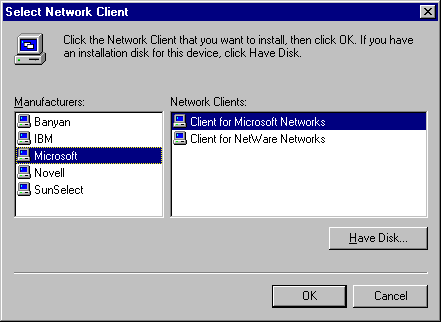
To use Microsoft networking features, you must install Client for Microsoft Networks. For information about configuring this client, see Chapter 8, "Windows 95 on Microsoft Networks." For information about installing and configuring network clients for other kinds of networks, see Chapter 10, "Windows 95 on Other Networks."
To use Windows 95 on a NetWare network, you must install supporting client software, as described in Chapter 9, "Windows 95 on NetWare Networks." If you let Setup automatically install the Microsoft 32-bit, protected-mode Client for NetWare Networks, you can take advantage of automatic reconnection to servers and client-side caching for network information, in addition to the improved performance of the protected-mode implementation.
Important If your computer is connected to a Windows NT domain, be sure to configure Client for Microsoft Networks to specify the correct domain for logon validation. If you do not specify a valid domain, you might have problems completing the final stages of Setup if required resources are protected by Windows NT security.
Windows 95 supports multiple network adapters (also called network interface cards, or NICs) in a manner similar to Windows for Workgroups 3.11 — that is, up to four network adapters can be supported in a single computer.
Network detection automatically determines the type of network adapter and its required resource settings. This is always the recommended method for configuring network adapters.
If you choose to add a network adapter, Windows 95 displays a list of supported network adapters. For information about technical issues for network adapters, see Chapter 12, "Network Technical Discussion."
MSBATCH.INF
[network]
netcards=value
defines this option, where the value is a device ID defined in the related .INF file;
in most cases, network detection is the best method for installing network adapters
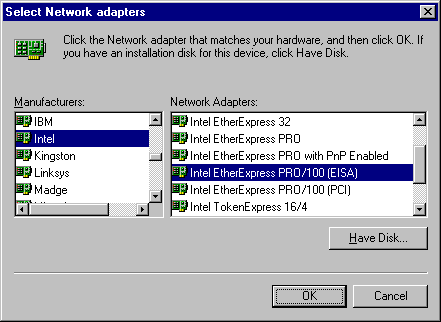
Windows 95 Setup automatically installs the appropriate protocol for the network client you select. Microsoft provides 32-bit, protected-mode versions of these protocols:
Protocols to support other network clients are also provided with Windows 95. For information about the three principal network protocols, see Chapter 12, "Network Technical Discussion."
MSBATCH.INF
[network]
protocols=value
defines this option, where the value is a device ID defined in NETTRANS.INF
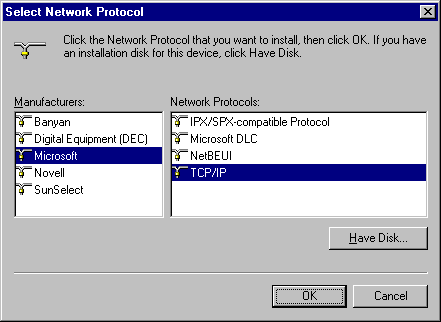
Network services provide additional networking support. Microsoft provides several supporting network services for Windows 95. Services included on the Windows 95 installation disks include peer resource sharing services (File and Printer Sharing for NetWare Networks or File and Printer Sharing for Microsoft Networks). These services allow other computers on the network to share file, printer, and CD-ROM resources on this computer. For more information about installing, configuring, and using these services, see Chapter 11, "Logon, Browsing, and Resource Sharing."
MSBATCH.INF
[network]
services=value
defines this option, where the value is a device ID defined in the related .INF file
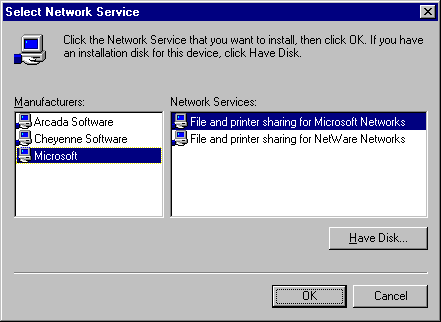
Additional network services, such as backup agents, a Simple Network Management Protocol (SNMP) agent, the Microsoft Remote Registry agent, are also provided on the Windows 95 compact disc in the ADMIN directory, as described in Chapter 16, "Remote Administration."