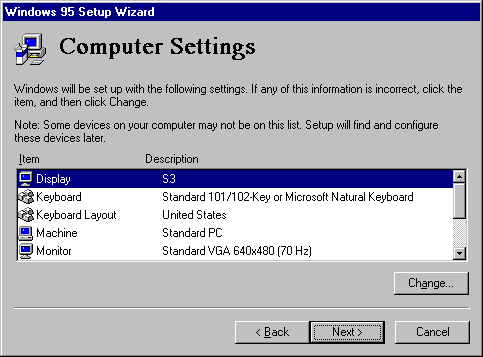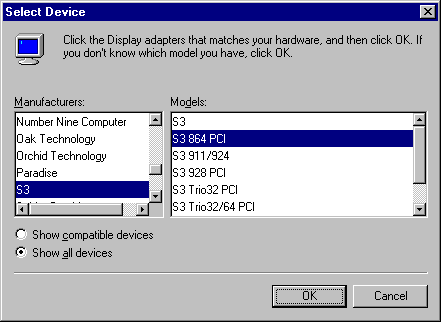Changing Computer Settings in Custom Setup
This option is available only for Custom Setup
Windows 95 Setup detects the hardware in the computer and determines appropriate default values for configuring the hardware. Usually, you should accept the values determined through hardware detection, unless you know that a manual setting must be supplied.
Note You can select options in the Computer Settings screen for Advanced Power Management (an option on some portable computers), Regional Settings (the local language preference), and Windows User Interface (Windows 95 versus Program Manager). You can also add multilanguage support for Eastern European, Greek, or Cyrillic languages if you are installing an English or Western European version of Windows 95.
To configure system hardware options
- In the Computer Settings screen, click the item in the list you want to change, and then click the Change button.
MSBATCH.INF
[system] entries
define these options;
display=0
bypasses this screen
[setup]
express=1 also bypasses this screen
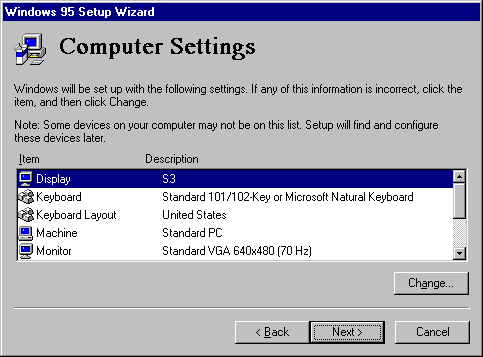
The Select Device dialog box appears. A list displays the models that are identified as compatible for the hardware detected in your computer.
MSBATCH.INF
[system]
display=value
defines this option; the value is a section name in that device's .INF file
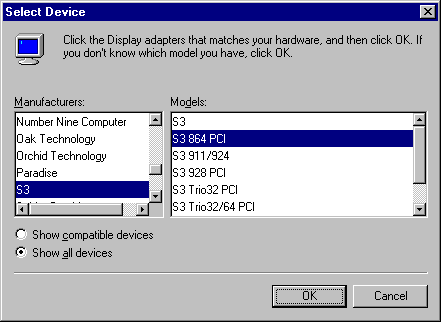
- In the Select Device dialog box, select the model name that matches your device.
– Or –
If you want to display all possible entries for the selected device category, click the Show All Devices option, and then select the model that matches your device.
- Click OK. For information about configuring a device, see Chapter 19, "Devices."
The following chapters provide information about changing specific hardware settings. You use the same procedures during Custom Setup to change settings as are used after Windows 95 is installed.
To change this device setting | See this chapter |
Display, mouse, and COMM ports | Chapter 19, "Devices" |
Network adapter | Chapter 12, "Network Technical Discussion" |
Keyboard | Chapter 34, "International Windows 95" |
If Windows 95 does not have a new driver for your display adapter when upgrading over a previous version of Windows, it reports it as Standard Display Adapter (VGA) in the Computer Settings list. Later, Windows 95 displays a message stating that your display driver is invalid, however, you can select your Windows 3.1 driver from the list and continue. Although you can install Windows 3.1 display drivers (as described in Chapter 19, "Devices"), Microsoft recommends that you upgrade to Windows 95 drivers wherever possible for improved performance and reliability.