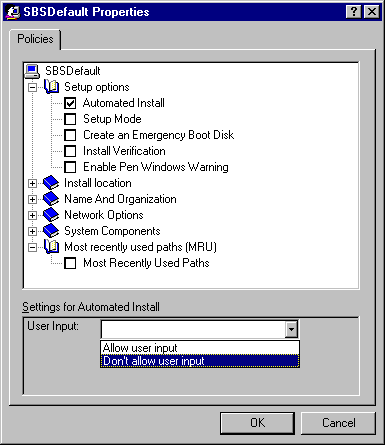
You can use the Make Script button in Server-based Setup to create a default setup script. This option can only be used to create a setup script, not to edit an existing script. To edit an existing script, you must use a text editor, as described in "Editing MSBATCH.INF for Custom Settings" later in this chapter.
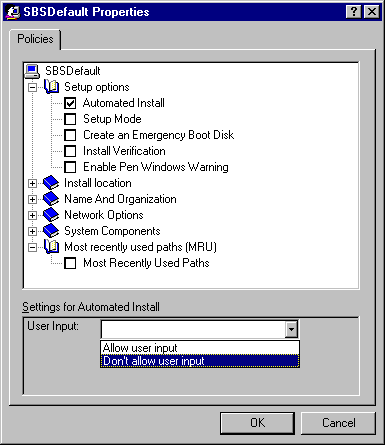
The following table summarizes what is set when a particular option is checked in the SBS Default Properties dialog box. For more information about each of these options when specified in a setup script, see Appendix D, "MSBATCH.INF Parameters."
Server-Based Setup Options for Custom Scripts
Option | Description and related script setting |
Setup Options [Setup]: | |
Automated Install | Specifies whether to allow user input during Setup; sets Express=1. |
Setup Mode | Selects Compact or Custom as the Setup type; sets the InstallType= value. |
Create an Emergency Boot Disk | Ensures that Setup will create a startup disk; sets EBD=1. The user will be prompted to insert a floppy disk when Setup is ready to create this disk. |
Install Verification | Specifies full installation or verification only; sets the Verify= value: Do a full installation |
Enable Pen Windows Warning | Ensures that a warning appears if Setup finds an unknown version of Pen Windows; sets PenWinWarning=1. |
Install Location [Setup]: | |
Install Directory | Specifies the path for where Windows 95 is to be installed; sets the InstallDir= value. |
Server based Setup | Specifies where to install and how to start Windows 95. The Store Windows item offers two options: On the server (for shared installations) The Boot Device item offers three options that apply only for shared installations: Floppy disk For more information about shared installations of Windows 95, see Chapter 4, "Server-Based Setup for Windows 95." |
Name and Organization [NameAndOrg]: | |
Display name and organization page | Prevents the User Information dialog box from appearing during Setup; sets Display=0. |
Name | Specifies a user name; sets the Name= value. |
Organization | Specifies a company name; sets the Organization= value. |
Network Options [Network]: | |
Display network pages during custom setup | Prevents the Network Configuration dialog box from appearing during Setup; sets Display=0. |
Clients to Install | Specifies a comma-separated list of network clients to be installed; sets the Clients= value. VREDIR installs Client for Microsoft Networks The first client in the list becomes the default client, which loads first when the computer is started. |
Client for Windows Networks [VRedir]: | |
Validated Logon | Permits network logon only if the user has a valid account on the domain; sets ValidatedLogon=1. |
Logon Domain | Specifies a Microsoft network domain name; sets the LogonDomain= value. |
Client for NetWare Networks [NWRedir]: | |
Preferred Server | Specifies a NetWare server name; sets the PreferredServer= value. |
First Network Drive | Specifies a drive letter; sets the FirstNetDrive= value. |
Protocols [Network]: | |
Protocols to Install | Specifies a comma-separated list to set the Protocols= value. The following values install the standard protocols provided with Windows 95: NWLINK indicates IPX/SPX-compatible protocol The first protocol in the list becomes the default protocol, which also sets LANA 0. |
IPX/SPX-compatible protocol [NWLink]: | |
Frame Type | Selects a frame type; sets the FrameType= value. The recommended setting for this is Auto unless you are absolutely certain of the frame type. |
NetBIOS support | Installs support for NetBIOS over IPX; sets NetBIOS=1. |
Microsoft TCP/IP [MSTCP]: | |
DHCP | Enables DHCP for configuring TCP/IP; sets DHCP=1. |
IP Address | Specifies an IP address for the computer in the form ###.###.###.###; sets the IPAddress= value. |
Subnet Mask | Specifies a subnet mask in the form ###.###.###.###; sets the SubnetMask= value. |
WINS | Specifies whether WINS servers are used for name resolution and how WINS is configured; sets the WINS= value. The following are the possible choices: Disable WINS |
Primary WINS | Specifies an IP address for a WINS server in the form ###.###.###.###; sets the PrimaryWINS= value. |
Secondary WINS | Specifies an IP address for a WINS server in the form ###.###.###.###; sets the SecondaryWINS= value. |
Scope ID | Specifies a scope ID string; sets the ScopeID= value. |
Enable DNS | Enables the use of DNS servers or LMHOSTS files for name resolution; sets DNS=1. |
Hostname | Specifies a host name for the computer (usually the same as the value of ComputerName=); sets the Hostname= value. |
Domain | Specifies the DNS domain name for this computer; sets the Domain= value. |
DNS Server search order | Specifies a comma-separated list of DNS servers in the order to be searched, each in the form ###.###.###.###; sets the DNSServers= value. |
Domain search order | Specifies a comma-separated list of DNS domain suffixes; sets the DomainOrder= value. |
LMHOST Path | Specifies the path where the LMHOST file is stored; sets the LMHostPath= value. Notice that you must also check the Enable DNS option to use LMHOSTS. |
Gateways | Specifies a comma-separated list of gateways to be used, each in the form ###.###.###.###; sets the Gateways= value. |
Net cards [netcard]: | |
Net cards to install | Specifies a comma-separated list of network adapter driver names, which sets the Netcards= value. Note In general, this value should not be defined in a setup script; you should let Windows 95 Setup use detection to identify and configure network adapters. |
Services [Network]: | |
Services to install | Specifies a comma-separated list of network services to be installed; sets the Services= value. For File and Printer Sharing services, specify one of the following values: VSERVER installs support for Microsoft networks |
File and Printer Sharing for NetWare Networks [NWServer]: | |
SAP Browsing | Enables SAP Advertising for this computer; sets Use_SAP=1. |
Browse Master | Enables Workgroup Advertising for this computer, and specifies the browser master role for this computer; sets the BrowseMaster= value. The following choices are possible: This machine can be a browse master |
File and Printer Sharing for Microsoft Networks [VServer]: | |
LMAnnounce | Allows computers running Microsoft LAN Manager to see this computer; sets LMAnnounce=1. |
Browse Master | Specifies the computer's browser master role; sets the MaintainServerList= value. The following choices are possible: Auto (the computer can be a browse master if required) |
Identification [Network]: | |
Computer Name | Specifies a unique name on the network; sets the ComputerName= value. |
Workgroup | Specifies a unique name on the network; sets the Workgroup= value. |
Description | Specifies any string, with no commas; sets the Description= value. |
Access Control [Network]: | |
Security Type | Defines the type of security to be used to protect shared resources, and the type of pass-through security agent, if user-level security is specified; sets the Security= value. The following choices are possible: Share (for share-level security) |
Pass-through Agent | Specifies the server or domain that is to provide pass-through validation for user-level security; sets the PassThroughAgent= value. |
System Components [System]: | |
Various device types | Specifies the related INF section name for installing and configuring a specific device. This includes Advanced Power Management, locale, machine, pen windows, tablet, keyboard, monitor, display, and mouse devices. Note The recommended method for installing and configuring all these devices is for Windows 95 Setup to use detection. |
Most Recently Used Paths [InstallLocationsMRU]: | |
Most Recently Used Path | Specifies UNC names for up to four paths that can be displayed in dialog boxes that request the location of files during Setup. |
By default, Windows 95 Setup preserves the network identification information from the user's previous networking configuration, including the logon domain or preferred server. However, in cases where this configuration information is not already defined, you must specify settings in the setup script.
If users are installing Windows 95 from a server that requires logon validation, make sure the custom setup script defines the correct logon server. For a computer that will run Client for Microsoft Networks and use the Windows NT network for network logon validation, you should define values for LogonDomain= and ValidatedLogon= in the [VRedir] section. For a computer that will run Client for NetWare Networks, define a correct value for PreferredServer= in the [NWRedir] section.
If the appropriate values aren't defined in a setup script, the user might not have the validated access required to complete the final Setup steps for installing printers and other actions.