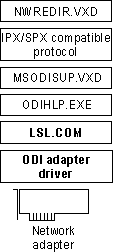
This section presents information for configuring and using Microsoft Client for NetWare Networks, including the following topics:
For information about configuring logon options for Client for NetWare Networks, see Chapter 11, "Logon, Browsing, and Resource Sharing."
When you install Client for NetWare Networks, a 32-bit, protected-mode, NDIS 3.1-compliant network adapter driver is installed automatically, unless the computer is running software cited in the table in "Setting Up Windows 95 for NetWare Networks: an Overview" earlier in this chapter. If you configure Client for NetWare Networks to use ODI drivers instead, you can switch to the protected-mode drivers at any time.
Although it is possible to run Client for NetWare Networks over ODI drivers, Microsoft recommends that you install a 32-bit, protected-mode network adapter driver to take advantage of the performance improvements offered by these drivers, as described in Chapter 12, "Network Technical Discussion."
For a shared installation, you must use protected-mode drivers if the computers will run Client for NetWare Networks.
Depending on when you install Client for NetWare Networks, you might have to install the 32-bit, protected-mode network adapter driver before you can install the network client. Setup prompts you to do this if it is necessary.
Architecture for protected-mode client with ODI drivers; Novell-supplied components appear in bold.
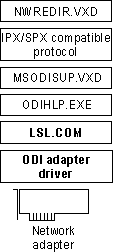
You might choose to keep existing ODI drivers when using Client for NetWare Networks. The best reason for doing this is if your users need to run a TSR that requires IPX/SPX support and that is used by applications created for both Windows and MS-DOS. In this case, the TSR should be loaded by placing an entry just after the IPXODI statement in either AUTOEXEC.BAT or in WINSTART.BAT (which is the batch file used to start TSRs to be used by Windows-based applications).
Using an ODI driver instead of an NDIS 3.1 driver with Client for NetWare Networks has the following drawbacks:
However, you do retain the following benefits from using an ODI driver with Client for NetWare Networks instead of a real-mode network client:
If you want to use the current ODI driver instead of a Windows 95 NDIS network adapter driver, you can select that driver using the Network option in Control Panel. For more information about using ODI drivers, see "Configuring Windows 95 with ODI Drivers" later in this chapter. For information about the related files, see "Obtaining Current Novell-Supplied Files" later in this chapter.
Note Shared installations that use Client for NetWare Networks cannot use real-mode ODI drivers. In this case, protected-mode networking components can be used.