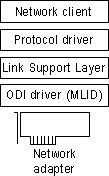
This section presents some technical information related to the network adapter drivers used when configuring Windows 95 to run with Novell-supplied network clients. The topics include configuring Windows 95 with ODI drivers, monolithic IPX, or ArcNet network adapters, and setting options in NET.CFG.
NET.CFG, the Novell NetWare configuration file, is an ASCII text file that specifies various settings for the adapter, protocol, and client. For information about the format and contents of NET.CFG, consult your Novell documentation.
The Open Datalink Interface (ODI) specification was defined by Novell and Apple® Computer to provide a protocol and a consistent API for communicating with a network adapter driver and to support the use of multiple protocols by a network adapter driver.
Note Microsoft recommends that you use ODI drivers when running Windows 95 with a Novell-supplied network client. Novell also recommends using ODI-based client software rather than monolithic IPX drivers.
Architecture for ODI driver.
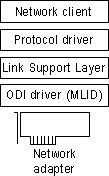
ODI consists of the following components.
An ODI-compliant version of the IPX/SPX protocol.
This component provides the network protocol for communicating between NetWare clients and servers. With NETX or VLM clients, this must be the Novell-supplied IPXODI.COM (you can also use the Microsoft IPX/SPX-compatible protocol for other network clients).
The Link Support Layer (LSL).
This component, provided in the Novell-supplied LSL.COM file, sets the foundation for network adapter drivers to communicate with multiple protocol drivers, and vice versa.
The ODI driver.
Also called the Multiple Link Interface Driver (MLID), the ODI-compliant network adapter driver is created by the adapter manufacturer. This component usually identifies the name of the supported adapter in the filename, such as NE2000.COM for the Novell NE-2000 adapter, 3c5x9.COM for the 3Com® EtherLink® III adapter, and EXP16ODI.COM for the Intel® EtherExpress™ 16 adapter. Windows 95 supports using such drivers, but these drivers are not included with Windows 95.
For information about required files, see "Obtaining Current Novell-Supplied Files" later in this chapter.
Before you install Windows 95 on a computer, the real-mode IPXODI network should be configured and working properly using your Novell-supplied installation program. Test to confirm that there are no errors when loading the Novell-supplied files LSL.COM, IPXODI.COM, the ODI driver, and NETX.EXE, or when accessing resources on NetWare servers. If these components are running on the computer when Windows 95 is installed, Windows 95 Setup detects the drivers, identifies the network adapter, and automatically configures Windows 95 to run with the ODI drivers.
If Windows 95 Setup cannot identify the ODI driver being used, you might have to configure the network adapter driver manually. In this case, click Have Disk in the Select Network Adapter dialog box in the Network option in Control Panel. You must provide a file for the correct IPXODI support driver to match the type of network adapter used, using a file supplied by Novell or the adapter manufacturer.
Because a computer using ODI drivers can have multiple ODI drivers and multiple protocols loaded and bound, the networking software uses NET.CFG to identify the network adapters, protocol configuration, and binding information. NET.CFG is responsible for configuring the network environment for a Novell-supplied client, and is used to configure custom parameters for NETX, IPX, NetBIOS, or the general NetWare environment. To configure any options, edit NET.CFG as described in your Novell documentation.
Monolithic IPX (IPX.COM) does not require a settings file because there is only one protocol and one network adapter driver bound together in a specific way. The IPX.COM file contains all network adapter configuration information.
NetWare began using SHELL.CFG as the configuration filename with monolithic IPX and is now using NET.CFG for ODI. NET.CFG is the preferred file to use and has some specific uses for ODI. Neither SHELL.CFG nor NET.CFG is required for a NetWare client computer. If these files do not exist, default settings are used. If both SHELL.CFG and NET.CFG exist, both are processed (first SHELL.CFG, then NET.CFG).
If you are using ODI drivers, the Novell-supplied LSL.COM file uses information from NET.CFG to configure the ODI driver before the NETX workstation shell does. For the LSL driver to load and initialize information from NET.CFG, the proper NET.CFG file should reside in the same directory as LSL.COM and the Novell-supplied NETX.EXE network client. To verify that there is not more than one NET.CFG file present on a computer, type dir /s net.cfg at the command prompt (or from the Start button, click Find and search for NET.CFG).
Network adapter configuration information is contained in a Link Driver section in NET.CFG, where you can specify the network adapter's interrupt, I/O address, memory address, frame types, and protocols. For example, the following example shows NET.CFG entries for an SMC® Ethercard Plus Elite 16 adapter:
show dots=on
file handles=60
preferred server=nw_311
link driver smc8000
int 5
port 240
mem d000
frame ethernet_802.3The following table describes selected information commonly found in NET.CFG under the Link Driver section. For information not found in NET.CFG, default settings for the network adapter are assumed. For more information, consult your Novell documentation.
Network Adapter Driver Settings in NET.CFG
NET.CFG setting | Description |
DMA | DMA channel number. Can assign up to two DMA channels by designating them DMA #1 x and DMA #2 y. |
FRAME | Alternate Media Access Control (MAC) layer frame encapsulations for the network adapter. The default is ETHERNET_802.3 if not specified. Frame types are the following: ETHERNET_802.3 ETHERNET_SNAP |
INT | IRQ number. Can assign up to two IRQs by designating them IRQ #1 x and IRQ #2 y. |
MEM | Memory address in upper memory area (UMA). Can assign up to two UMA addresses by designating them MEM #1 x and MEM # y. |
NODE ADDRESS | New 12-digit MAC address assigned to the network adapter. |
PORT | I/O port address. Can assign up to two I/O port addresses by designating them PORT #1 x and PORT #2 y. |
PROTOCOL | Protocols to be used with ODI drivers. You do not need to specify this in NET.CFG if NETX is running only IPX and no other protocol. If other protocols are running, you must specify the protocol, protocol ID, and the frame type. |
SLOT | Network adapter slot number (MCA, EISA). |
Although the monolithic IPX legacy configuration is supported in Windows 95, Novell recommends that the ODI client software be used instead of dedicated IPX drivers. Notice particularly the following exceptions for monolithic IPX:
Caution
Microsoft strongly recommends upgrading to 32-bit, protected-mode software for a computer running Windows 95 on NetWare networks.
If you must use Windows 95 on monolithic IPX, then configure the real-mode monolithic IPX network and verify that it is working properly before installing Windows 95. Test to confirm that there are no errors when loading IPX.COM and NETX.EXE or when accessing resources on NetWare servers.
Architecture for monolithic IPX.
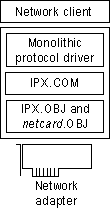
The monolithic implementation of the IPX protocol, IPX.COM, includes a single driver file that contains both the IPX/SPX protocol stack and the network adapter driver for communicating with the network adapter. IPX.COM must be configured for each computer based on the network adapter and its hardware configuration (IRQ, I/O address, RAM address in the upper memory area, and DMA channel). IPX.COM is generated from the IPX.OBJ file and a particular network adapter driver file (netcard.OBJ) using the NetWare SHGEN or WSGEN programs.
An entry will appear for Novell IPX Monolithic Driver in the list of installed components in the Network option in Control Panel. For information about required files, see "Obtaining Current Novell-Supplied Files" later in this chapter.
Windows 95 supports connectivity to Novell NetWare servers and other computers running Windows 95 over an ArcNet network. To configure Windows 95 to support NetWare over ArcNet, you must use NETX or VLM with real-mode IPX drivers on ArcNet network adapters, with NetBIOS support. This is true whether you are using a monolithic IPX driver or an ODI ArcNet driver.
You cannot use the Windows 95 IPX/SPX-compatible protocol or Client for Microsoft Networks with ODI drivers. If you are running Client for Microsoft Networks to connect to other Microsoft networking computers on an ArcNet network, you must also install NDIS 2 network adapter drivers and another protocol used in the network, such as NetBEUI. (Notice that in this configuration, you cannot also access a NetWare network.)
If the ArcNet driver and NetWare workstation shell are running when Windows 95 is installed, Windows 95 Setup detects the configuration and automatically installs the proper components. However, if the computer is using a generic ArcNet driver or if Windows 95 is unable to detect an ArcNet driver, you might have to configure Windows 95 manually to run on an ArcNet configuration. You will also need to install the ODI ArcNet Support transport with NetBIOS. If Windows 95 Setup can detect the configuration properly, this network protocol is installed automatically for an ODI ArcNet driver.